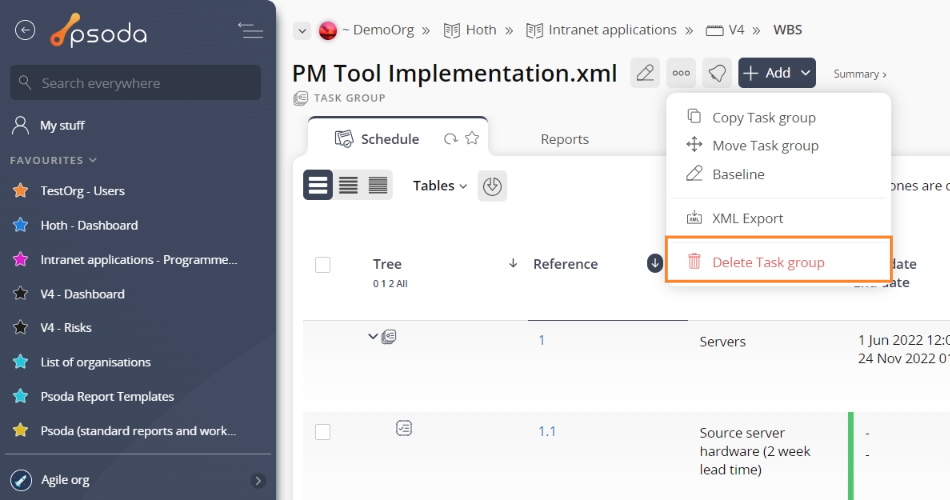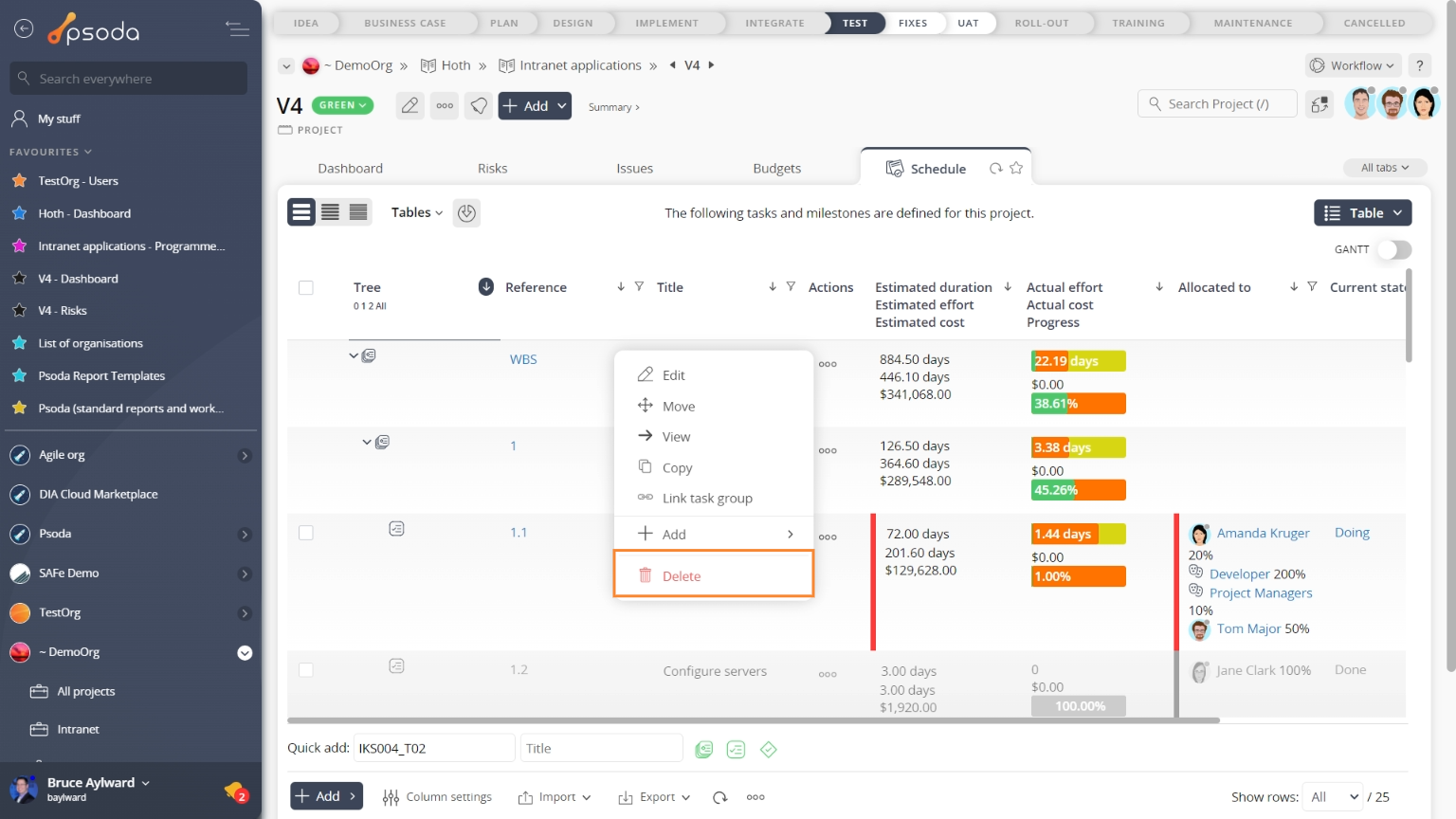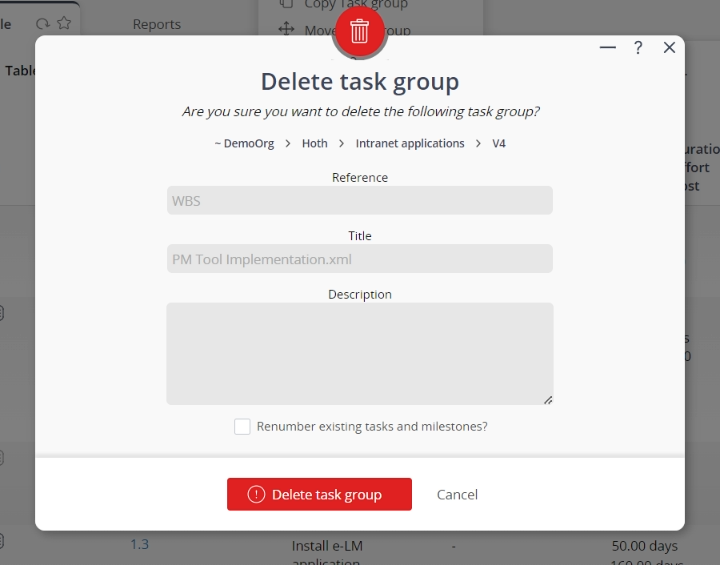This popup form can be accessed via the  options menu in the top header area of the task group view page, as shown in Figure 1. Alternatively you can access the
options menu in the top header area of the task group view page, as shown in Figure 1. Alternatively you can access the  delete popup form via the
delete popup form via the  actions column menu of the Schedule tab at any of the parent view pages (e.g.
actions column menu of the Schedule tab at any of the parent view pages (e.g.  organisation,
organisation,  programme,
programme,  project,
project,  sub-project or
sub-project or  change request), as shown in Figure 2.
change request), as shown in Figure 2.
 tasks and any
tasks and any  attachments or
attachments or  comments that it contains. If there are
comments that it contains. If there are  timesheets associated with any tasks in this task group, those timesheet entries will be retained but the context will be lost.
Click the “Cancel” button if you do not want to delete this task group.
timesheets associated with any tasks in this task group, those timesheet entries will be retained but the context will be lost.
Click the “Cancel” button if you do not want to delete this task group.
Figure 1 – Access via options menu
Figure 2 – Access via schedule tab
This popup is shown in Figure 3 and is used to permanently delete an existing task group.Figure 3 – Edit task group form
This form presents you with a number of read-only fields that indicate the hierarchy of levels leading to the task group that is to be deleted. This will start with the generalist parent asset and refine down through to the task group reference itself. If you would like to renumber the existing tasks and milestones after the current task group has been deleted, so as to maintain prior ordering, select the check box at the bottom of this form. If you are sure that you want to delete this task group then click the “Delete task group” button at the bottom of the form. Warning: This will permanently delete the selected task group, all of its sub-groups and