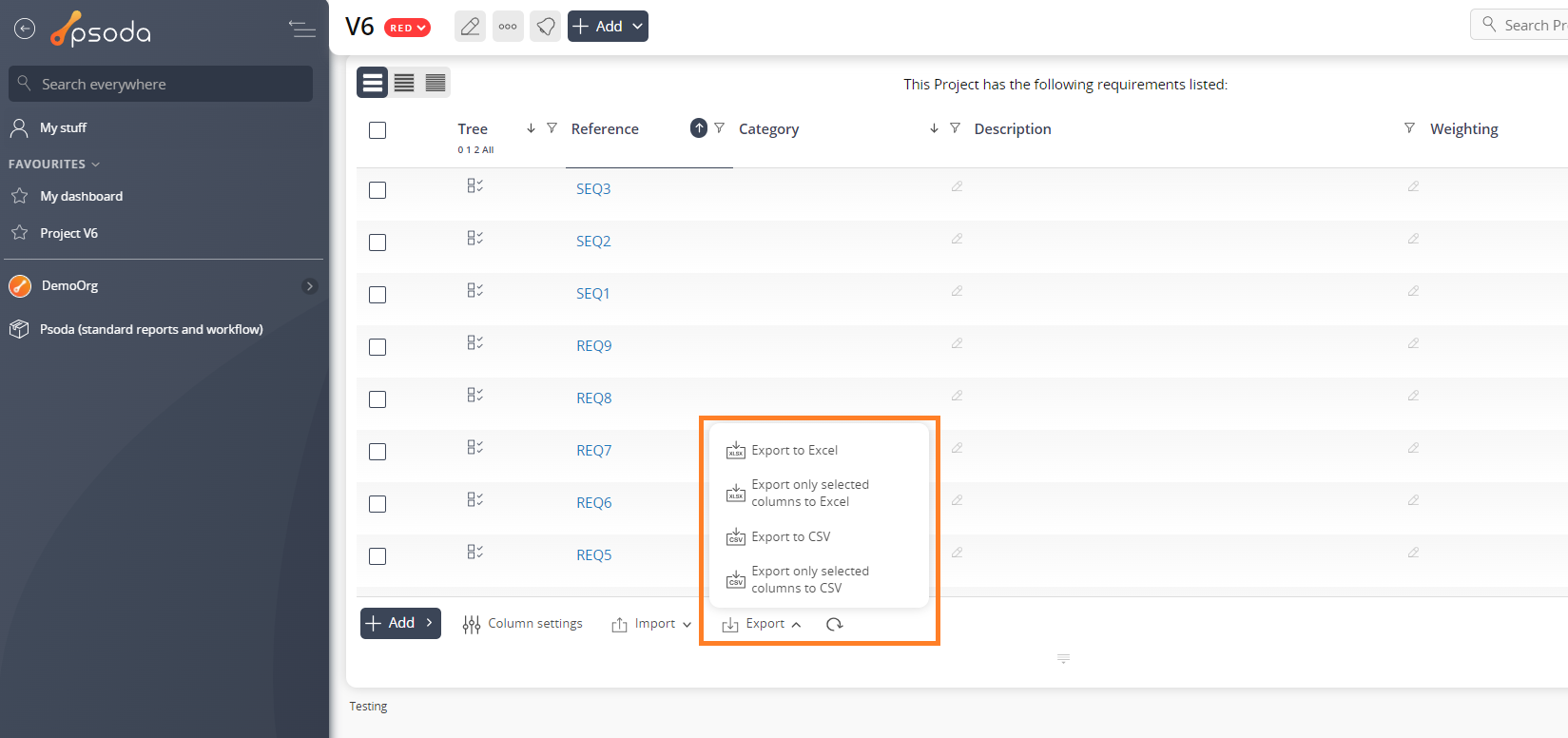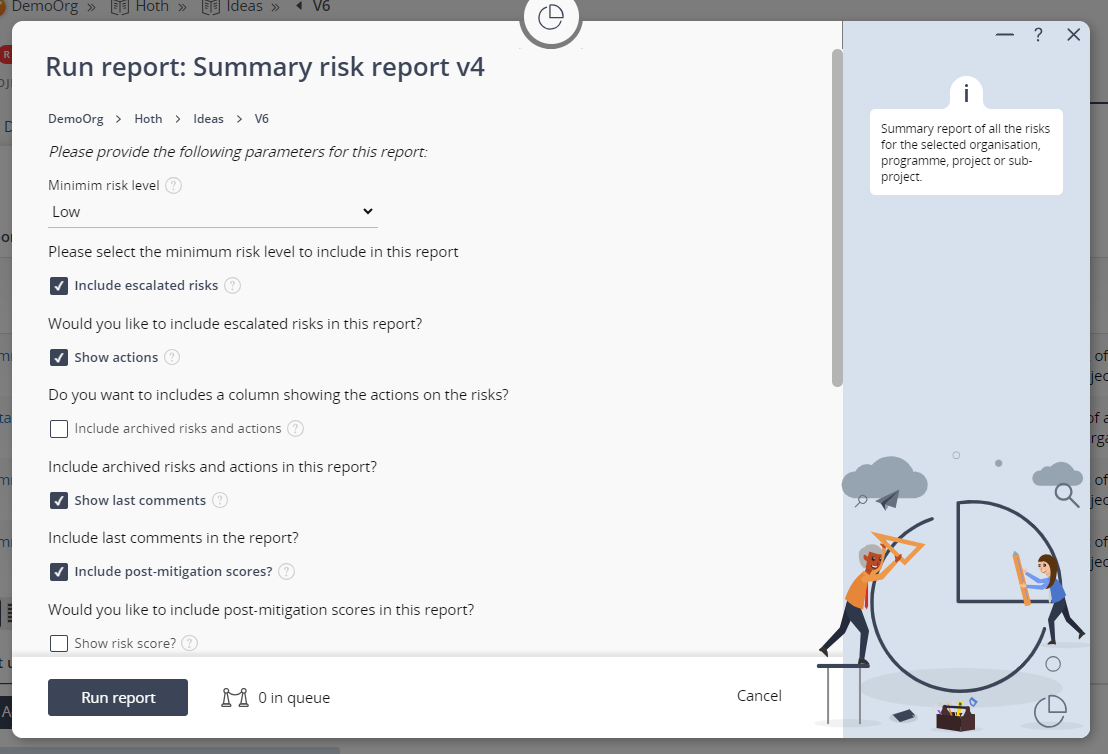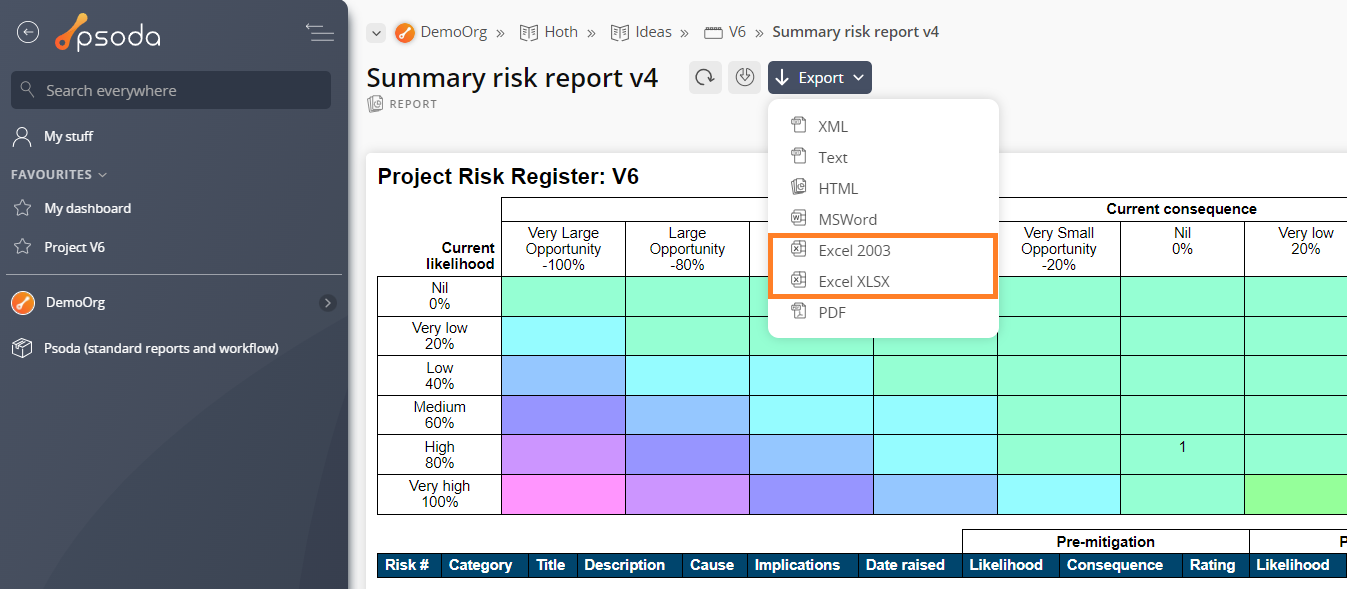Export tables to Microsoft Excel
Most tables in Psoda can be exported to Microsoft Excel (.xlsx format). This is commonly used for users exporting out budgets to be used in Excel or if a user wanted a list of something (for example all the risks on a project) to send to other colleagues.To export a table to Microsoft Excel in Psoda, first you will need to navigate to the tab in which the table you want to export is on. Once you are viewing the table you want to export, click on the export button found at the bottom left of the table. From there a menu will open with options to export to Excel. This is shown in Figure 1.
Figure 1 – Export to Excel icon on a table
Click on this icon and the file should automatically be downloading for you. You can now open this file in Microsoft Excel and share it with your colleagues.It is recommended that you do not edit data in Microsoft Excel. This is because these changes will not be reflected in the Psoda system. If you need to change something, change it in Psoda first, then export it to Microsoft Excel again.
Export reports to Microsoft Excel
Reports in Psoda can be exported to Microsoft Excel in either the 2003 format (.xls) or the XLSX format (.xlsx).Excel 2003 is supported by older versions of Excel. New versions of Excel e.g., 2013 still supports this format, however it requires a confirmation from the user before opening.
Excel XLSX is the default format to save spreadsheets since 2007. It is the standard spreadsheet format.
To export your report to Microsoft Excel in Psoda, first you will need to run a report. Navigate to the reports tab and select a report to run as shown in Figure 1.
Figure 1 – Run report popup
Once you have run your report you will see the export button located in the top header area. This will open a dropdown menu of every format you can export your report to. This is shown in Figure 2.
Figure 2 – Export report dropdown
Click on Excel 2003 or Excel XLSX to export your report to desired Excel format. This should automatically download the file for you.You can now open this file in Microsoft Excel and your report is now ready to be shared with your colleagues or printed out if desired.
It is recommended that you do not edit data in Microsoft Excel. This is because these changes will not be reflected in the Psoda system. If you need to change something, change it in Psoda first, then re-run the report and export it to Microsoft Excel again.