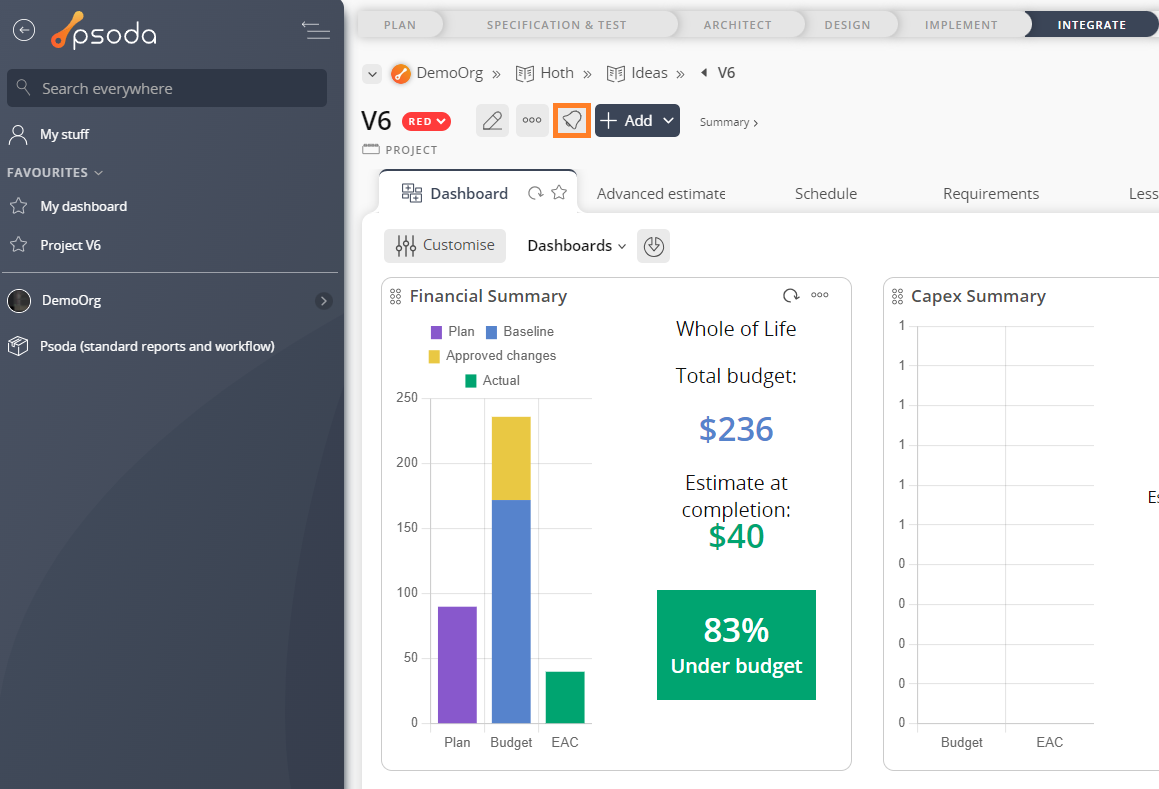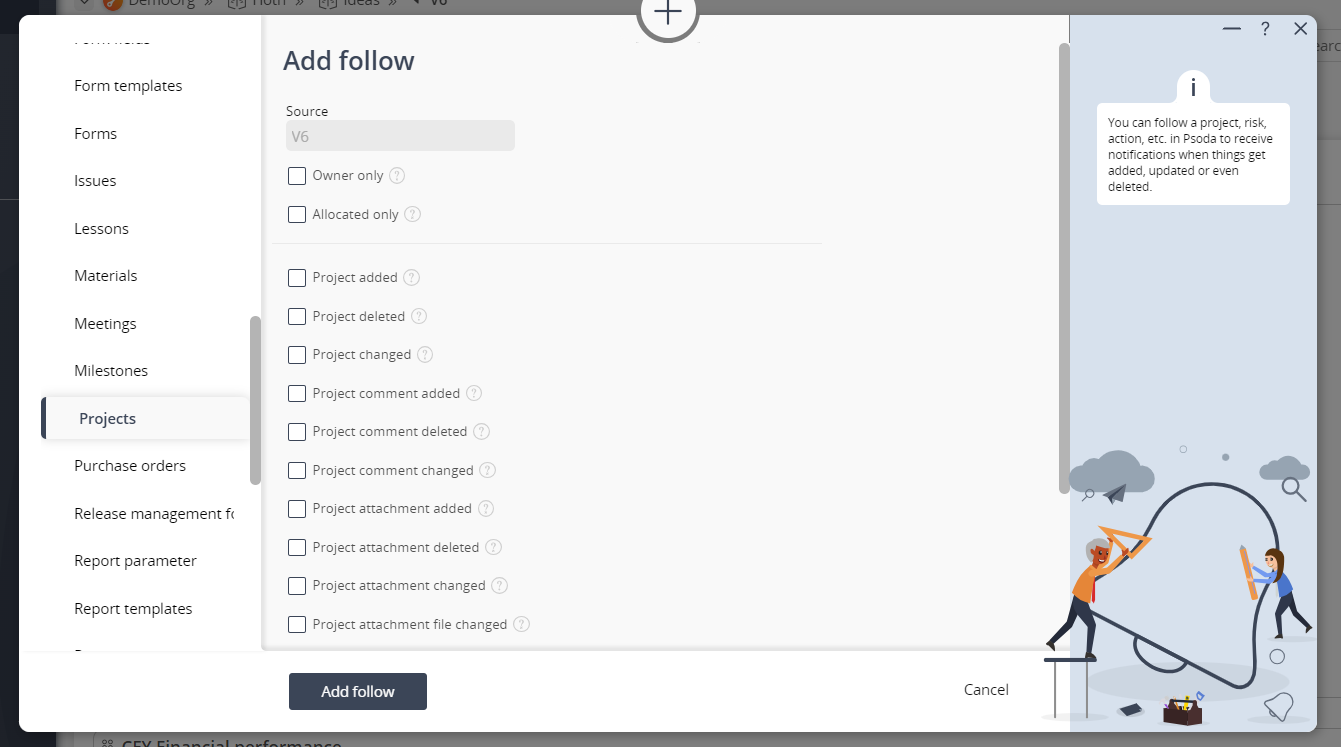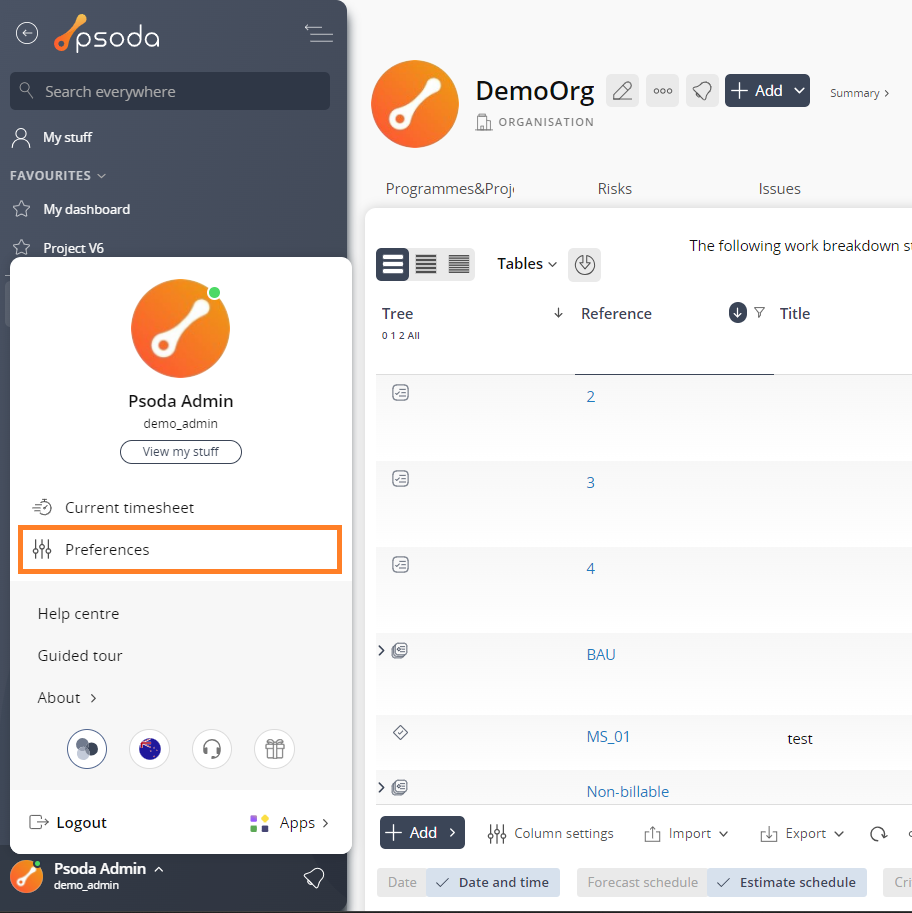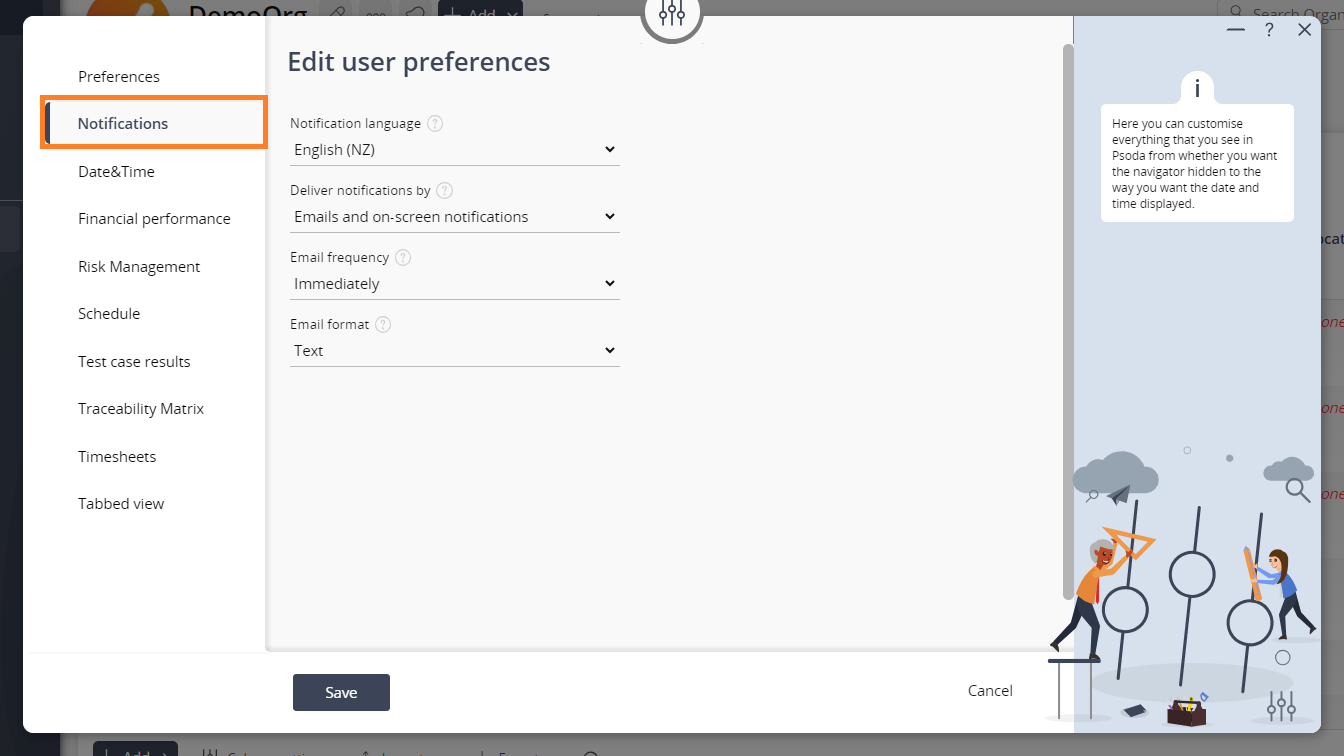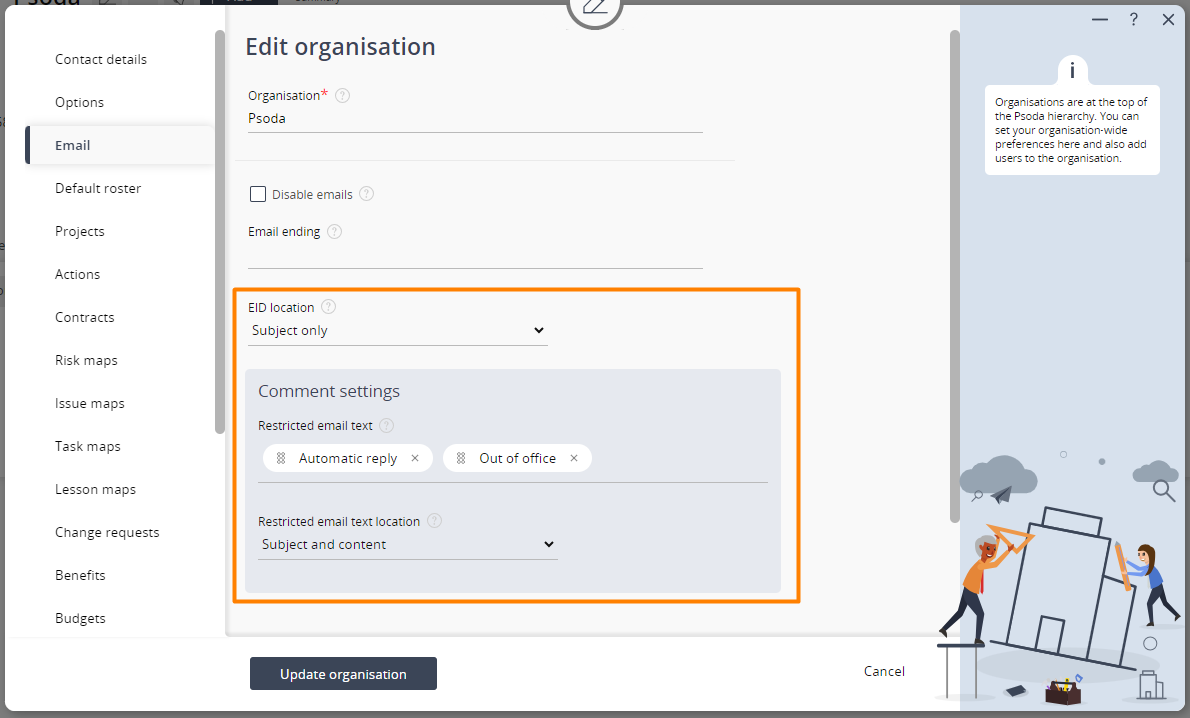Alerts
You can receive alert emails about anything related to you in Psoda. An example of this is if a task gets allocated to you, you will receive an email notifying you about this.These alerts are controlled by your administrators. They can turn these on and off for specific users.
If you click “reply all” to an email alert you have received from Psoda, Psoda will automatically attach you email reply as a comment on that asset.
Notifications
You can receive notification emails about anything you follow Psoda.To follow something in Psoda, press the bell icon next to the asset you want to follow as shown in Figure 1.
Figure 1 – Follow button
Figure 2 – Follow popup
In the popup you can select exactly what you want to follow. Whatever you choose here you will get an email when this happens for this particular asset.To customise email notifications, open your preferences by clicking the user menu and then clicking preferences as shown in Figure 3.
Figure 3 – User menu preferences
Navigate to the “Notifications” tab in the preferences popup. Here you can change preferences like what language the email is in, the frequency you receive these emails, and the format you want these emails in. This is shown in Figure 4,
Figure 4 – Notification preferences
Workflow email integration
Administrators can configure workflows to send specific emails to users. For example, an action is due in 3 days or risk has been critical for 3 weeks.Another use of this would be used to request a review of a document or change request. In this case the email can include a link to approve or reject an item. This link will open a new email reply with a special command and EID in the subject line. After sending this email, it will automatically approve or reject without needing to login to Psoda to do so.
CSV import via email
Customers can import a CSV file directly from emails. This means you can create an email with a specific command to upload the CSV attachment into Psoda without having to login. This can be set up by Psoda engineers based on your organisation’s requirements.The results of the import are emailed back to the primary contact of the organisation.
Comment generation via email
Emails sent with a valid Psoda email id and no specific importing command will generate comments on an asset.Administrators can configure this to prevent comments from being generated based off of certain key phrases such as ‘Automatic reply’ or ‘Out of office’.
The location of where Psoda will look for these key words and any Email ID can also be configured.
This is shown in Figure 5.
Figure 5 – Email settings