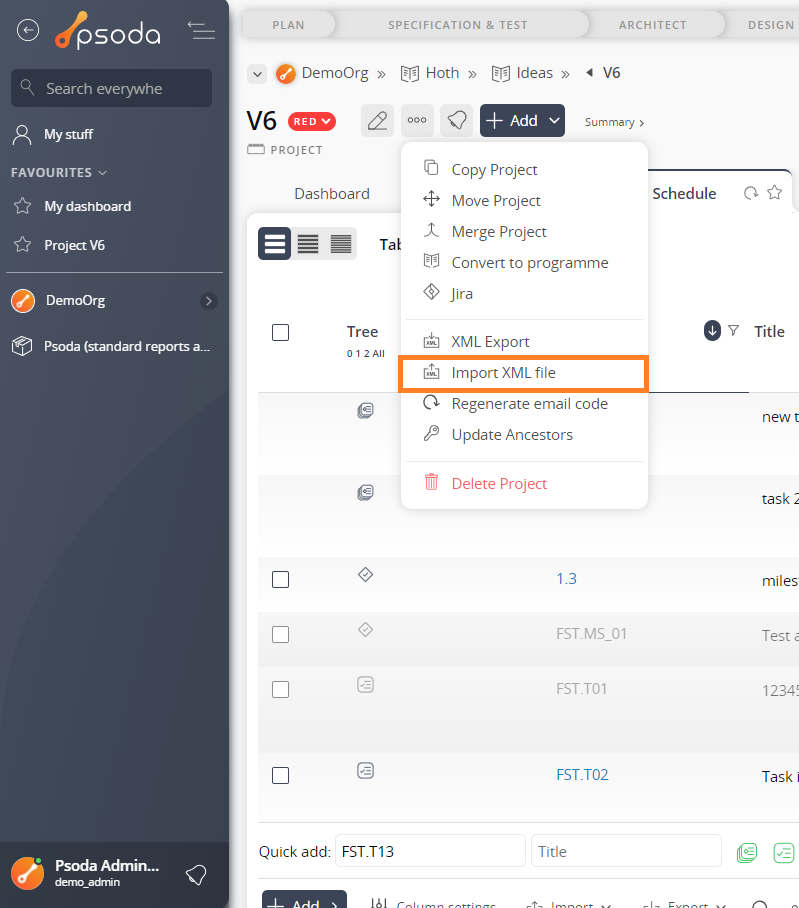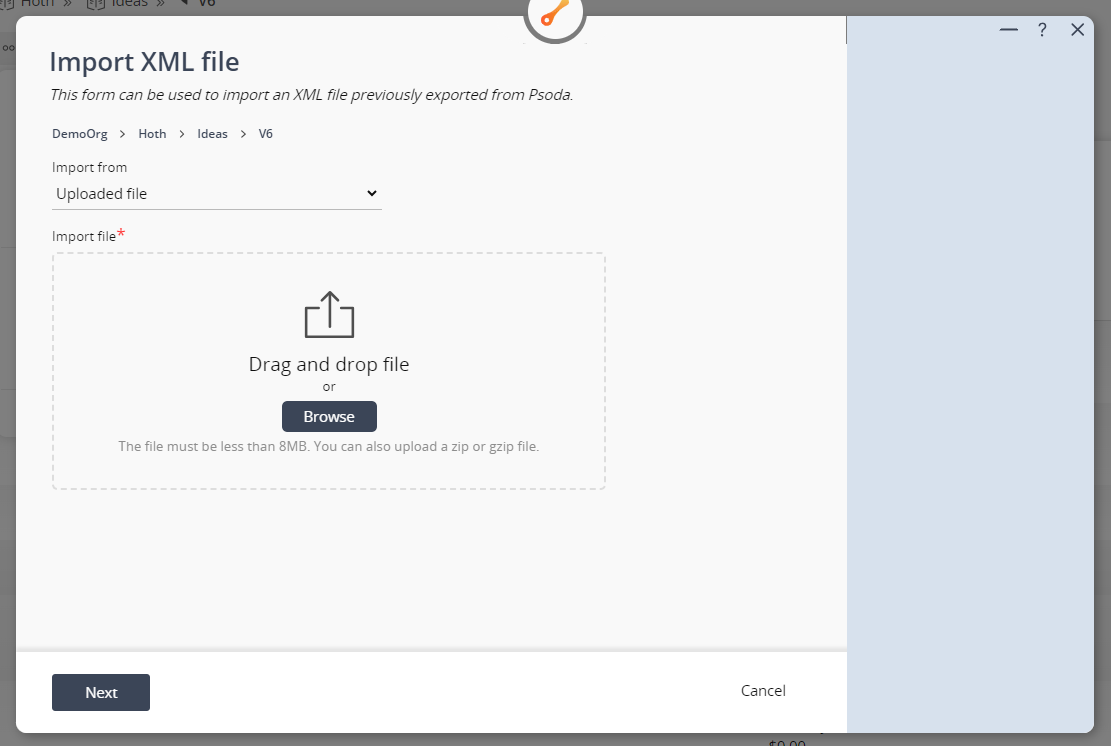XML importing and exporting is very Psoda specific and is primarily used for exporting from one Psoda instance and importing into another.
To export to XML, navigate to the view page of the asset you want to export. Click on the three-dot options menu next to the asset name to open a dropdown which contains the XML Export button. This is shown in Figure 1.
To import from XML, navigate to one of the view pages listed above. Click on the three-dot options menu next to the asset name to open a dropdown which contains the Import XML file button. This is shown in Figure 2.
It may say the import failed, but most of the time the import was successful. Check the actual results in the next step.
Export to XML
On most view pages (if you have sufficient access rights) you will be able to export the asset to the XML format. This XML download will contain the details for the selected asset as well as all its descendants that you have visibility of.To export to XML, navigate to the view page of the asset you want to export. Click on the three-dot options menu next to the asset name to open a dropdown which contains the XML Export button. This is shown in Figure 1.
Figure 1 – XML Export button
This should automatically download the XML file for you. Once the download completes, you will be able to access the XML file for your asset.Import from XML
You can only access the Import from XML button from the organisation, programme or project view pages. It is recommended to only import an XML file that has been exported from Psoda.To import from XML, navigate to one of the view pages listed above. Click on the three-dot options menu next to the asset name to open a dropdown which contains the Import XML file button. This is shown in Figure 2.
Figure 2 – XML Import button
Figure 3 – XML Import popup
Select the file you wish to upload. Or if you have an existing XML file as an attachment in Psoda, use the “import from” dropdown and choose “existing attachment”. Then go through and select the attachment you wish to import.It may say the import failed, but most of the time the import was successful. Check the actual results in the next step.