This page is shown in Figure 1 and shows all the information relating to a selected  checklist item.
checklist item.

 edit,
edit,  delete or
delete or  search the checklist item
The checklist items name is displayed just below the top header area. The rest of the page is made up of a number of tabs or sections (depending on your selected view):
Note: If any tab is not immediately available at the view page, select the all tabs tab, and select the desired tab from this drop-down list.
search the checklist item
The checklist items name is displayed just below the top header area. The rest of the page is made up of a number of tabs or sections (depending on your selected view):
Note: If any tab is not immediately available at the view page, select the all tabs tab, and select the desired tab from this drop-down list.
This tab shows additional details for the selected checklist including the Checklist template id, whether or not this checklist is included as a tab or a dashlet, whether multiple of this checklist is allowed, classes which is the asset this applies to , the applicable workflow ID, and the object ID, as shown in Figure 8.

This tab shows shows some basic history of the checklist item, as shown in Figure 9. By default, this tab will present you with a number of details about the checklist item’s history such as the creation date, creation user, last update date and last update user. If the checklist has been changed then this section will also show a table of all the changes that has been made, including the date of each change, the field changed, the value before the change and the user who made the change.
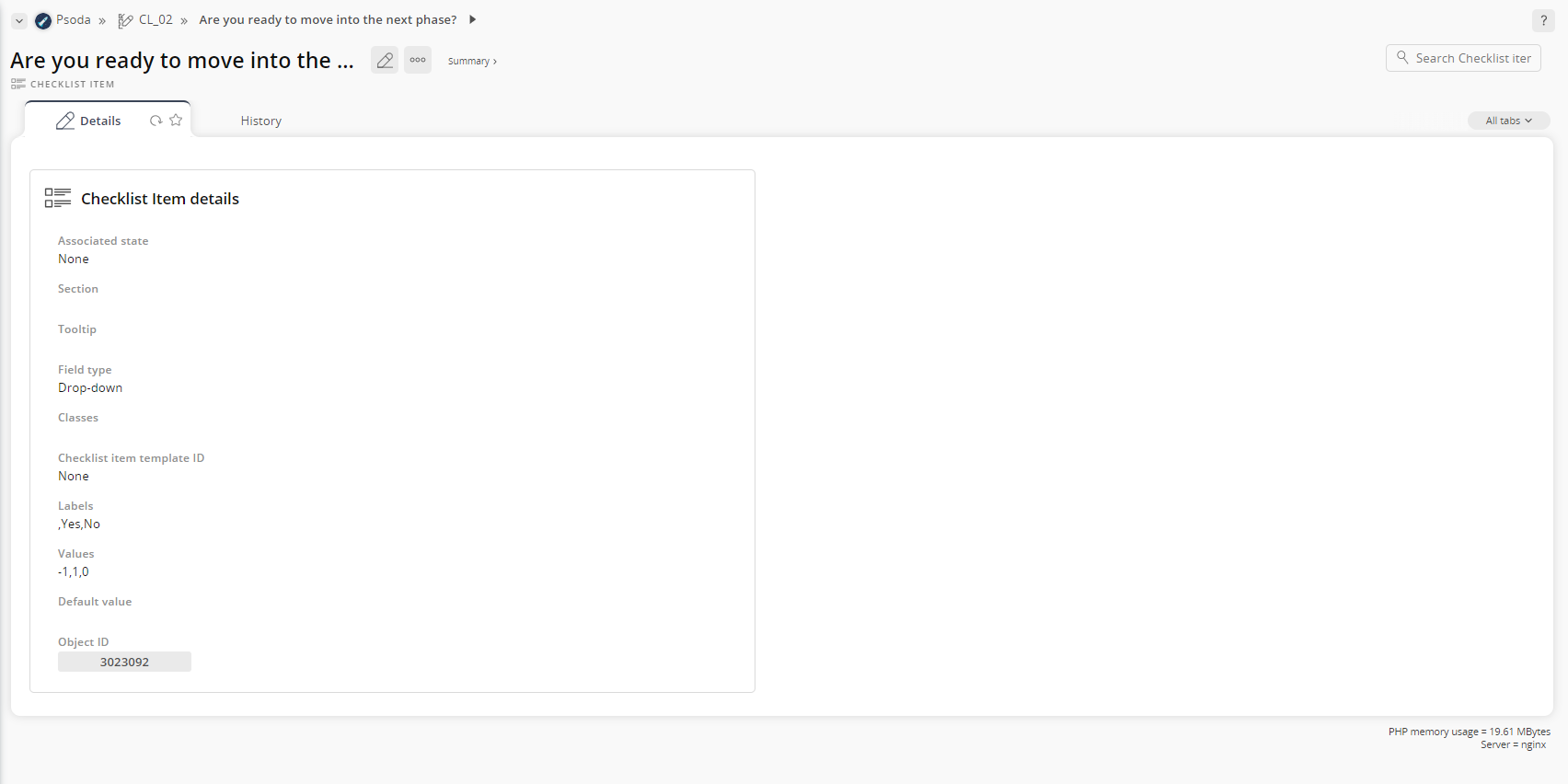
Figure 1 – Checklist item view page
Depending on your access rights the top header area allows you to Details
Details
This tab shows additional details for the selected checklist including the Checklist template id, whether or not this checklist is included as a tab or a dashlet, whether multiple of this checklist is allowed, classes which is the asset this applies to , the applicable workflow ID, and the object ID, as shown in Figure 8.
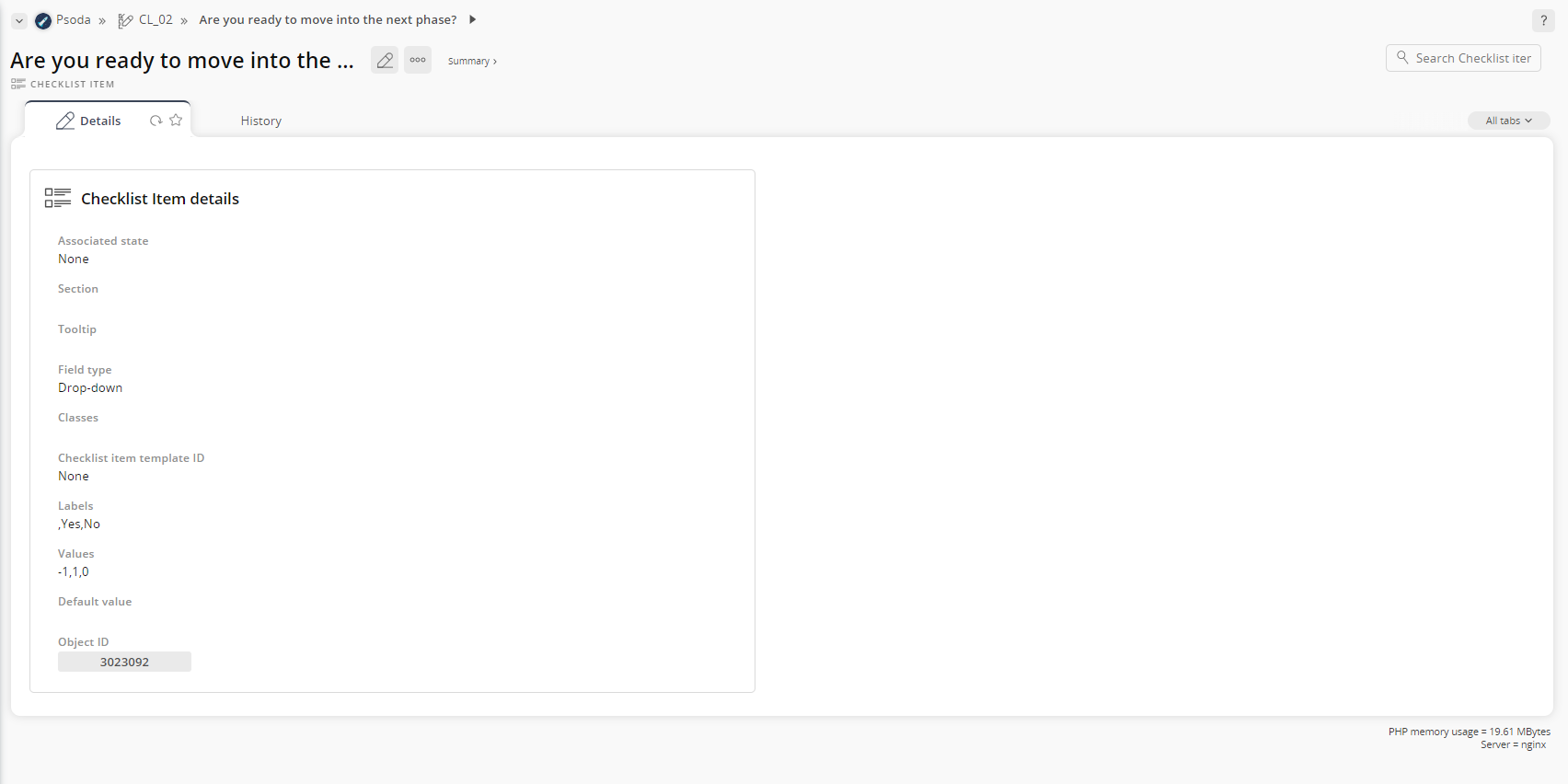
Figure 8 – Checklist item details tab
 History
History
This tab shows shows some basic history of the checklist item, as shown in Figure 9. By default, this tab will present you with a number of details about the checklist item’s history such as the creation date, creation user, last update date and last update user. If the checklist has been changed then this section will also show a table of all the changes that has been made, including the date of each change, the field changed, the value before the change and the user who made the change.
Figure 9 – Checklist item history tab