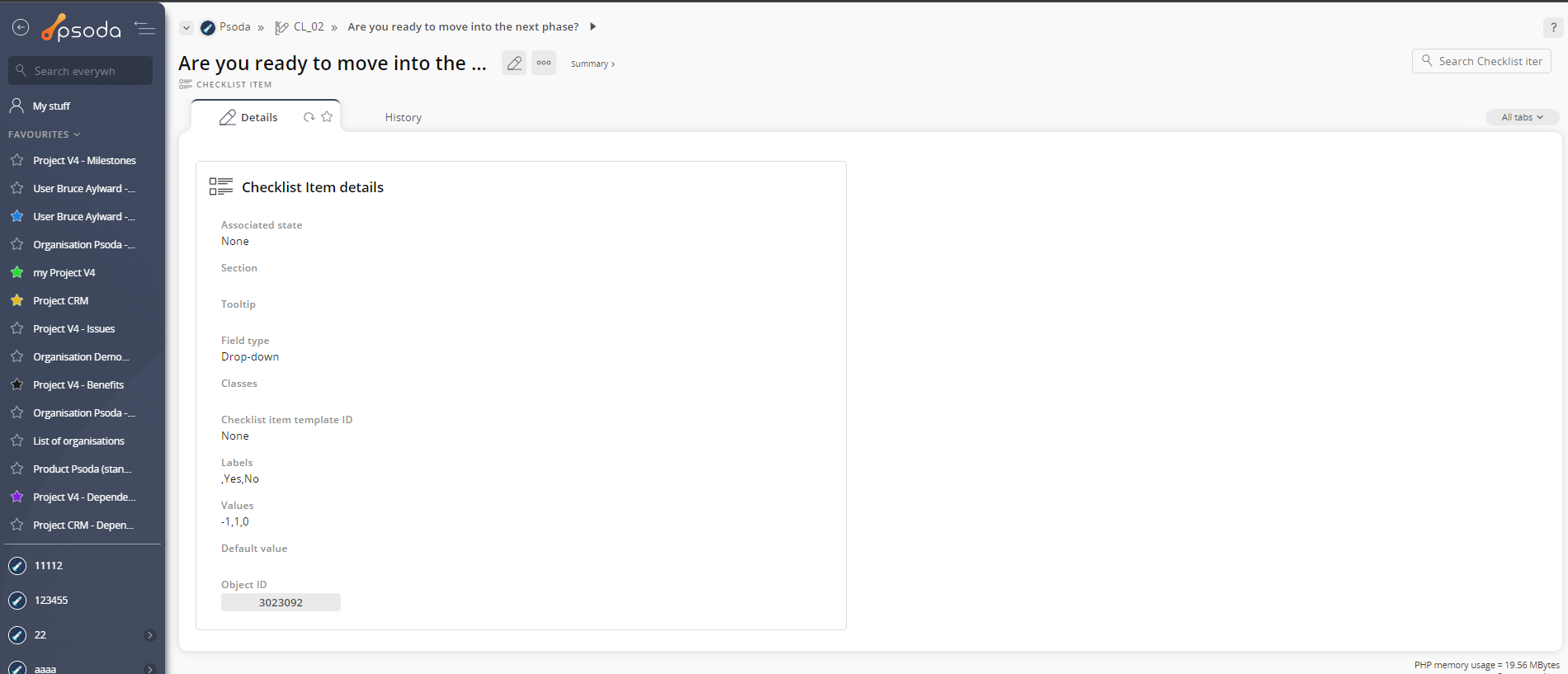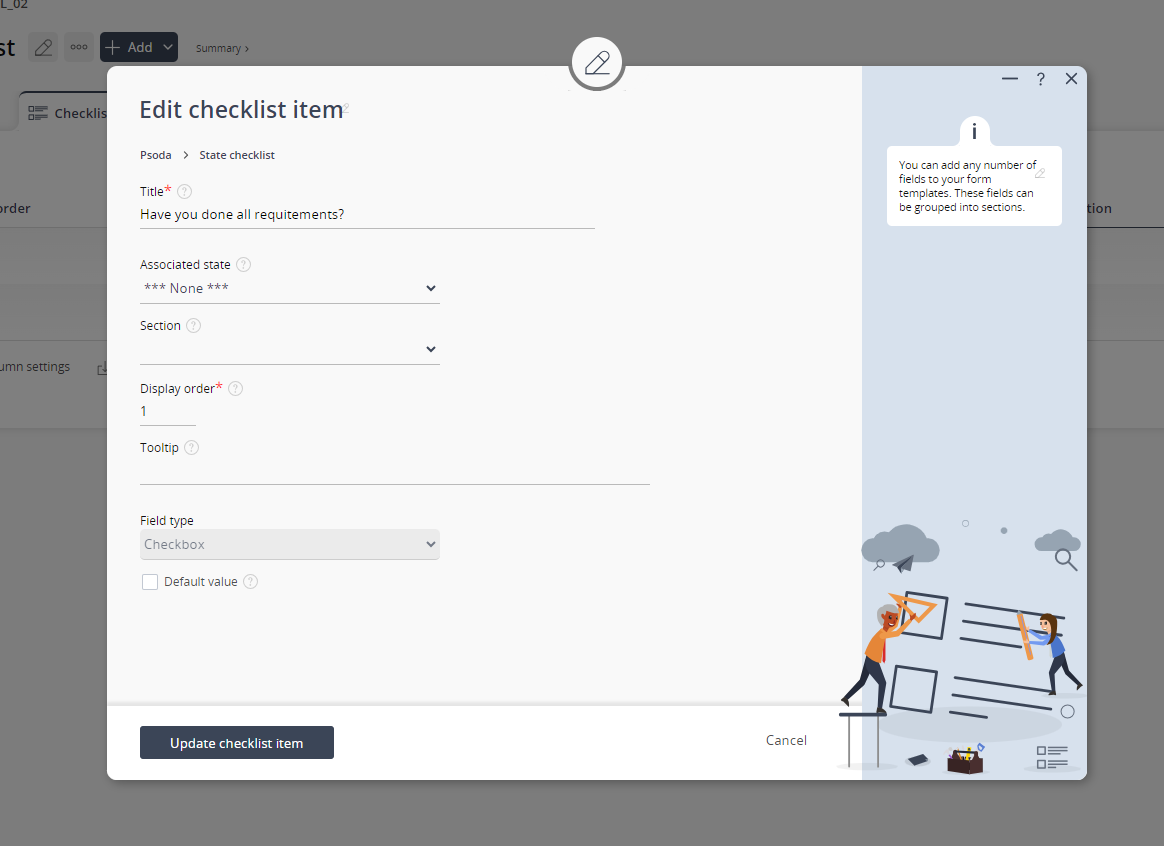This popup form can be accessed via the  edit button in the top header area of the action view page, as shown in Figure 1. Alternatively you can access the
edit button in the top header area of the action view page, as shown in Figure 1. Alternatively you can access the  edit popup form via the
edit popup form via the  actions column menu of the Checklist item tab.
actions column menu of the Checklist item tab.
Figure 1 – Access via edit button
Figure 2 – Access via actions dropdown
This popup is shown in Figure 3 and is used to edit an existing Checklist item.
Figure 3 – Editing existing checklist item
This form has the following fields:| Title:* | The title of your checklist item. | Associated state: | This field will appear if the parent checklist has a workflow selected. The states of the workflow that was selected on the checklist will appear in a dropdown. If you select a state, that means this question will only appear if the asset this checklist is on, is in that state. If you select none, then it will show in every state. |
|---|---|
| Section: | You can add or edit the description of the checklist here. |
| Display order: | Choose where in the order you would like this checklist item to be displayed in relation to other checklist items. The display order cannot be a negative number. |
| Tooltip: | This will display on the checklist to help guide the user on how to fill out the answer to this item. |
| Field type: | You can select either checkbox or dropdown. |
| Default value: | Select what the default value is for this item. |