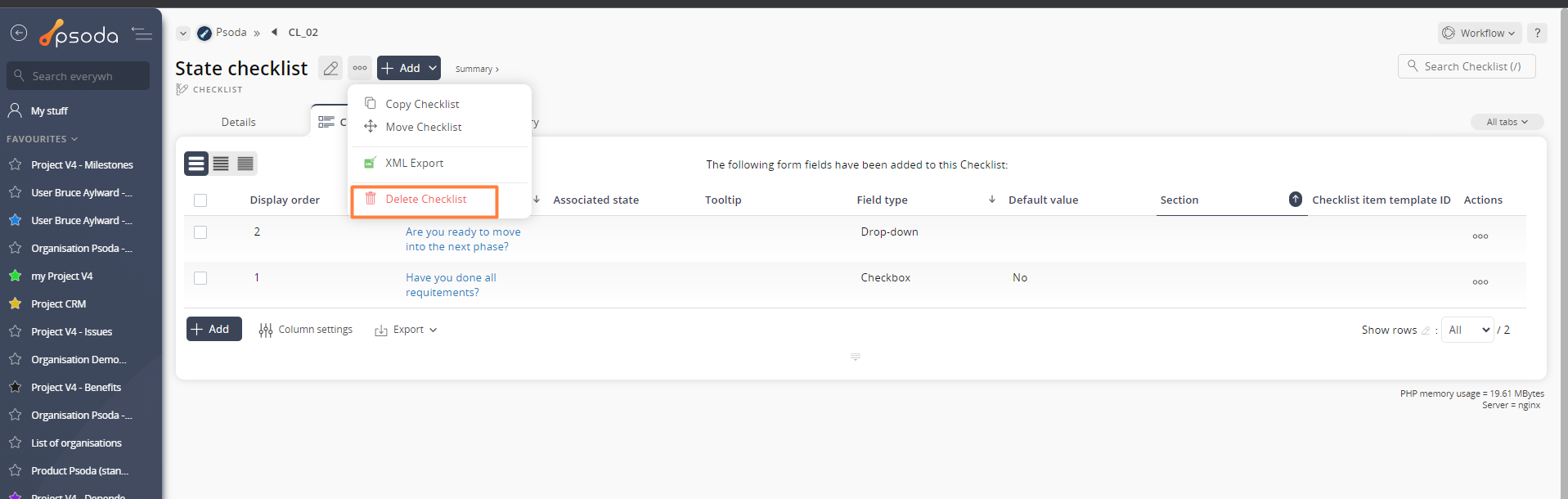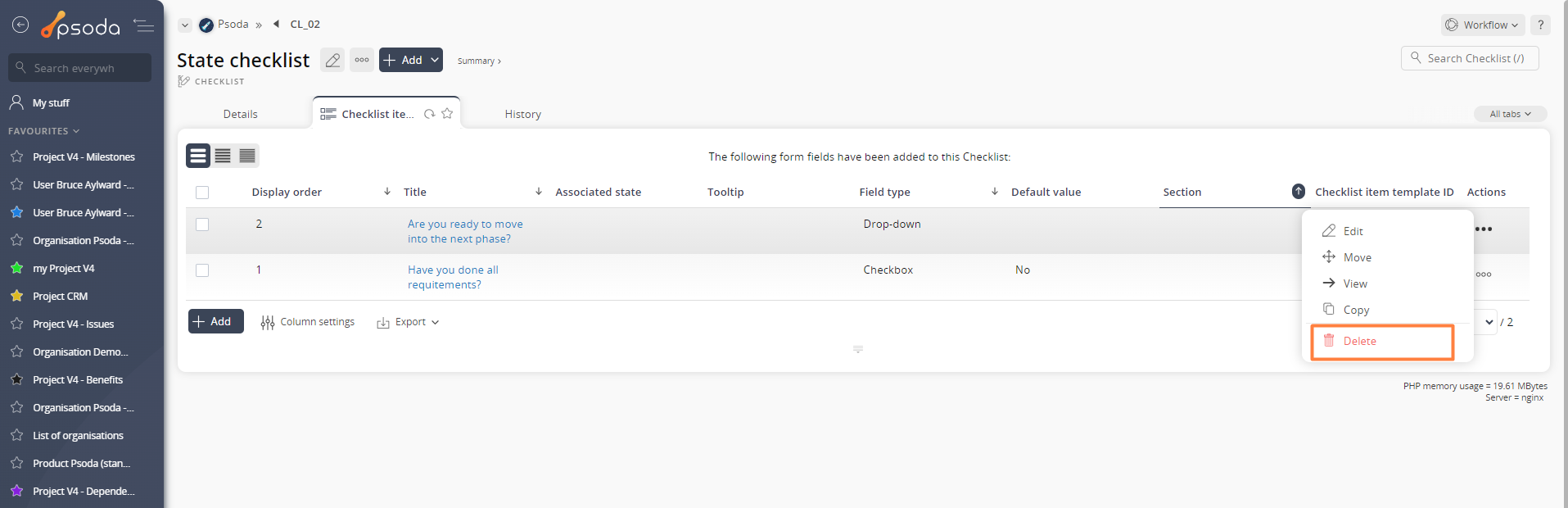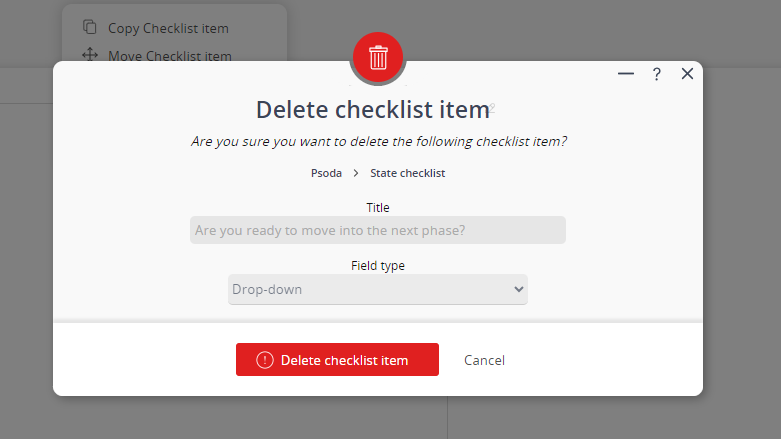This popup form can be accessed via the  options button in the top header area of the checklist view page, as shown in Figure 1. Alternatively you can access the
options button in the top header area of the checklist view page, as shown in Figure 1. Alternatively you can access the  delete popup form via the
delete popup form via the  actions column menu of the checklist item tab at the checklist view page, as shown in Figure 2.
actions column menu of the checklist item tab at the checklist view page, as shown in Figure 2.
Figure 1 – Access via options menu
Figure 2 – Access via checklist items tab
This popup is shown in Figure 3 and is used to delete an existing checklist.
Figure 3 – Delete checklist item popup
Once deleted the data cannot be retrieved. If you are sure you want to delete this checklist item then click the “Delete checklist item” button otherwise click the “Cancel” button to cancel the deletion.