This page is shown in Figure 1 and shows all the information relating to the selected  test step result.
test step result.

 edit or
edit or  delete the test step result; to to add a new
delete the test step result; to to add a new  defect; or to change the state of this test step result depending on what the current state is. The workflow subsection of the top header area will have different options available to change the state of this test run. These different options are shown in the figures below.
defect; or to change the state of this test step result depending on what the current state is. The workflow subsection of the top header area will have different options available to change the state of this test run. These different options are shown in the figures below.
This tab shows an asset listing of all of the attachments that have been added to this test step result, as shown in Figure 5. By default, this table will present you with a number of details about the attachments such as the file’s name, attachment type, view the version and access a download link.
From the Actions column of this attachments table, you can act on individual attachments by  editing,
editing,  deleting,
deleting,  moving or
moving or  locking/
locking/ unlocking the selected attachment.
unlocking the selected attachment.

 edit button at the bottom of the attachment table or navigate to this same spot to
edit button at the bottom of the attachment table or navigate to this same spot to  add more attachments to this test step result. Here, you can also export this list to
add more attachments to this test step result. Here, you can also export this list to  Excel or
Excel or  CSV files.
At the very bottom of this tabbed view, you have the option to add more attachments by utilising the drag and drop functionality to drag the files you wish to upload into the drop box (note that this function works in HTML5 compliant browsers only).
CSV files.
At the very bottom of this tabbed view, you have the option to add more attachments by utilising the drag and drop functionality to drag the files you wish to upload into the drop box (note that this function works in HTML5 compliant browsers only).
This tab shows an asset listing of all of the defects that have been logged for this test step result, as shown in Figure 6. By default, this table will present you with a number of details about the defects such as the defect’s number, type, title, severity, priority, current state, date raised, resolve by date and which user this defect is allocated to, to name a few details.
From the Actions column of this defects table, you can act on individual defects by  editing,
editing,  deleting or
deleting or  moving the selected defect.
moving the selected defect.

This tab shows shows some basic history of the test step result, as shown in Figure 7. By default, this tab will present you with a number of details about the test step result’s history such as the creation date, creation user, last update date and last update user. If the test step result has been changed then this section will also show a table of all the changes that has been made, including the date of each change, the field changed, the value before the change and the user who made the change.
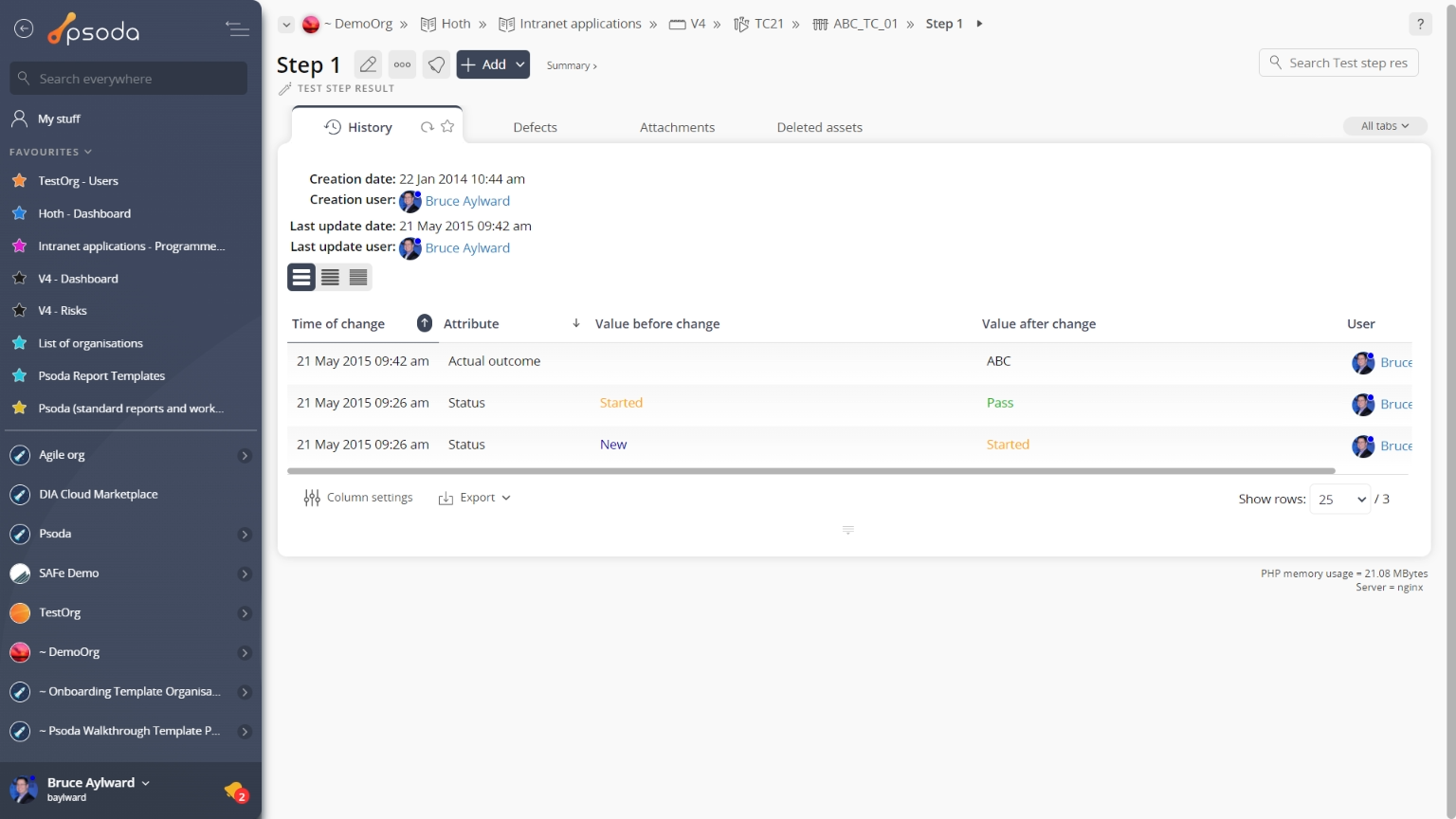
Figure 1 – Test step result view page
The top header area allows you toFigure 2 – ‘New’ test step result
Figure 3 – ‘Started’ test step
Figure 4 – ‘Paused’ test step result
Note: If the selected test run has been passed, failed, blocked or cancelled, no further changes can be made to it’s workflow. Some details of the test step result are displayed in subsections just below the top header area, such as the test run’s location within Psoda, and it’s description, expected outcome, actual outcome, status and scheduling information. The rest of the page is made up of a number of tabs or sections (depending on your selected view): Attachments
Attachments
This tab shows an asset listing of all of the attachments that have been added to this test step result, as shown in Figure 5. By default, this table will present you with a number of details about the attachments such as the file’s name, attachment type, view the version and access a download link.
From the Actions column of this attachments table, you can act on individual attachments by 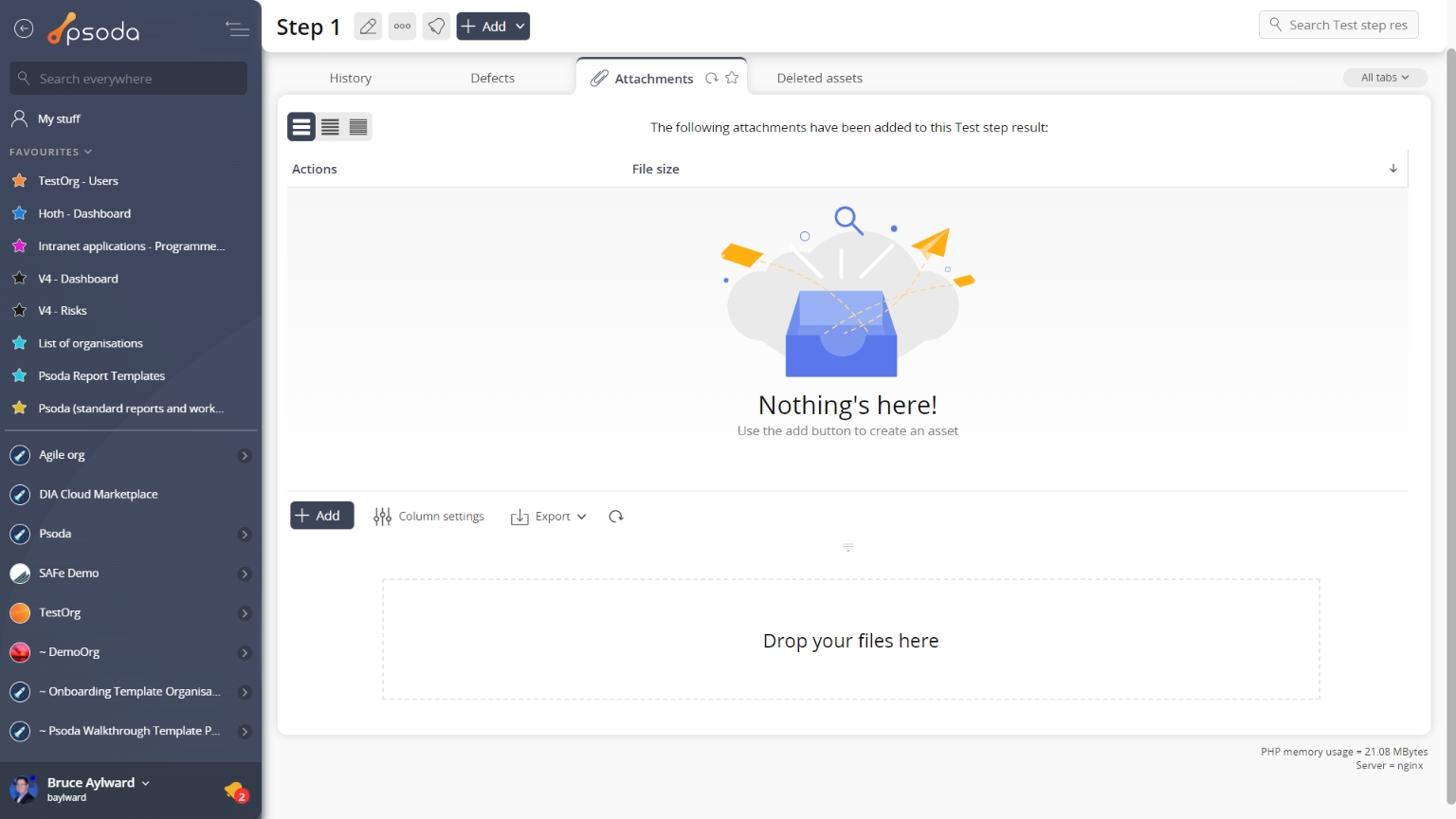
Figure 5 – Test step result attachments tab
Note that you can customise your table view by clicking the Defects
Defects
This tab shows an asset listing of all of the defects that have been logged for this test step result, as shown in Figure 6. By default, this table will present you with a number of details about the defects such as the defect’s number, type, title, severity, priority, current state, date raised, resolve by date and which user this defect is allocated to, to name a few details.
From the Actions column of this defects table, you can act on individual defects by 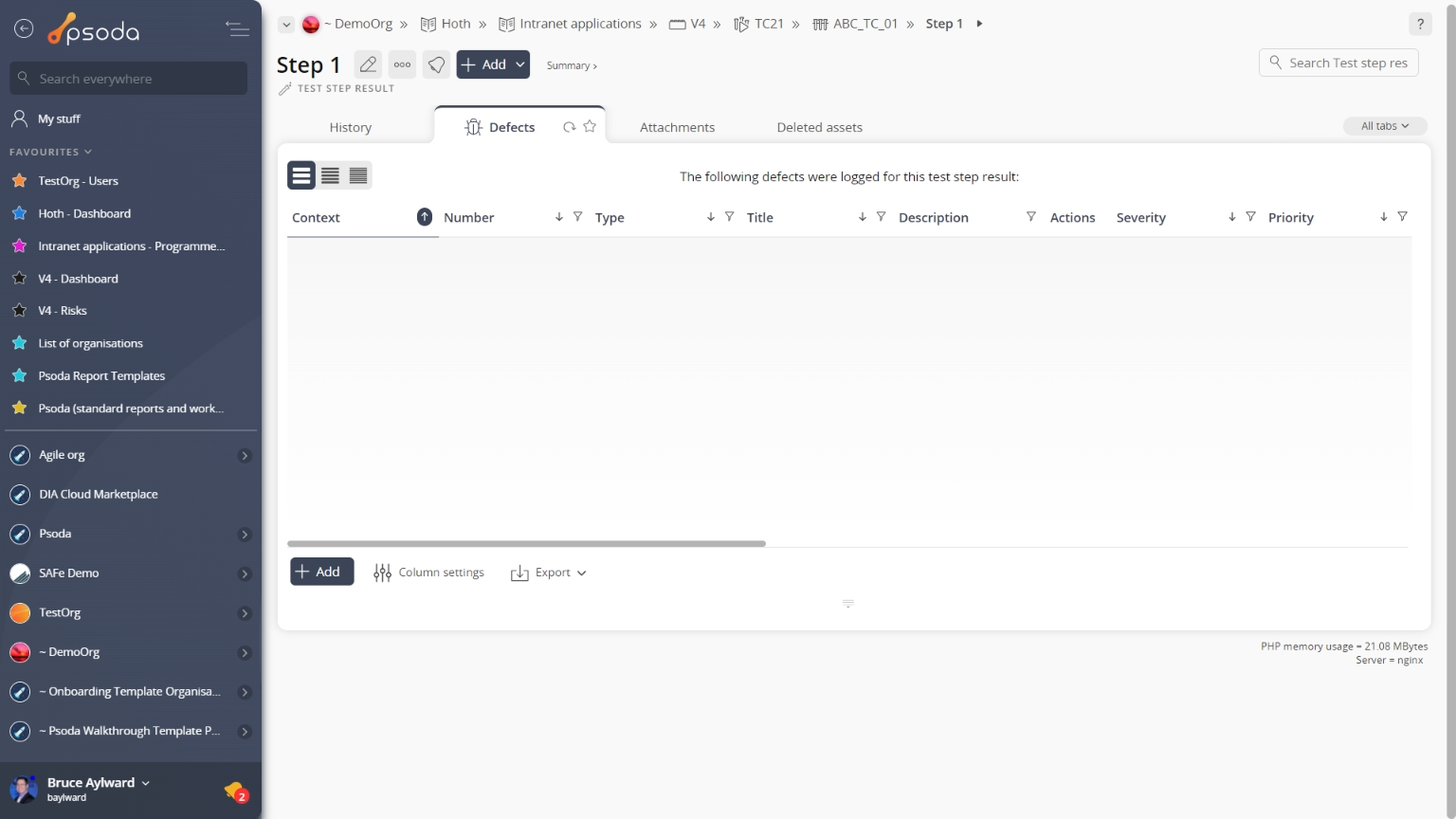
Figure 6 – Test step result defects tab
Note that you can customise your table view by clicking the edit button at the bottom of the defect table. Here, you can also export this list to
Excel or
CSV files.
 History
History
This tab shows shows some basic history of the test step result, as shown in Figure 7. By default, this tab will present you with a number of details about the test step result’s history such as the creation date, creation user, last update date and last update user. If the test step result has been changed then this section will also show a table of all the changes that has been made, including the date of each change, the field changed, the value before the change and the user who made the change.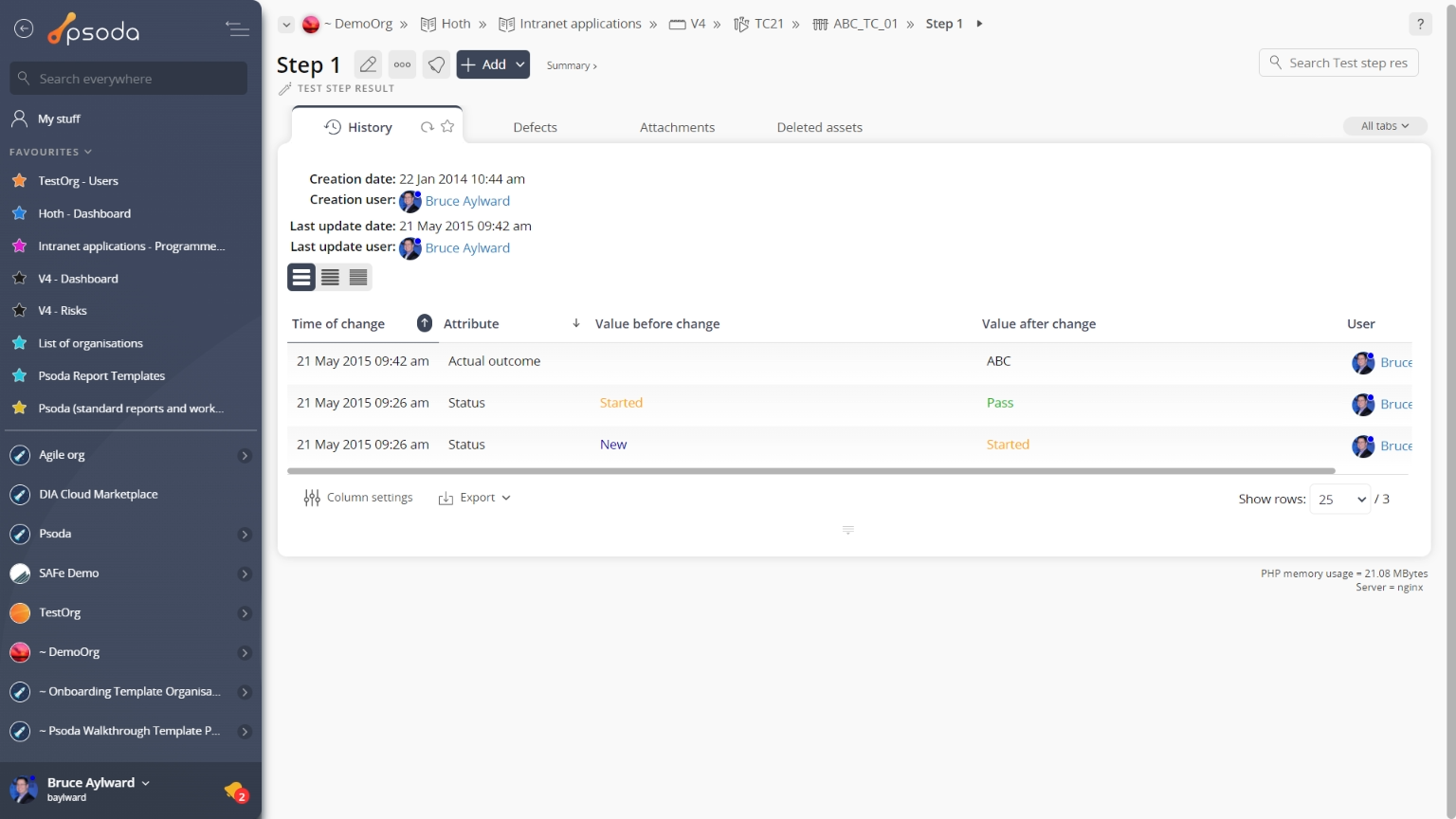
Figure 7 – Test step result history tab
Note that you can customise your change table view by clicking the edit button at the bottom of the change table. Here, you can also export this list of changes to
Excel or
CSV files.
Related topics
- Test step results
- Edit test step result form
- Delete test step result form
- Start test step result popup
- Pause test step result popup
- Pass test step result popup
- Conditional pass test step result popup
- Fail test step result popup
- Cancel test step result popup
- Block test step result popup
- Attachments
- Defects