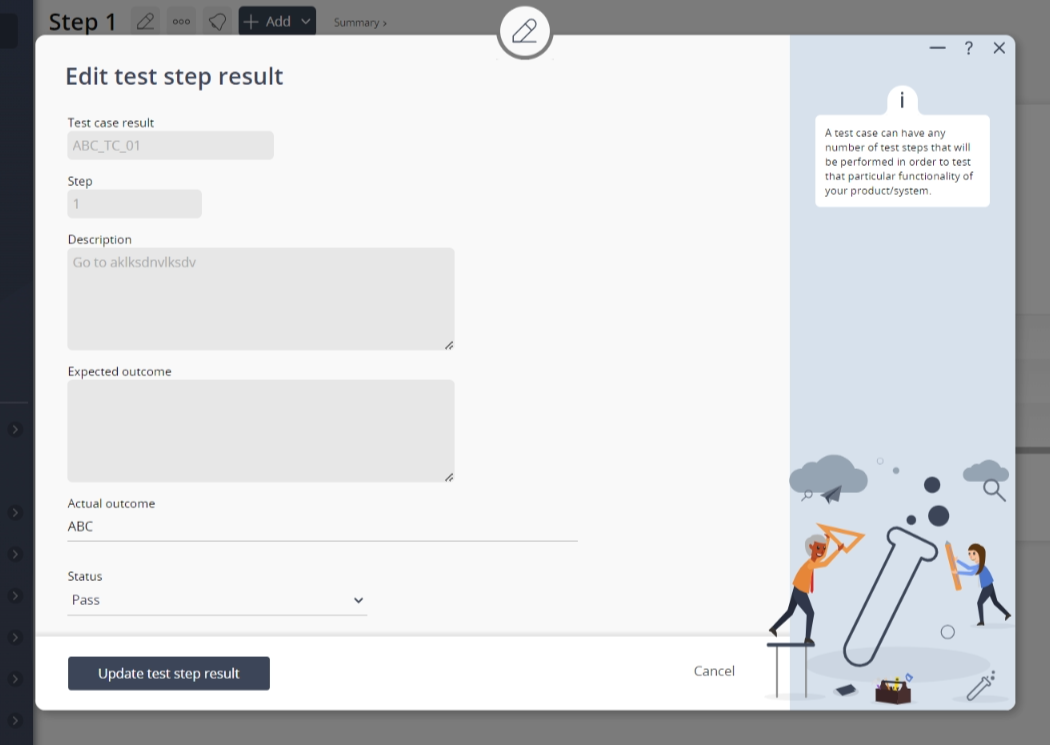This popup form can be accessed via the  edit button in the top header area of the test step result view page, as shown in Figure 1. Alternatively you can access the
edit button in the top header area of the test step result view page, as shown in Figure 1. Alternatively you can access the  edit popup form via the
edit popup form via the  actions column menu of the Test step results tab at the test step view page, as shown in Figure 2.
actions column menu of the Test step results tab at the test step view page, as shown in Figure 2.
Once you are happy with your changes click the “Update test step result” button at the bottom of the form. This will update the test step result with the changes that you supplied.
Click the “Cancel” button if you no longer want to change the test step result.
Figure 1 – Access via edit button
Figure 2 – Access via actions column menu tab
This popup is shown in Figure 3 and is used to edit an existing test step result.
Figure 3 – Edit test step result form
This form has the followingfields:| Test case result: | This read-only field shows which test case result this test step result is in. |
|---|---|
| Step: | This read-only field shows which test step this test step result originated from. |
| Description: | This read-only field shows the description from the original test step. |
| Expected outcome: | This read-only field shows the expected outcome from the original test step. |
| Actual outcome: | This field can be used to record the actual outcome of the test step result where it differs from the expected result or conditions for a conditional pass. |
| Status: | Select the status of the test step result. |