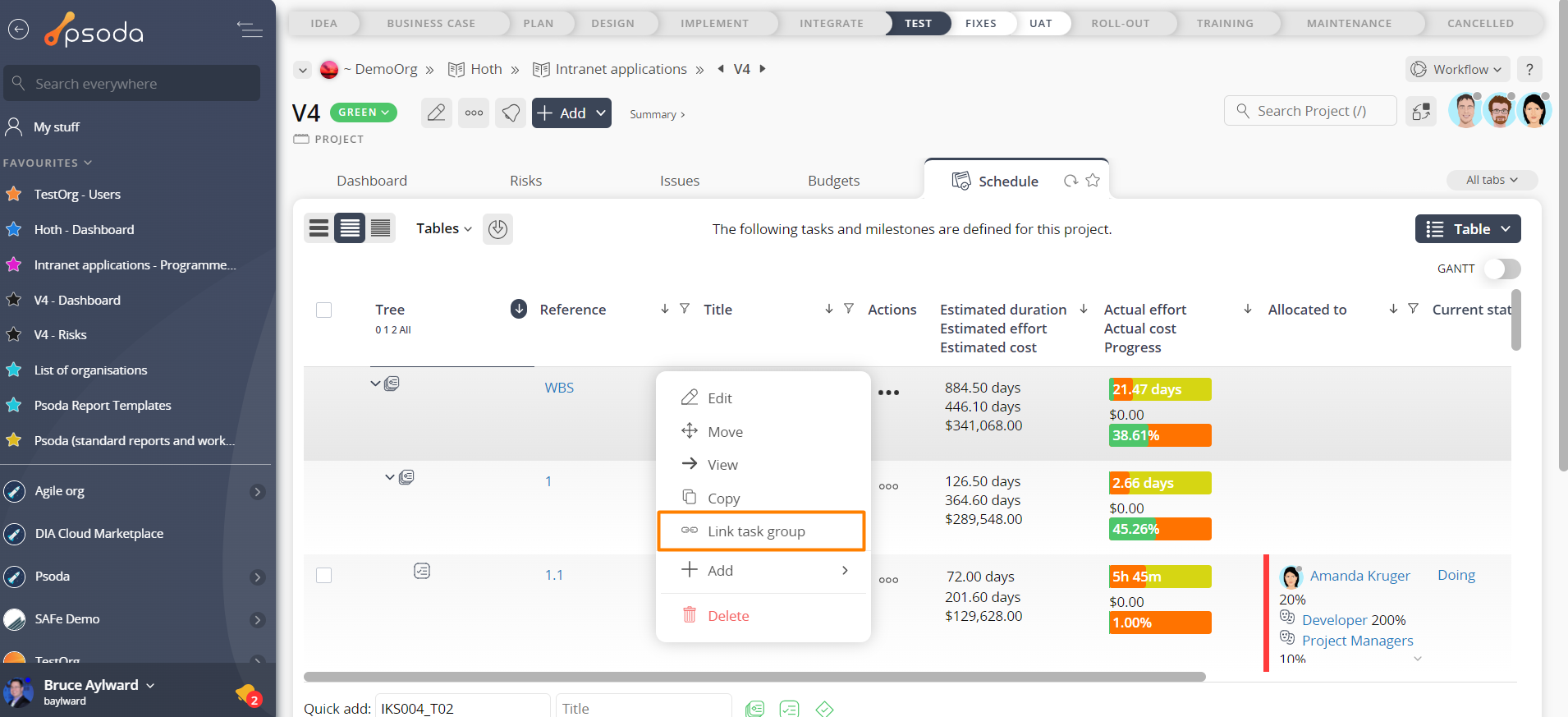This popup form can be accessed via the  actions column menu of the Schedule tab at any of the parent asset view pages (e.g.
actions column menu of the Schedule tab at any of the parent asset view pages (e.g.  organisation,
organisation,  programme,
programme,  project or
project or  sub-project), as shown in Figure 1.
sub-project), as shown in Figure 1.
 task group to another. The linked task group will then be visible in the task group tree and can participate in aggregation calculations.
task group to another. The linked task group will then be visible in the task group tree and can participate in aggregation calculations.

 expand or
expand or  collapse icons.
Select the name of your desired asset but note that names with a
collapse icons.
Select the name of your desired asset but note that names with a  cannot be selected.
Once you’re happy with your selection click the “Link task group” button at the bottom of the form.
Click the “Cancel” button at any point if you no longer want to link the task group.
cannot be selected.
Once you’re happy with your selection click the “Link task group” button at the bottom of the form.
Click the “Cancel” button at any point if you no longer want to link the task group.
Figure 1 – Access via schedule tab
This popup is shown in Figure 2 and is used to link one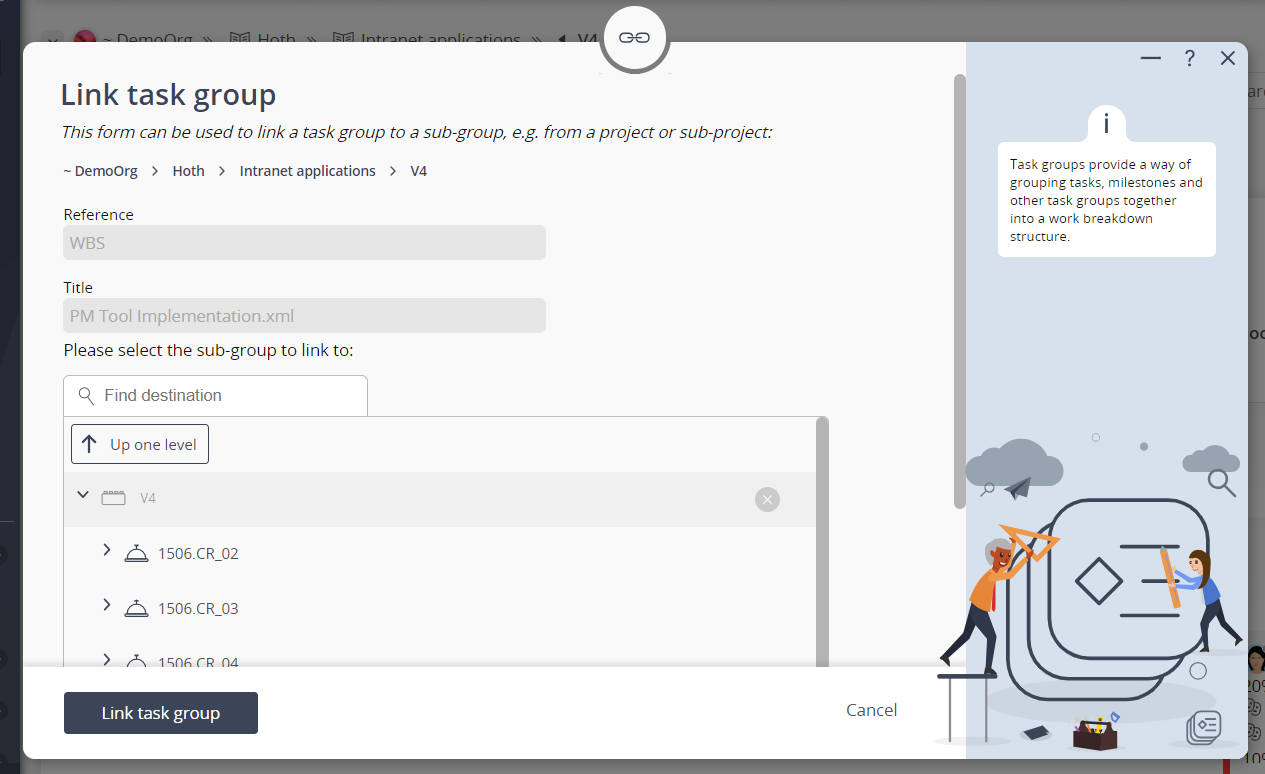
Figure 2 – Link task group form
The collection of read-only fields at the top of this popup form provide information about the parent asset, reference and title of this task group.
Use the tree navigation layout to select the asset you would like to link this task group to. You can show or hide levels or sub-levels by clicking on the