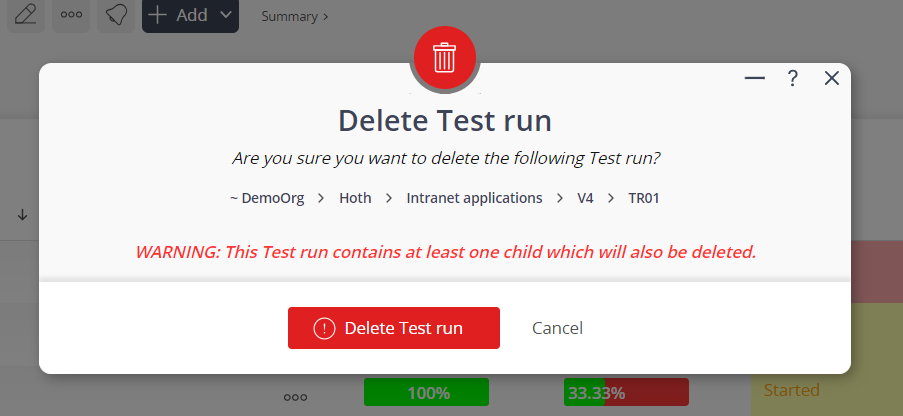This popup form can be accessed via the  options menu in the top header area of the test run view page, as shown in Figure 1. Alternatively you can access the
options menu in the top header area of the test run view page, as shown in Figure 1. Alternatively you can access the  delete popup form via the
delete popup form via the  actions column menu of the Test runs tab at the
actions column menu of the Test runs tab at the  project or
project or  sub-project view pages, as shown in Figure 2.
sub-project view pages, as shown in Figure 2.
Warning: This will permanently delete this test run and any  attachments or
attachments or  comments that this test run may contain.
If you are sure that you want to delete this test run then click the “Delete test run” button at the bottom of the form.
Click the “Cancel” button if no longer want to delete this test run.
comments that this test run may contain.
If you are sure that you want to delete this test run then click the “Delete test run” button at the bottom of the form.
Click the “Cancel” button if no longer want to delete this test run.
Figure 1 – Access via options menu
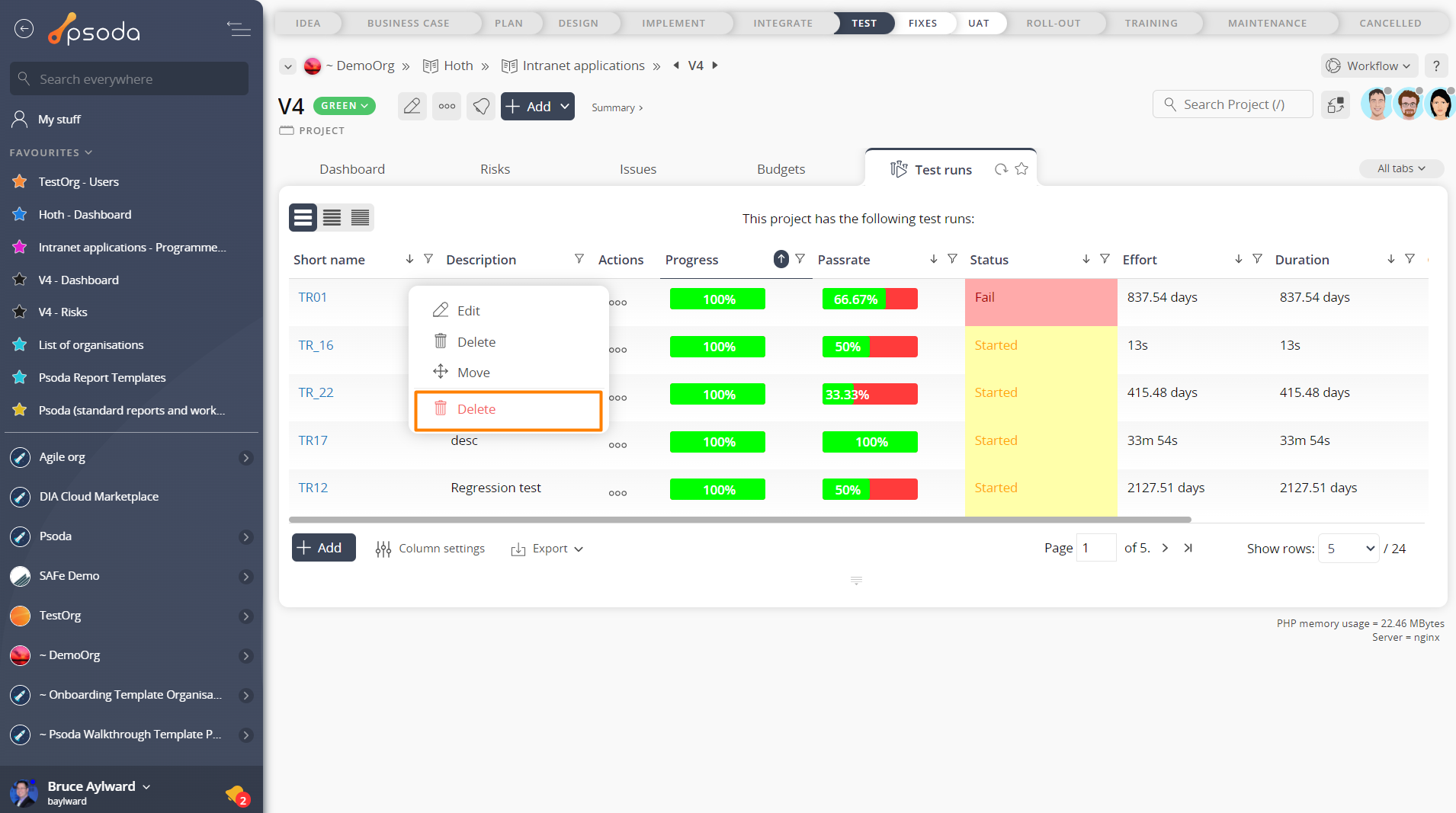
Figure 2 – Access via test runs tab
This popup is shown in Figure 3 and is used to permanently delete an existing test run.
Figure 3 – Delete test run form
This form has the following read-only fields:| Parent assets: | Shows which organisation, programme, project and (if applicable) sub-project this test run sits under. |
|---|---|
| Short name*: | Shows the short name for this test run. |
| Description: | Shows the description of this test run. |
| Status: | Shows the state of this test run. |