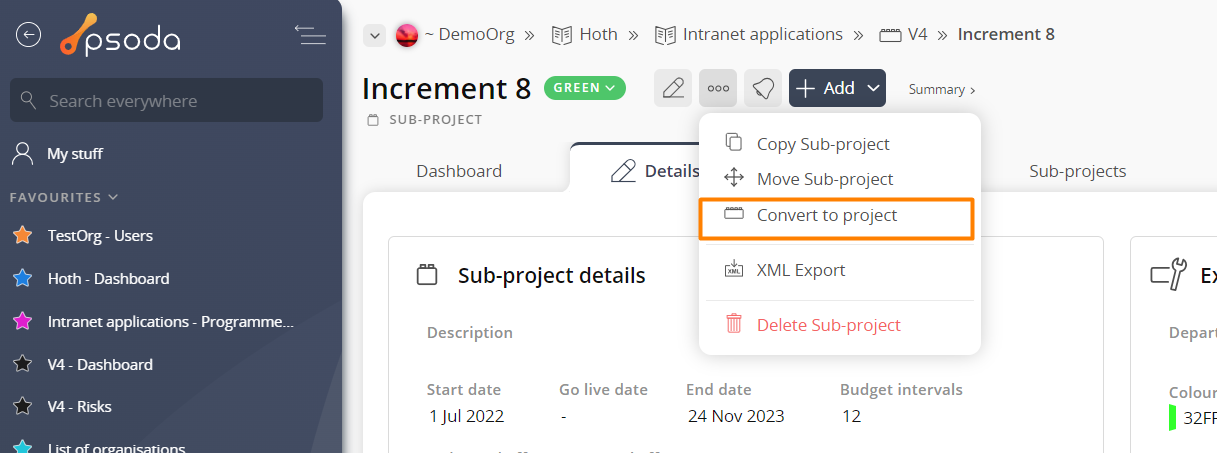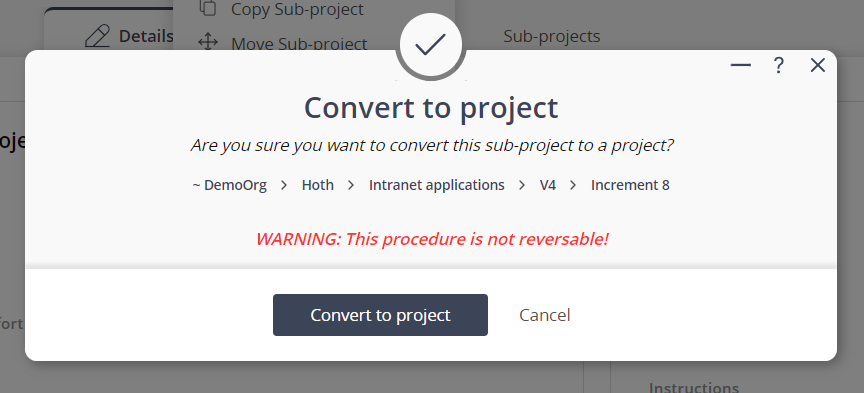This popup form can be accessed via the  sub-project view page
sub-project view page  options menu in the top header area, as shown in Figure 1.
options menu in the top header area, as shown in Figure 1.
 project.
project.
Warning: Once a sub-project has been converted to a project, it cannot be converted back into a sub-project.
If you are sure you want to convert this sub-project then click the “Convert sub-project” button otherwise click the “Cancel” button to cancel the conversion.
Figure 1 – Access via options menu
This popup is shown in Figure 3 and is used to convert an existing sub-project into aFigure 3 – Convert sub-project form
This form has the read-only following fields:| Organisation | Shows which |
|---|---|
| Programme: | Shows which |
| Project/Sub-project: | Shows which project or sub-project this sub-project is in. |
| Name: | Shows the name of this sub-project. |