This page is shown in Figure 1 and shows all the information relating to the selected  expense item.
expense item.

 edit
edit  delete,
delete,  move or
move or  copy the expense item; or add an
copy the expense item; or add an  attachment or
attachment or  comment to this expense item.
Some details of the expense item are displayed in a number of subsections just below the top header area such as it’s location within Psoda, description, dates and the budget item it is tied to (if applicable). The rest of the page is made up of a number of tabs or sections (depending on your selected view):
comment to this expense item.
Some details of the expense item are displayed in a number of subsections just below the top header area such as it’s location within Psoda, description, dates and the budget item it is tied to (if applicable). The rest of the page is made up of a number of tabs or sections (depending on your selected view):
This tab shows an asset listing of all of the attachments that have been added to this expense item, as shown in Figure 2. By default, this table will present you with a number of details about the attachments such as the file’s name, attachment type, view the version and access a download link.
From the Actions column of this attachments table, you can act on individual attachments by  editing,
editing,  deleting,
deleting,  moving or
moving or  locking/
locking/ unlocking the selected attachment.
unlocking the selected attachment.

 edit button at the bottom of the attachment table or navigate to this same spot to
edit button at the bottom of the attachment table or navigate to this same spot to  add more attachments to this expense item. Here, you can also export this attachment list to
add more attachments to this expense item. Here, you can also export this attachment list to  Excel or
Excel or  CSV files.
At the very bottom of this tabbed view, you have the option to add more attachments by utilising the drag and drop functionality to drag the files you wish to upload into the drop box (note that this function works in HTML5 compliant browsers only).
CSV files.
At the very bottom of this tabbed view, you have the option to add more attachments by utilising the drag and drop functionality to drag the files you wish to upload into the drop box (note that this function works in HTML5 compliant browsers only).
This tab shows an asset listing of all of the comments that  users have made on this expense item, as shown in Figure 3. By default, this table will present you with a number of details about the comments such as, the date that this comment was last updated, who created the comment, the comment itself and any associated tags to name a few.
From the Actions column of this comments table, you can act on individual comments by
users have made on this expense item, as shown in Figure 3. By default, this table will present you with a number of details about the comments such as, the date that this comment was last updated, who created the comment, the comment itself and any associated tags to name a few.
From the Actions column of this comments table, you can act on individual comments by  editing or
editing or  deleting the selected comment.
deleting the selected comment.

 edit button at the bottom of the comment table or navigate to this same spot to
edit button at the bottom of the comment table or navigate to this same spot to  add more comments to this expense item. Here, you can also export this comment list to
add more comments to this expense item. Here, you can also export this comment list to  Excel or
Excel or  CSV files.
CSV files.
This tab shows some additional details on the expense item, for example the invoice number, PO number, vendor, general ledger code, job code, amount, whether tax is included in the amount related budget item, as shown in Figure 4.

This tab shows shows some basic history of the expense item, as shown in Figure 5. By default, this tab will present you with a number of details about the expense item’s history such as the creation date, creation user, last update date and last update user. If the expense item has been changed then this section will also show a table of all the changes that has been made, including the date of each change, the field changed, the value before the change and the user who made the change.
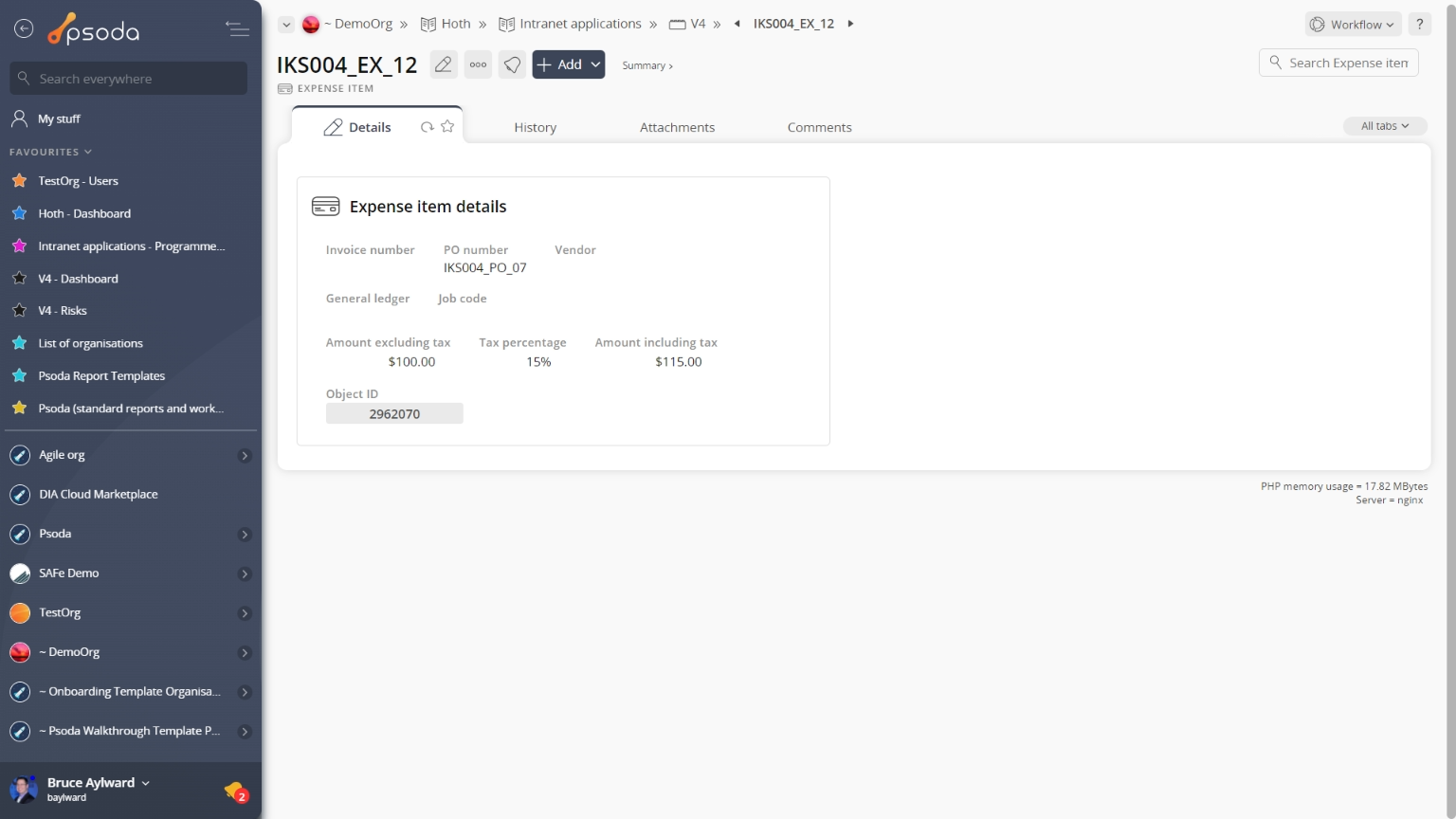
Figure 1 – Expense item view page
The top header area allows you to Attachments
Attachments
This tab shows an asset listing of all of the attachments that have been added to this expense item, as shown in Figure 2. By default, this table will present you with a number of details about the attachments such as the file’s name, attachment type, view the version and access a download link.
From the Actions column of this attachments table, you can act on individual attachments by 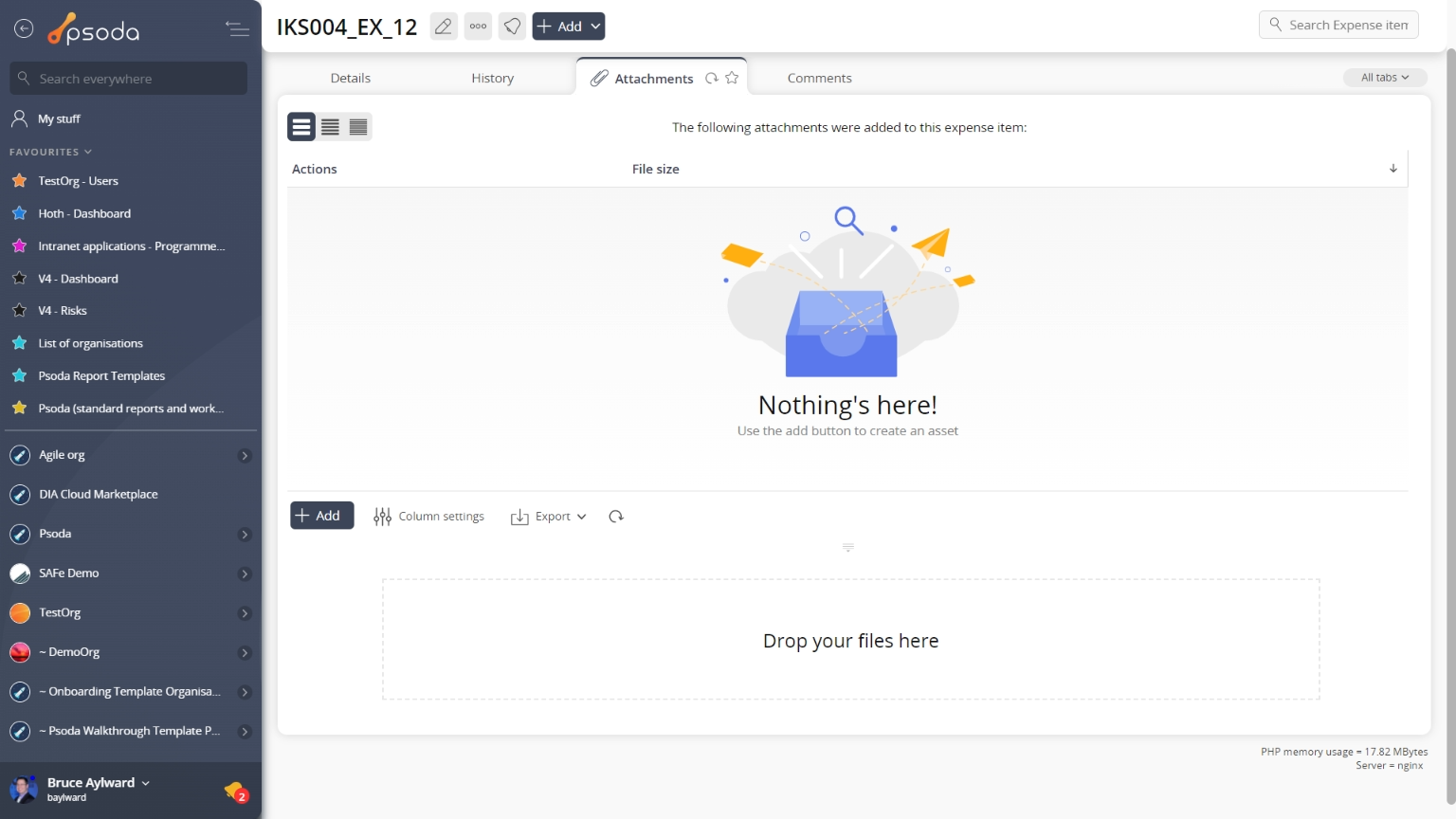
Figure 2 – Expense item attachments tab
Note that you can customise your table view by clicking the Comments
Comments
This tab shows an asset listing of all of the comments that 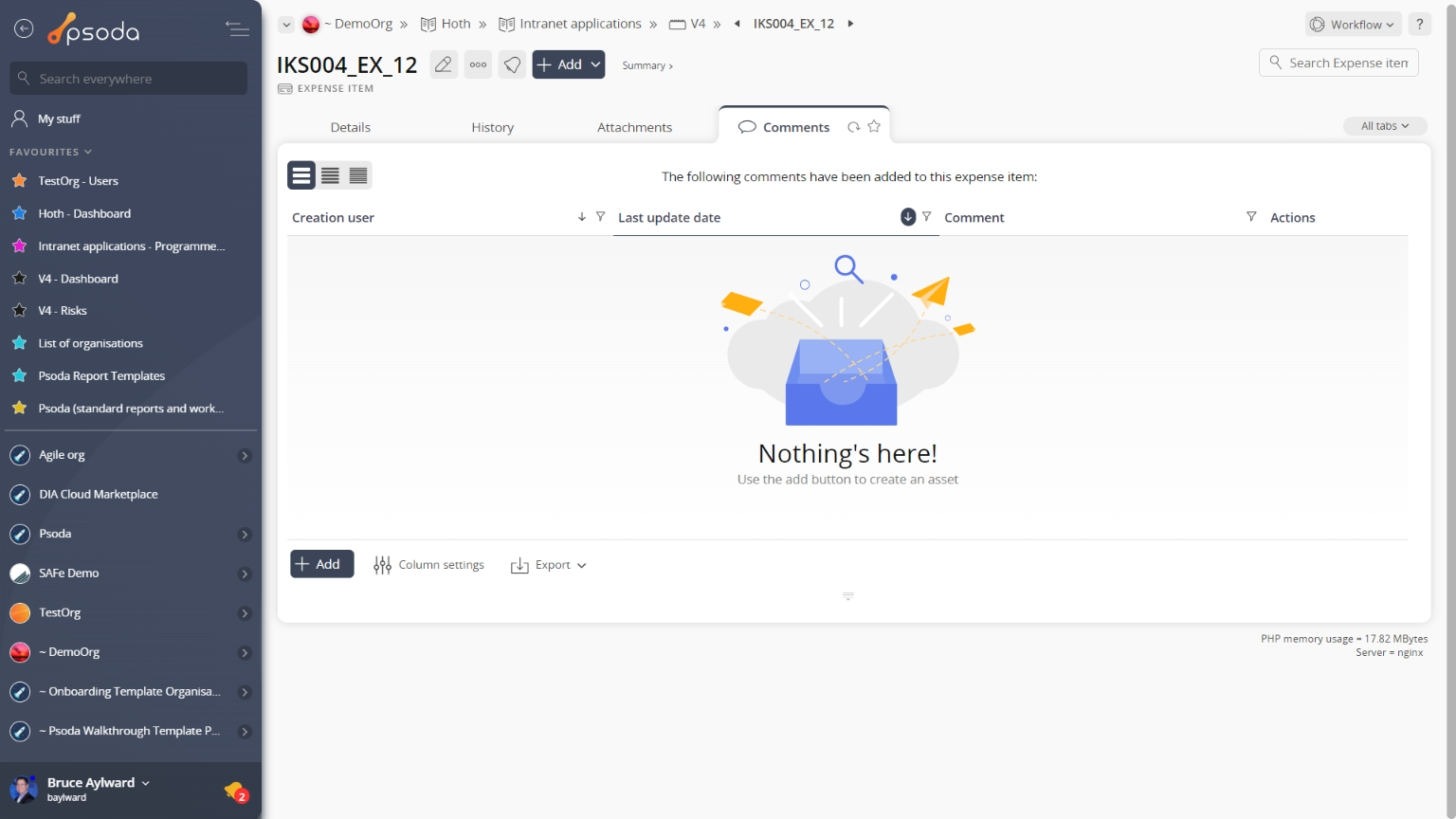
Figure 3 – Expense item comments tab
Note that you can customise your table view by clicking the Details
Details
This tab shows some additional details on the expense item, for example the invoice number, PO number, vendor, general ledger code, job code, amount, whether tax is included in the amount related budget item, as shown in Figure 4.
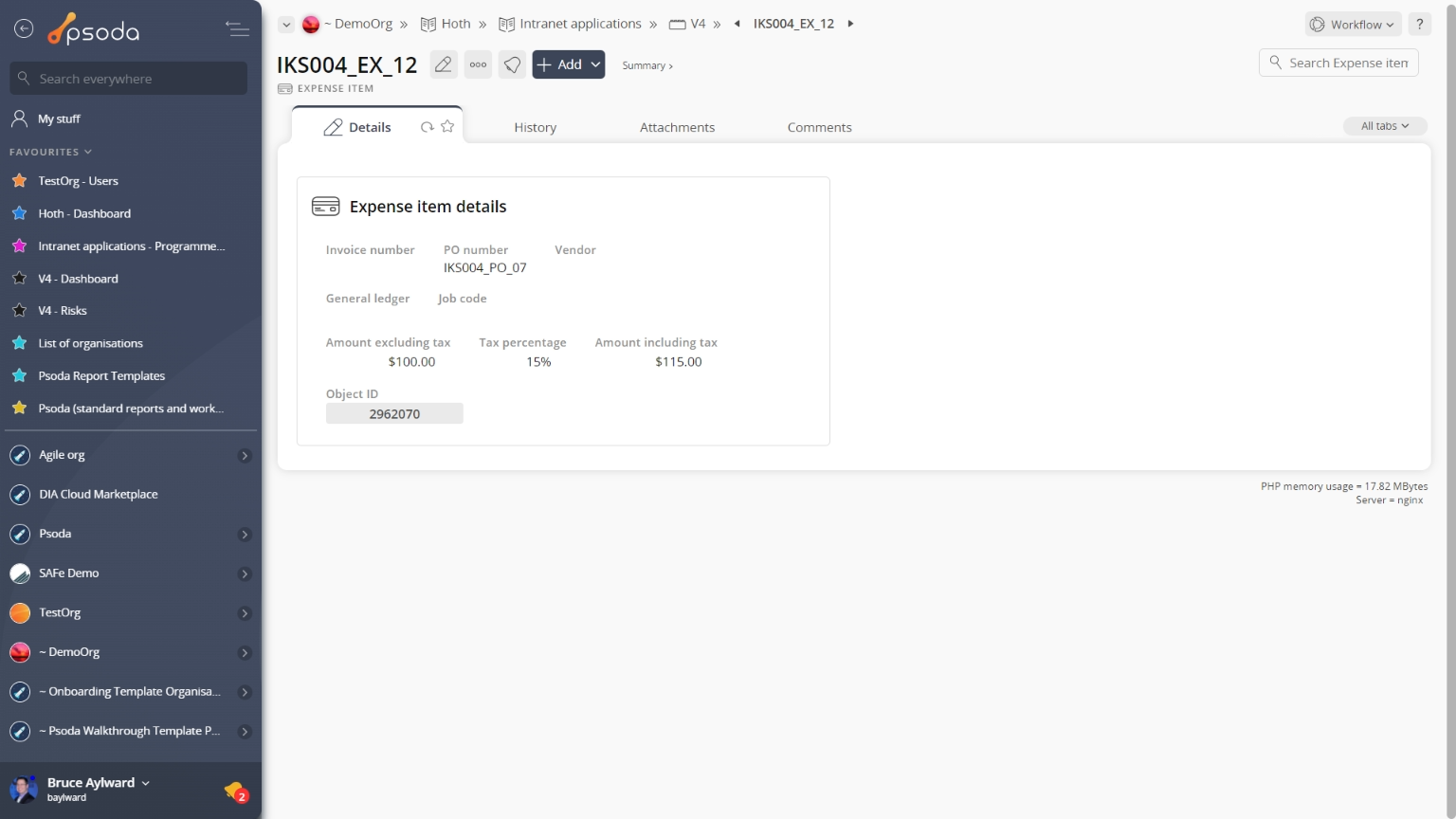
Figure 4 – Expense item details tab
Note that some of the fields on this tab support inline editing. History
History
This tab shows shows some basic history of the expense item, as shown in Figure 5. By default, this tab will present you with a number of details about the expense item’s history such as the creation date, creation user, last update date and last update user. If the expense item has been changed then this section will also show a table of all the changes that has been made, including the date of each change, the field changed, the value before the change and the user who made the change.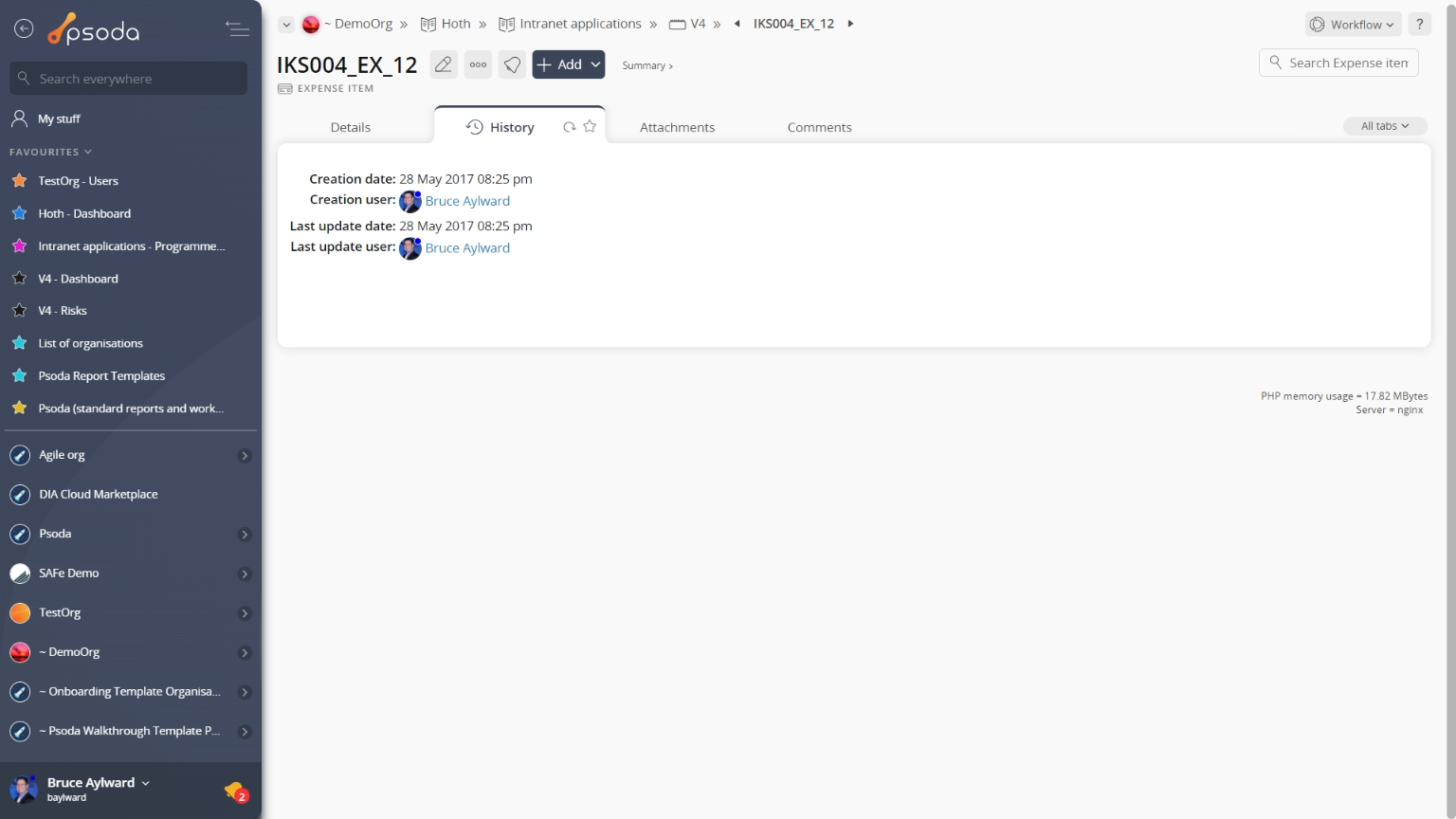
Figure 5 – Expense item history tab
Note that you can customise your change table view by clicking the edit button at the bottom of the change table. Here, you can also export this list of changes to
Excel or
CSV files.