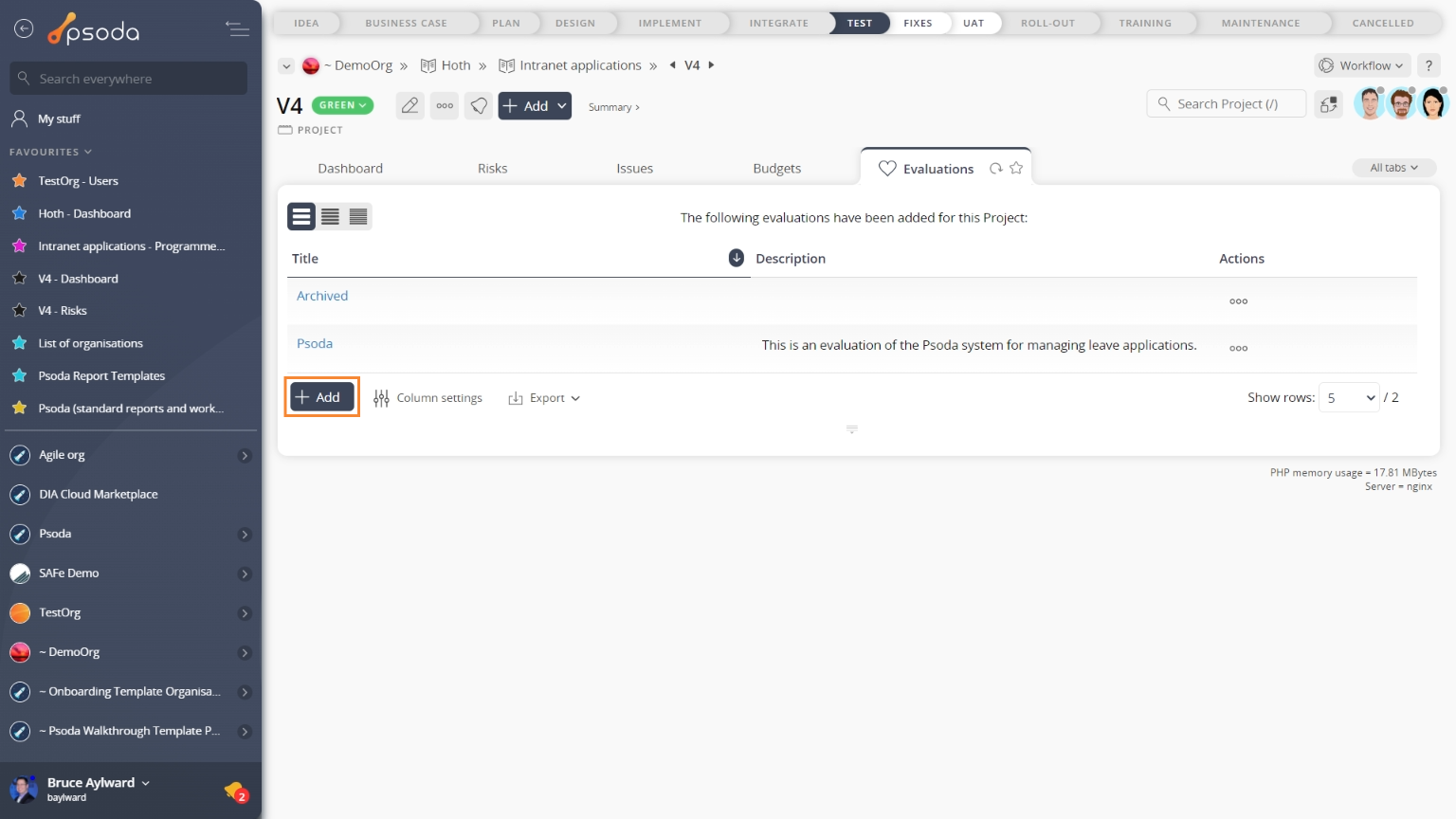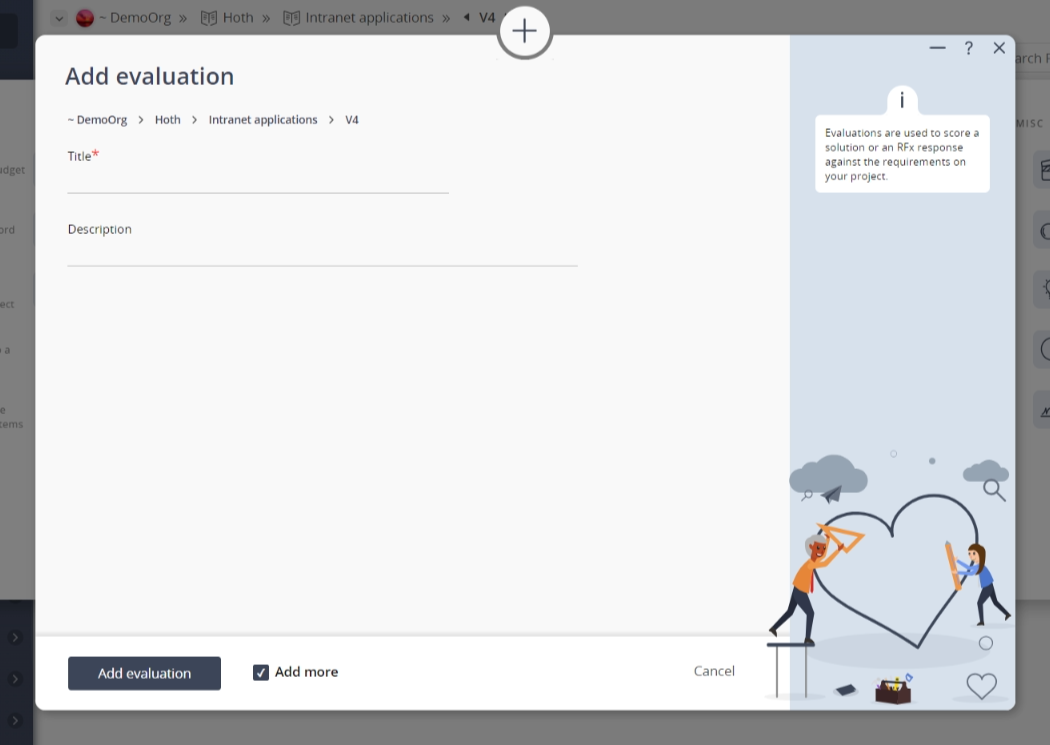This popup form can be accessed via the  add menu in the top header area of the
add menu in the top header area of the  project or
project or  sub-project view pages, as shown in Figure 1. Alternatively you can access the
sub-project view pages, as shown in Figure 1. Alternatively you can access the  add popup form at the bottom of the Evaluations tab at these same view pages, as shown in Figure 2.
add popup form at the bottom of the Evaluations tab at these same view pages, as shown in Figure 2.

Once you are happy with your data, click the “Add evaluation” button at the bottom of the form. This will add the new evaluation with the information that has been supplied.
The new evaluation can be viewed in the Evaluations tab at the parent asset’s view pages, as shown in Figure 4.

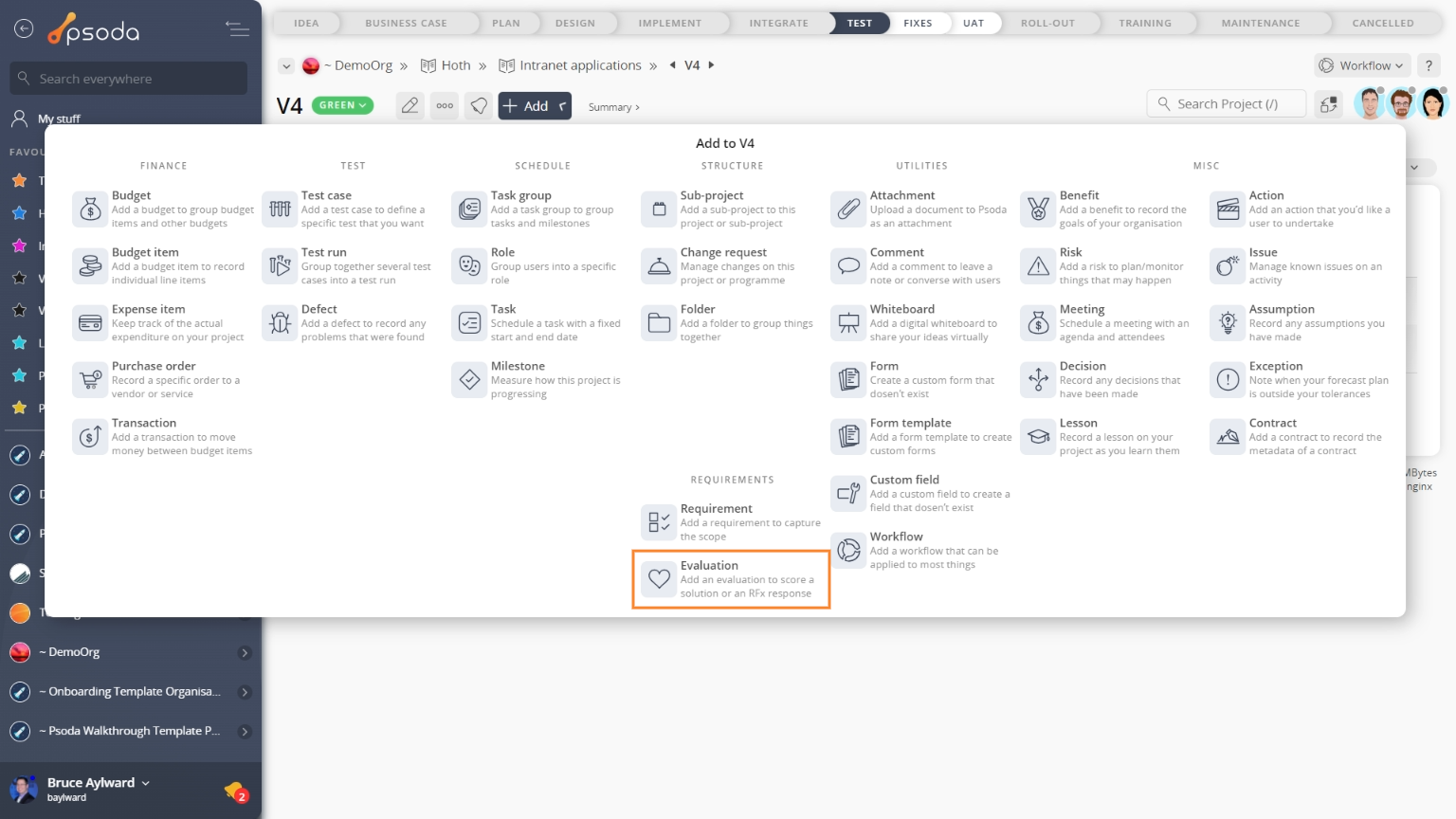
Figure 1 – Access via add menu
Figure 2 – Access via evaluations tab
This popup is shown in Figure 3 and is used to add a new evaluation for the selected project or sub-project.
Figure 3 – Add evaluation form
This form has the following fields:| Parent asset: | These read-only fields show the |
|---|---|
| Title*: | Enter the title for this evaluation here. This would typically be the name of the |
| Description: | Enter a description of this evaluation here. |
| Add more evaluations: | Select this check box if you’d like to keep the form open and add more evaluations to this asset once the current evaluation has been created. |
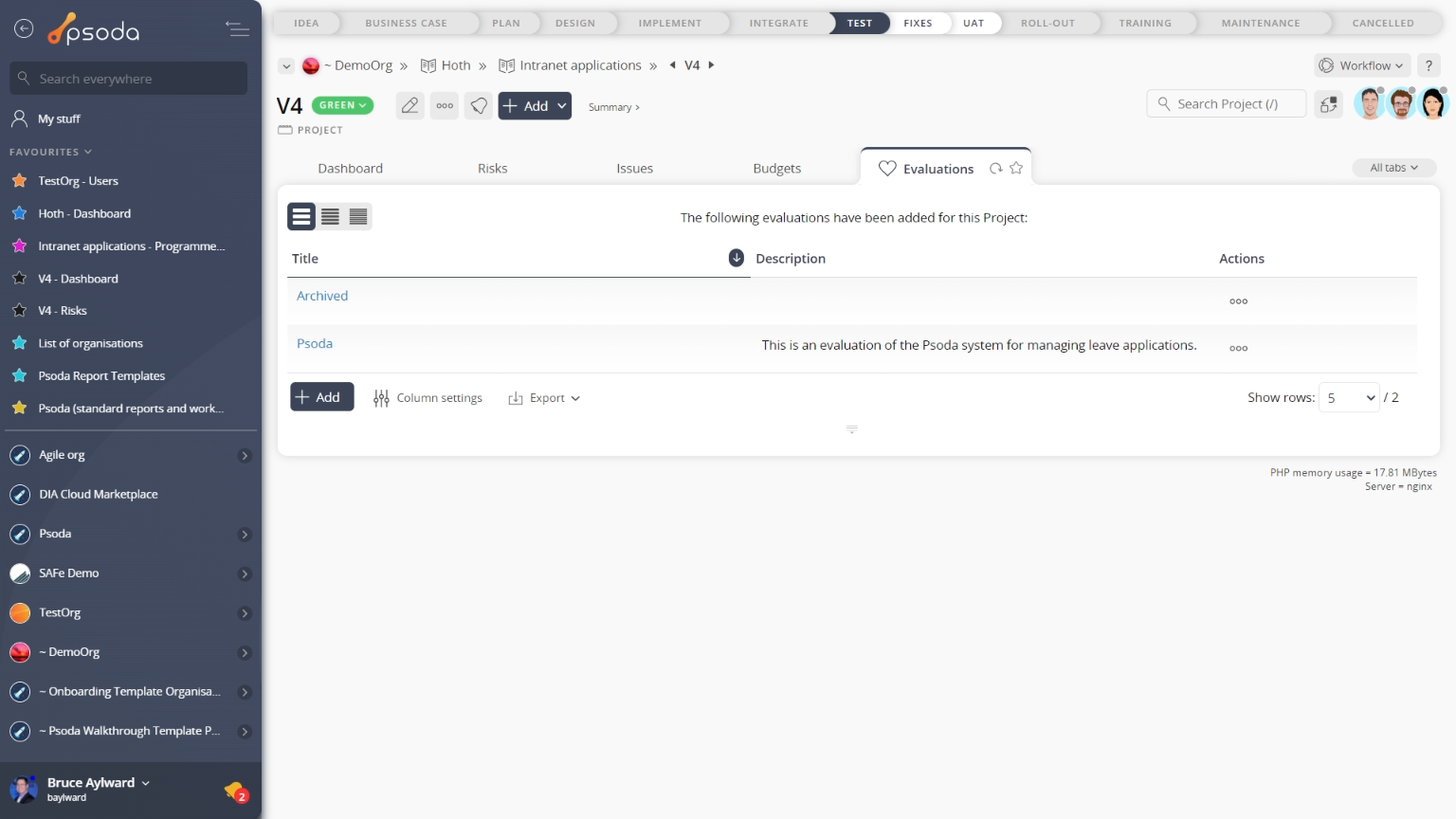
Figure 4 – View from evaluations tab
Click the “Cancel” button if you no longer want to add a new evaluation.