This popup form can be accessed via the  options menu in the top header area of the timesheet view page, as shown in Figure 1. Alternatively you can access the
options menu in the top header area of the timesheet view page, as shown in Figure 1. Alternatively you can access the  delete popup form via the
delete popup form via the  actions column menu of the Timesheets tab at this same page, as shown in Figure 2.
actions column menu of the Timesheets tab at this same page, as shown in Figure 2.
 attachments or
attachments or  comments that the timesheet contains.
If you are sure that you want to delete this timesheet then click the “Delete timesheet” button at the bottom of the form.
Click the “Cancel” button if you do not want to delete the timesheet.
comments that the timesheet contains.
If you are sure that you want to delete this timesheet then click the “Delete timesheet” button at the bottom of the form.
Click the “Cancel” button if you do not want to delete the timesheet.
Figure 1 – Access via options menu
 Figure 2 – Access via timesheets tab
Figure 2 – Access via timesheets tab
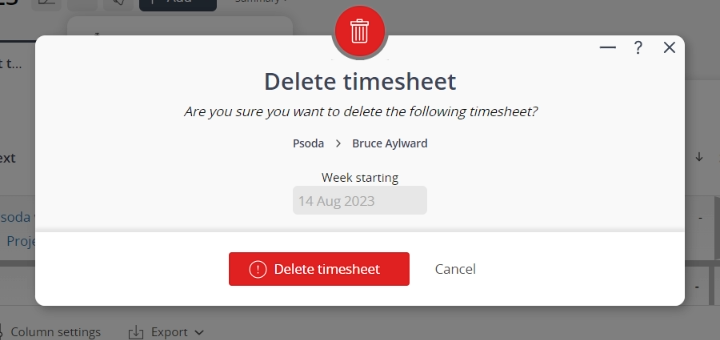 Figure 3 – Delete timesheet form
Figure 3 – Delete timesheet form