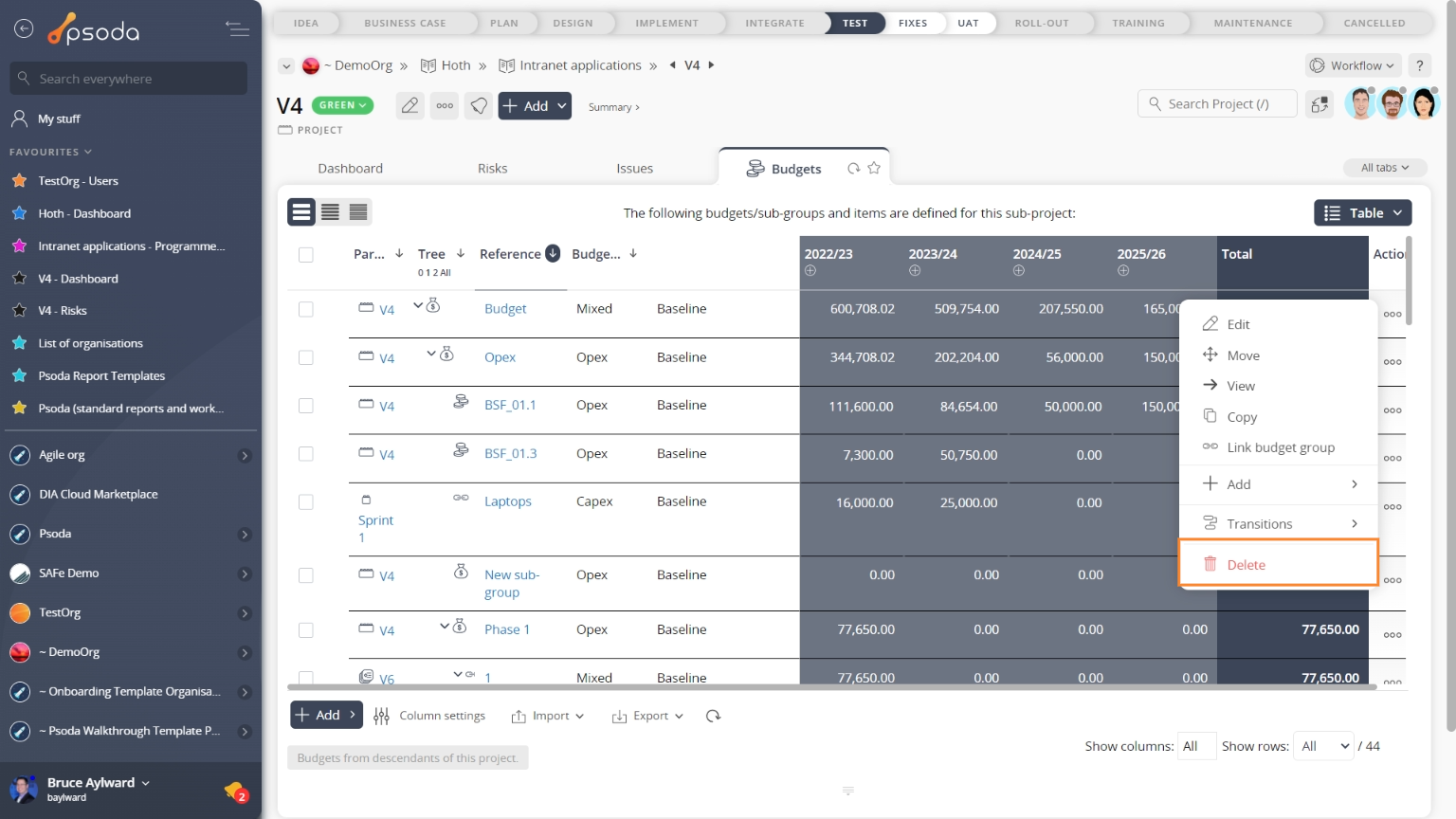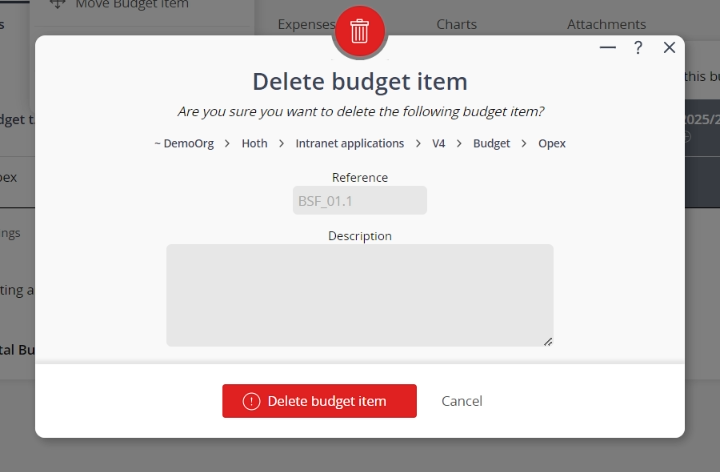This popup form can be accessed via the  options menu in the top header area of the budget item view page, as shown in Figure 1. Alternatively you can access the
options menu in the top header area of the budget item view page, as shown in Figure 1. Alternatively you can access the  delete popup form via the
delete popup form via the  actions column menu of the Budgets tab at the budget view page, as shown in Figure 2.
actions column menu of the Budgets tab at the budget view page, as shown in Figure 2.
If you are sure that you want to delete this budget item then click the “Delete budget item” button at the bottom of the form.
Warning: This will permanently delete the selected budget item and any  attachments or
attachments or  comments that it contains.
Click the “Cancel” button if you do not want to delete the budget item.
comments that it contains.
Click the “Cancel” button if you do not want to delete the budget item.
Figure 1 – Access via options menu
Figure 2 – Access via budgets tab
This popup is shown in Figure 3 and is used to permanently delete an existing budget item.Figure 3 – Edit budget item form
This form has the following read-only fields:| Budget/Sub-group: | Shows which budget or sub-group this budget item resides under. |
|---|---|
| Reference: | Shows the reference for this budget item. |
| Description: | Shows the description of this budget item. |