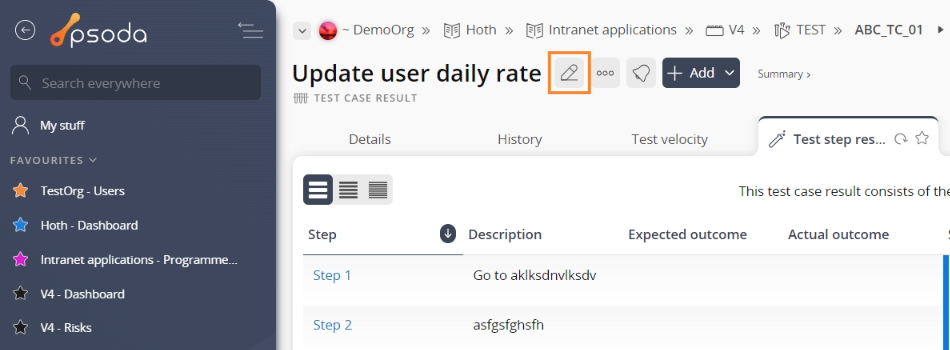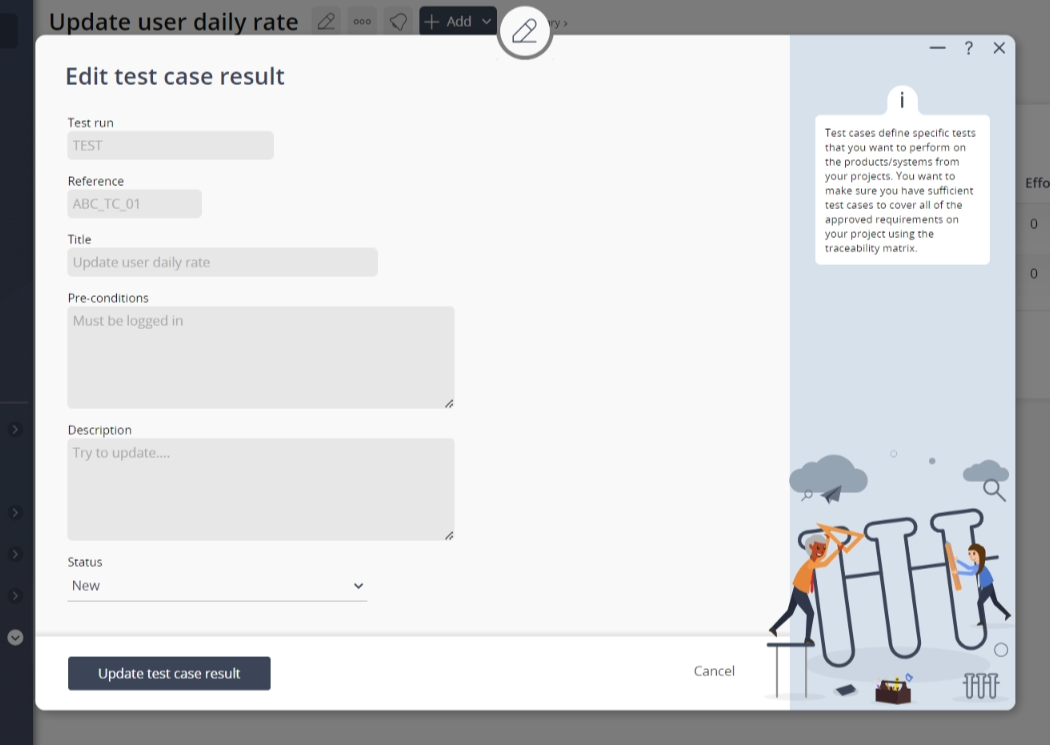This popup form can be accessed via the  edit button in the top header area of the test case result view page, as shown in Figure 1. Alternatively you can access the
edit button in the top header area of the test case result view page, as shown in Figure 1. Alternatively you can access the  edit popup form via the
edit popup form via the  actions column menu of the Test case results tab at the test run view page, as shown in Figure 2.
actions column menu of the Test case results tab at the test run view page, as shown in Figure 2.
Once you are happy with your changes click the “Update test case result” button at the bottom of the form. This will update this test case result with the changes that you supplied.
Click the “Cancel” button if you no longer want to change this test case result.
Figure 1 – Access via edit button
Figure 2 – Access via actions column menu tab
This popup is shown in Figure 3 and is used to edit an existing test case result.
Figure 3 – Edit test case result form
This form has the following read-only fields:| Test run: | Shows which test run this test case result is in. |
|---|---|
| Reference: | Shows which test case this test case result orginated from. |
| Title: | Shows the title of the original test case. |
| Pre-conditions: | Shows the pre-conditions of the original test case. |
| Description: | Shows the description of the original test case. |
| Status: | This editable field can be used to set the status of the test case result. For details of the different states that a test case result can be in refer to the test case result help page. |