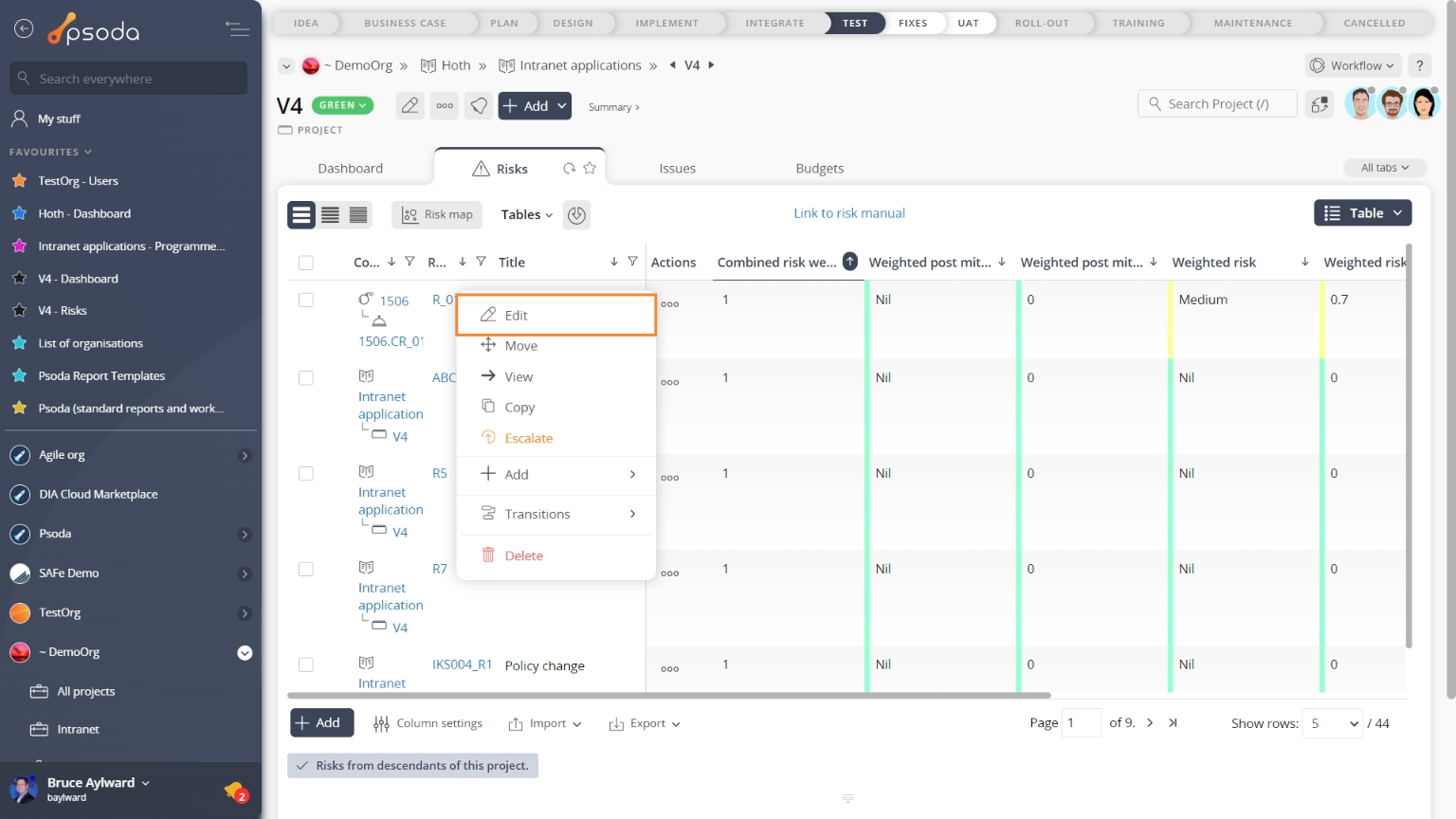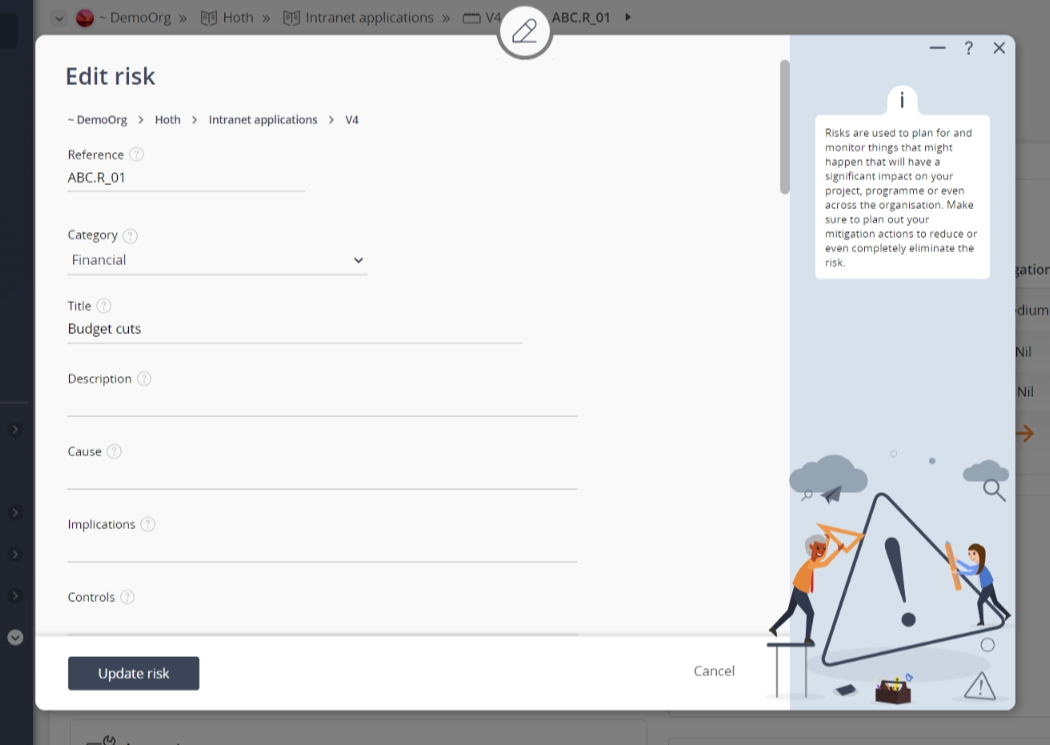This popup form can be accessed via the  edit button in the top header area of the risk view page, as shown in Figure 1. Alternatively you can access the
edit button in the top header area of the risk view page, as shown in Figure 1. Alternatively you can access the  edit popup form via the
edit popup form via the  actions column menu of the Risks tab at any of the parent view pages (e.g.
actions column menu of the Risks tab at any of the parent view pages (e.g.  organisation,
organisation,  programme,
programme,  project,
project,  sub-project, or
sub-project, or  change request), as shown in Figure 2.
change request), as shown in Figure 2.
Once you are happy with your entries click the “Update risk” button at the bottom of the form. This will update the risk with the details that have been supplied.
Click the “Cancel” button if you no longer want to make change to the risk.
Figure 1 – Access via edit button
Figure 2 – Access via risks tab
This popup is shown in Figure 3 and is used to edit an existing risk.
Figure 3 – Edit risk form
This form has the following fields:| Parent asset: | This read-only field shows which organisation, programme, project, sub-project or change request this risk resides under. |
|---|---|
| Reference*: | Use this field to change the reference for your risk. NOTE: If you edit this reference, you must make sure that this reference stays unique across the whole parent asset. |
| Category: | Use the provided drop-down list to select or change the category for this risk. |
| (New category): | This field will only be available if you have selected the “Add a new category” in the Category field above. Here you can add a new category for this risk to belong to. |
| Title: | Enter or edit the short title for this risk here. |
| Description: | Enter or edit the longer description for this risk here. |
| Implications: | Enter or edit any implications if this risk should become a reality. |
| Likelihood: | Use this drop-down list to select or change the estimated probability that this risk will occur. |
| Consequence: | Use this drop-down list to select or change the estimated impact on the project it will have should this risk occur. The probability is multiplied with the impact to calculate the overall risk factor associated with this risk. |
| Proximity: | Select or change the date that indicates how far away this risk is from occurring. You may manually enter or edit the date using one of the date formats, or you can choose the date using |
| Strategy: | Use this drop-down list to select or change the management strategy for this risk. |
| Controls: | Enter or edit any existing controls in place for this risk. |
| Treatment plan(s): | Enter or edit any details of plans to mitigate this risk. You can also add an action list to this risk once you’ve added it to actively manage the mitigation efforts. |
| Post mitigation likelihood: | Use this drop-down list to select or change the estimated probability that this risk will occur even after the treatment plan(s) has been executed. |
| Post mitigation consequence: | Use this drop-down list to select or change the estimated impact that this risk will have even after the treatment plan(s) has been executed. |
| Owner: | Use this drop-down list to select or change the person who has the overall responsibility for resolving or managing this risk from the list of users provided. |
| Workflow: | Use this drop-down list to select or change the applicable |