This popup form can be accessed via the  options menu in the top header area of the ACL view page, as shown in Figure 1.
options menu in the top header area of the ACL view page, as shown in Figure 1.
 reapply an existing
reapply an existing  access control list.
access control list.
 project,
project,  programme or even the whole
programme or even the whole  organisation.
Use the tree navigation layout to select the starting point from where to reapply the ACL. You can show or hide levels or sub-levels by clicking on the
organisation.
Use the tree navigation layout to select the starting point from where to reapply the ACL. You can show or hide levels or sub-levels by clicking on the  expand or
expand or  collapse icons.
Select the name of your desired starting point and if you are happy with the selection click on the “Reapply ACL” button at the bottom of the form.
Note: names with a
collapse icons.
Select the name of your desired starting point and if you are happy with the selection click on the “Reapply ACL” button at the bottom of the form.
Note: names with a  cannot be selected.
Psoda will then find every asset from the starting point downwards that matches the data type of the root object of the selected ACL. For every matching asset Psoda will find the corresponding ACL and update it with the settings from the selected ACL. If there are more than one ACL for a particular asset then only the first (oldest) ACL will be updated.
If you no longer want to reapply this ACL, click on the Cancel button to exit this popup.
cannot be selected.
Psoda will then find every asset from the starting point downwards that matches the data type of the root object of the selected ACL. For every matching asset Psoda will find the corresponding ACL and update it with the settings from the selected ACL. If there are more than one ACL for a particular asset then only the first (oldest) ACL will be updated.
If you no longer want to reapply this ACL, click on the Cancel button to exit this popup.
Figure 1 – Access via options menu
This popup is shown in Figure 3 and is used to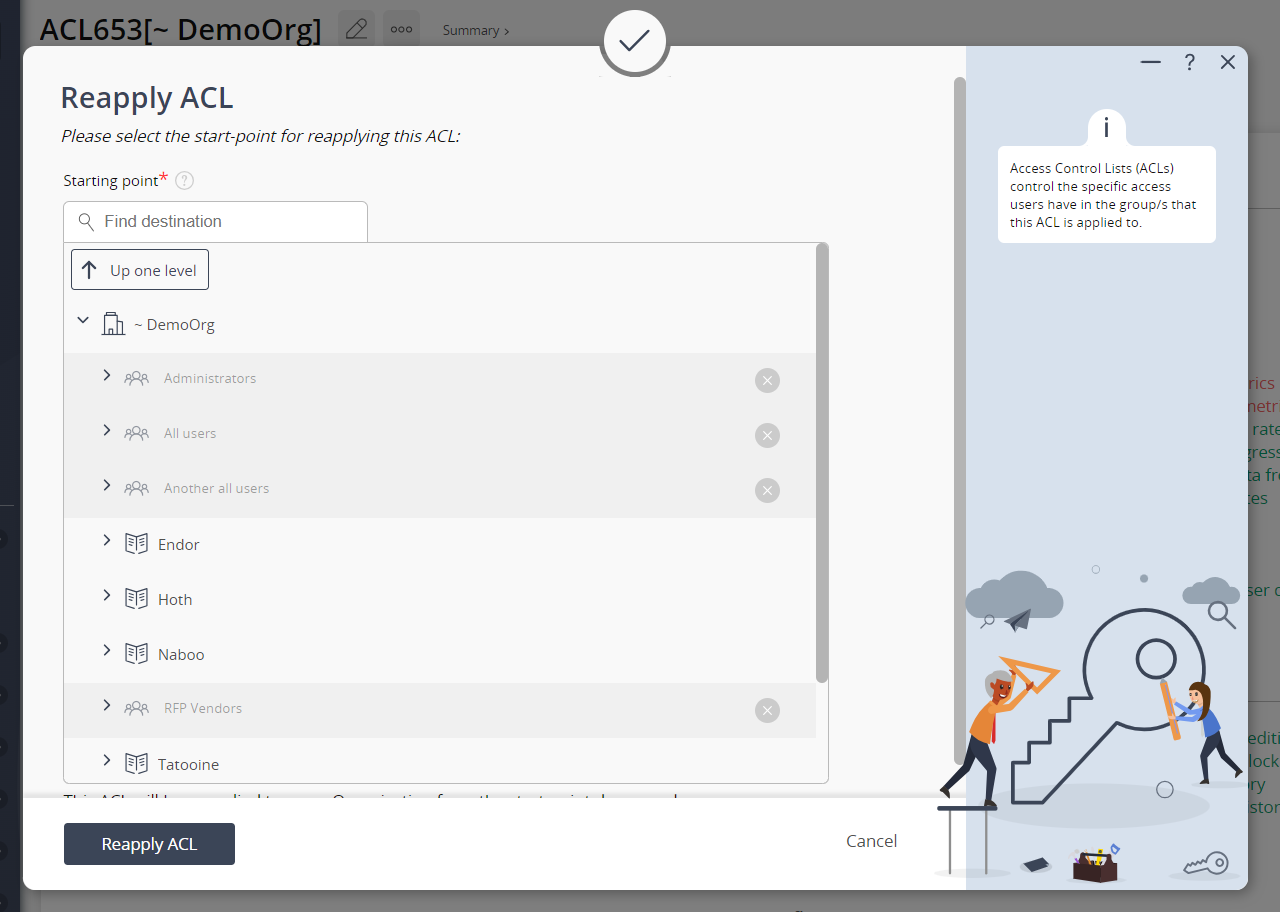
Figure 3 – Reapply ACL form
You can use this form to reapply all of the settings from the selected ACL to a