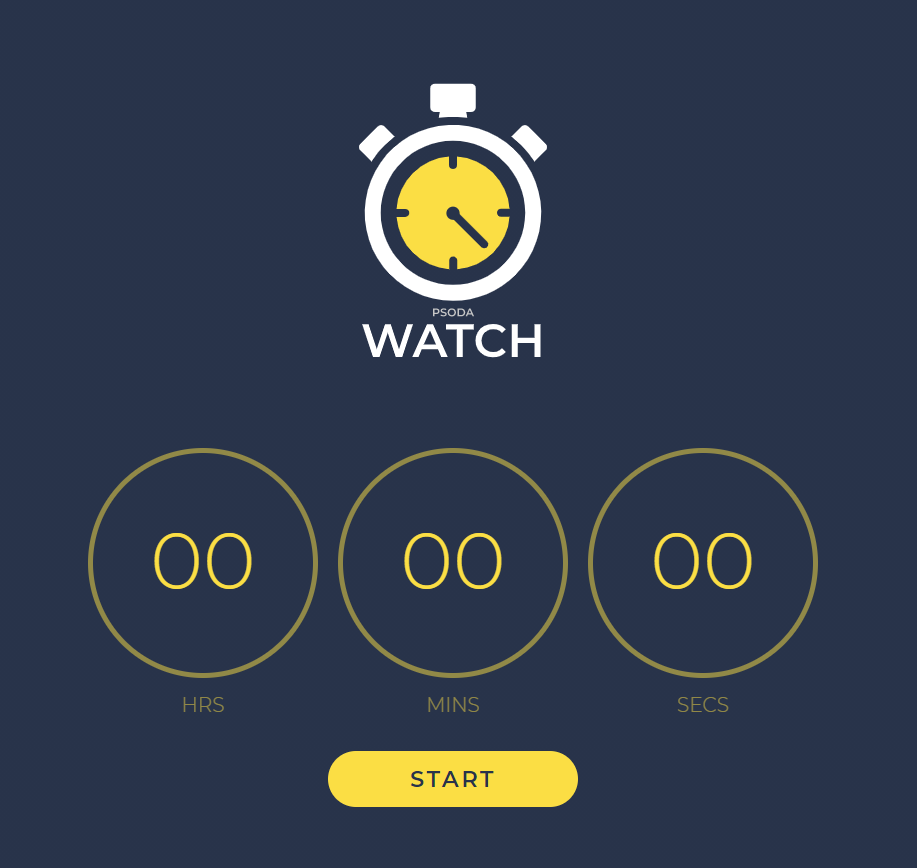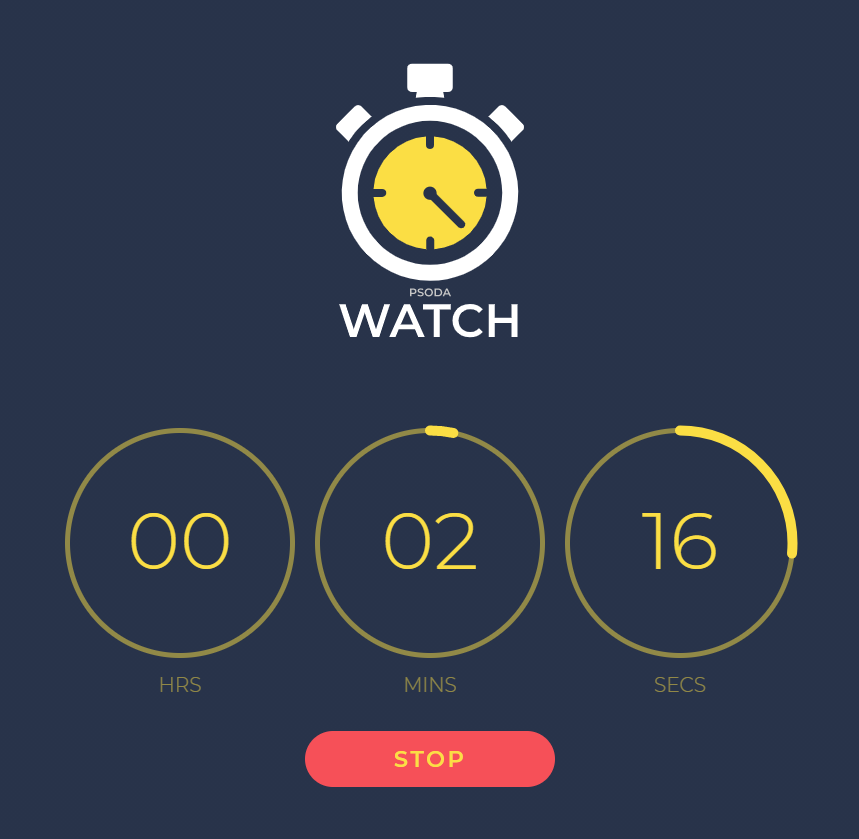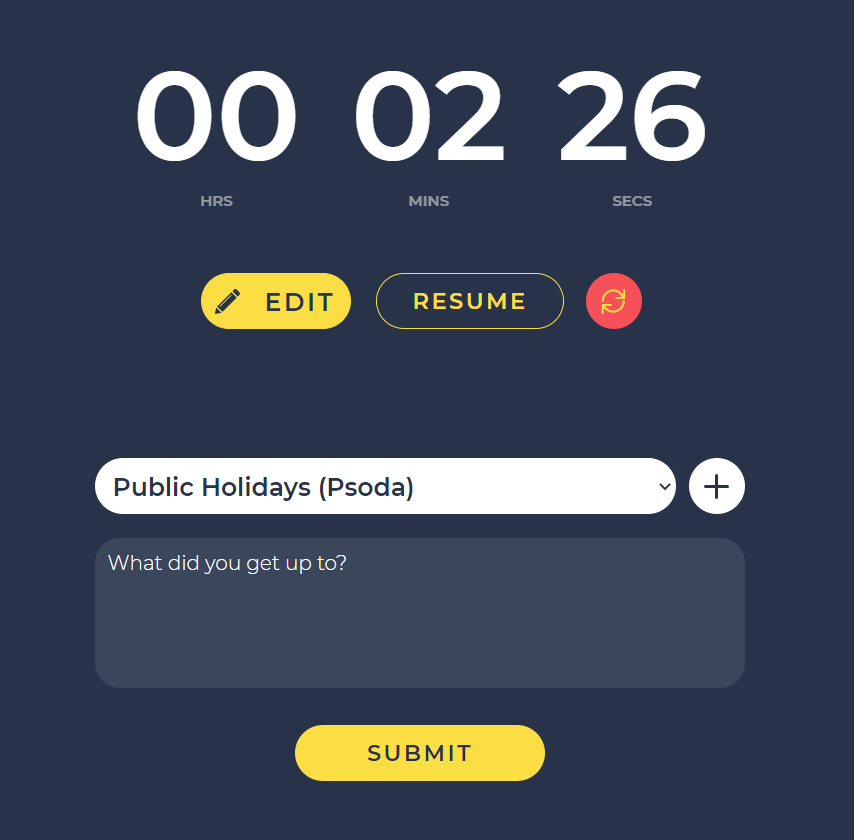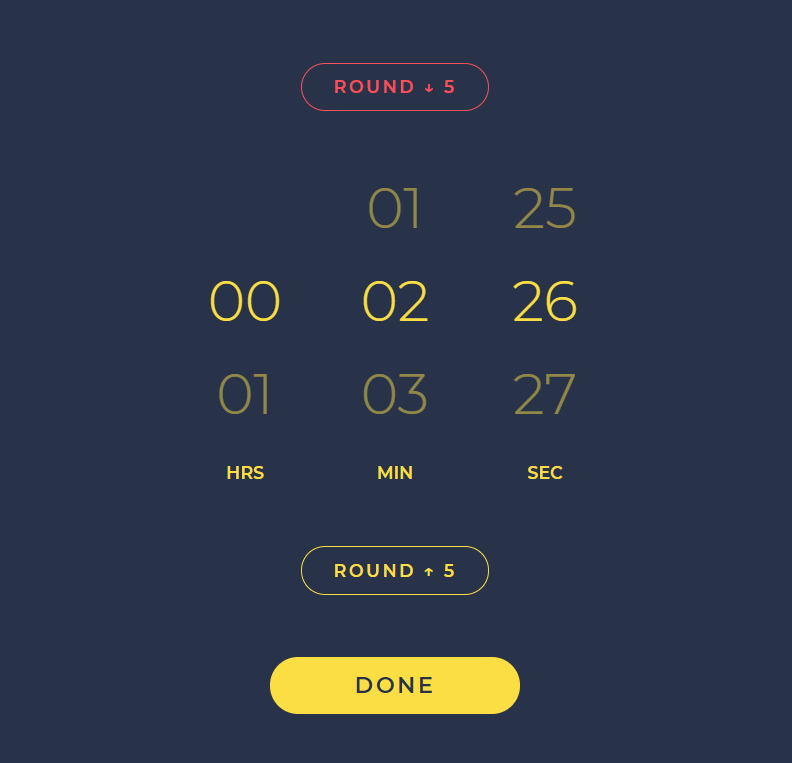Psoda Watch is a stopwatch app used to accurately time how long you spend on each task.
To launch the app, visit https://www.psoda.com/PsodaWatch/
The first screen you will see is the stopwatch, as shown in Figure 1 below. Click Start when you are beginning your task.
To launch the app, visit https://www.psoda.com/PsodaWatch/
The first screen you will see is the stopwatch, as shown in Figure 1 below. Click Start when you are beginning your task.
Figure 1 – Psoda Watch first stopwatch screen
The timer will start counting up like a normal stopwatch, as shown in Figure 2 below. Click Stop when you have either finished your task or want to pause the time.Figure 2 – Psoda Watch counting screen
When you have pressed stop, you will see a screen that has multiple options, as shown in Figure 3 below. The Edit button allows you to edit the time so you can set the exact time you want. The Resume button allows you to resume the time if you are taking a break for example. The red reset icon allows you to restart the stopwatch. The white field is a drop-down list of your tasks. Select one of these that you want this time added to. If it is not on that list, you can add a task by clicking the white plus button. Lastly, you can enter a comment on the task you have just done in the field that says “What did you get up to?”. Press Submit to submit your time and send it to Psoda.Figure 3 – Psoda Watch stopped time screen
If you have clicked the Edit button you will get a screen shown in Figure 4. Here you can edit your time down to the exact hour/minute/second. To do this, drag the hour/minute/second fields up and down to set the correct value. You can also round the time up or down to the nearest 5 minutes by clicking one of the Round buttons.Figure 4 – Psoda Watch edit time screen
Once you press Submit, you will see a screen shown in Figure 5. This means you have successfully entered time to that task in Psoda. If you get an error screen, then you will need to make sure you are connected to the internet and have followed all the correct steps above.Figure 5 – Psoda Watch successfully added time screen