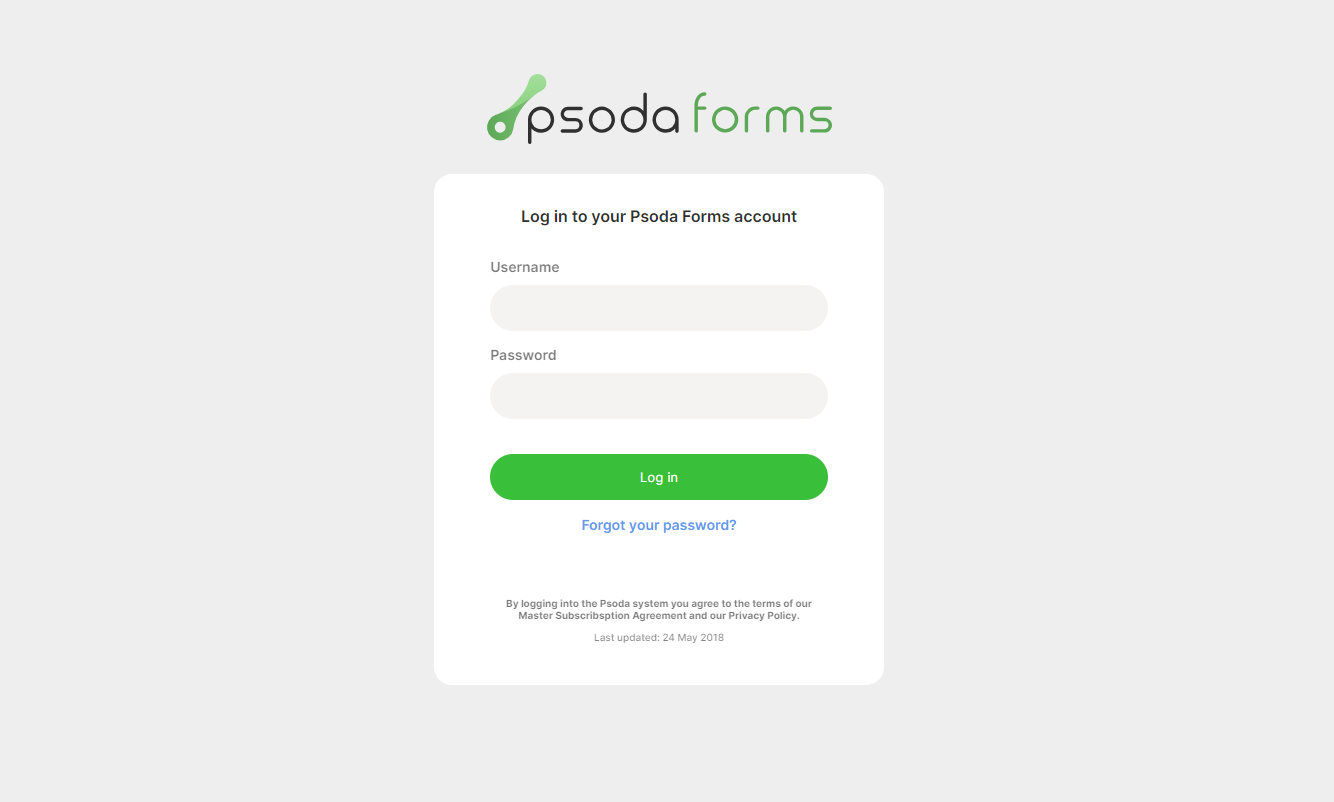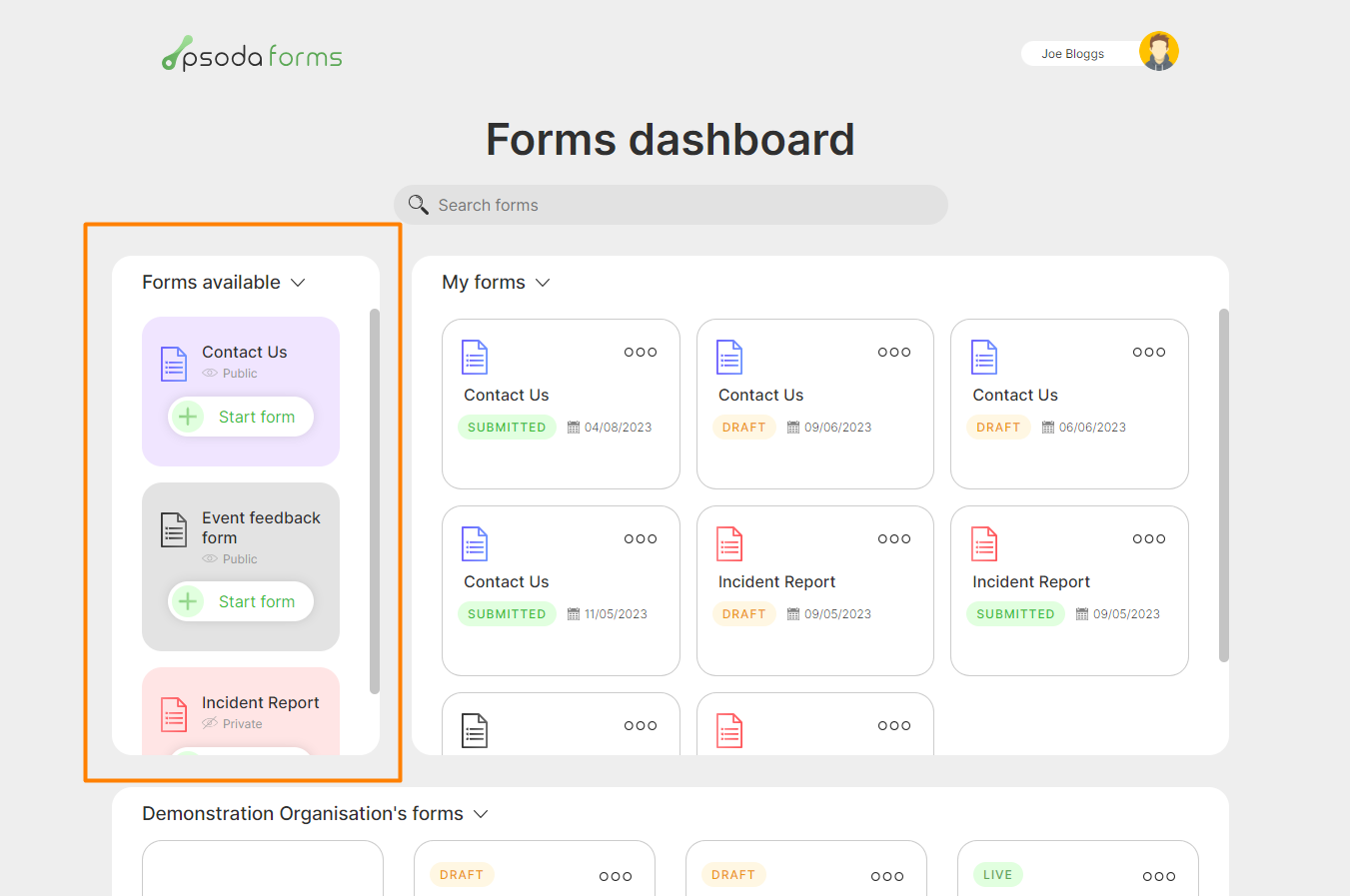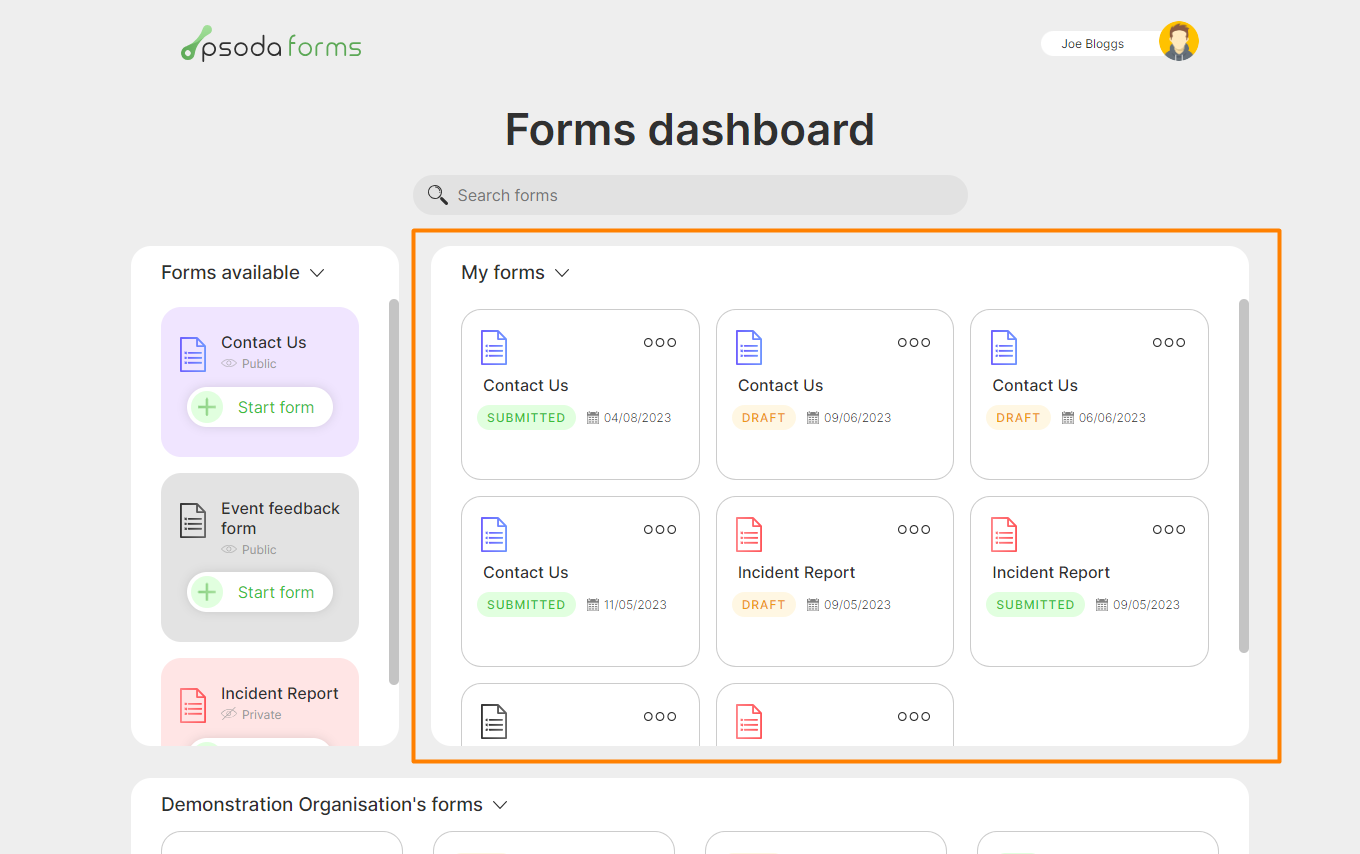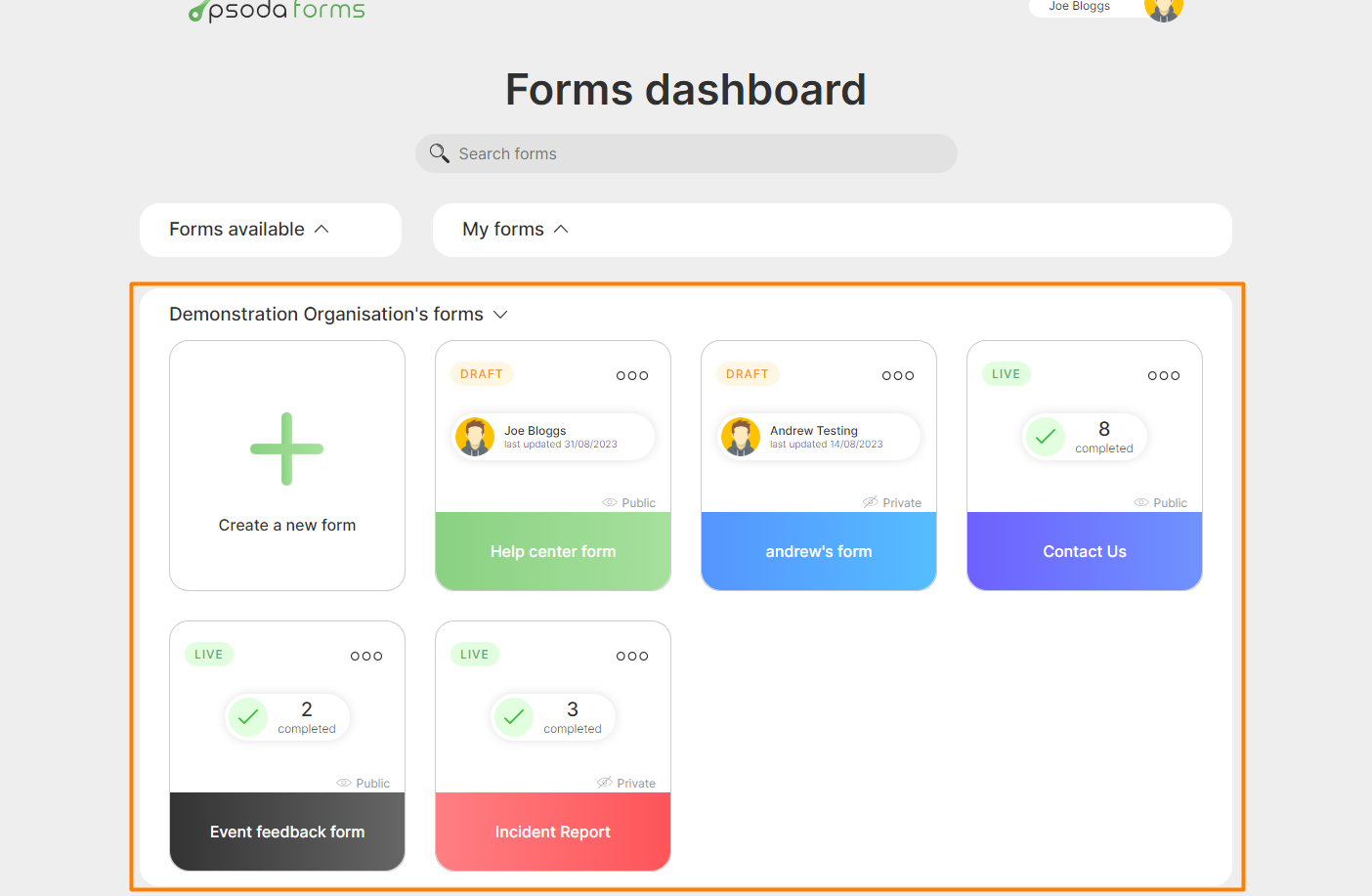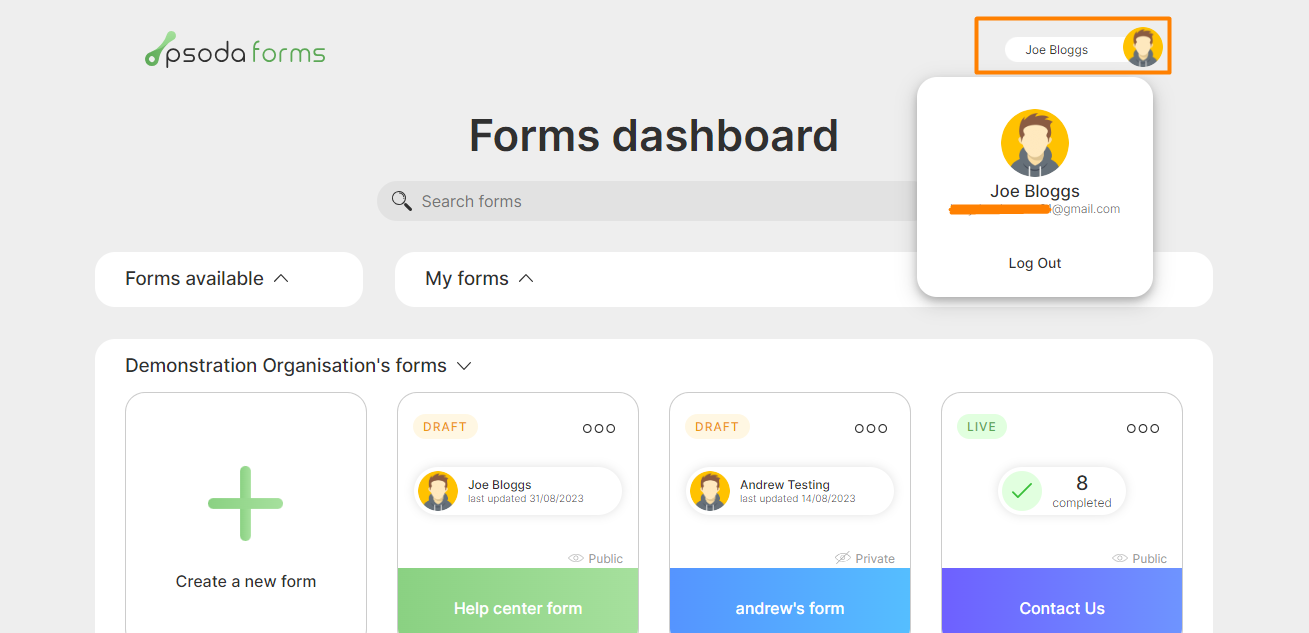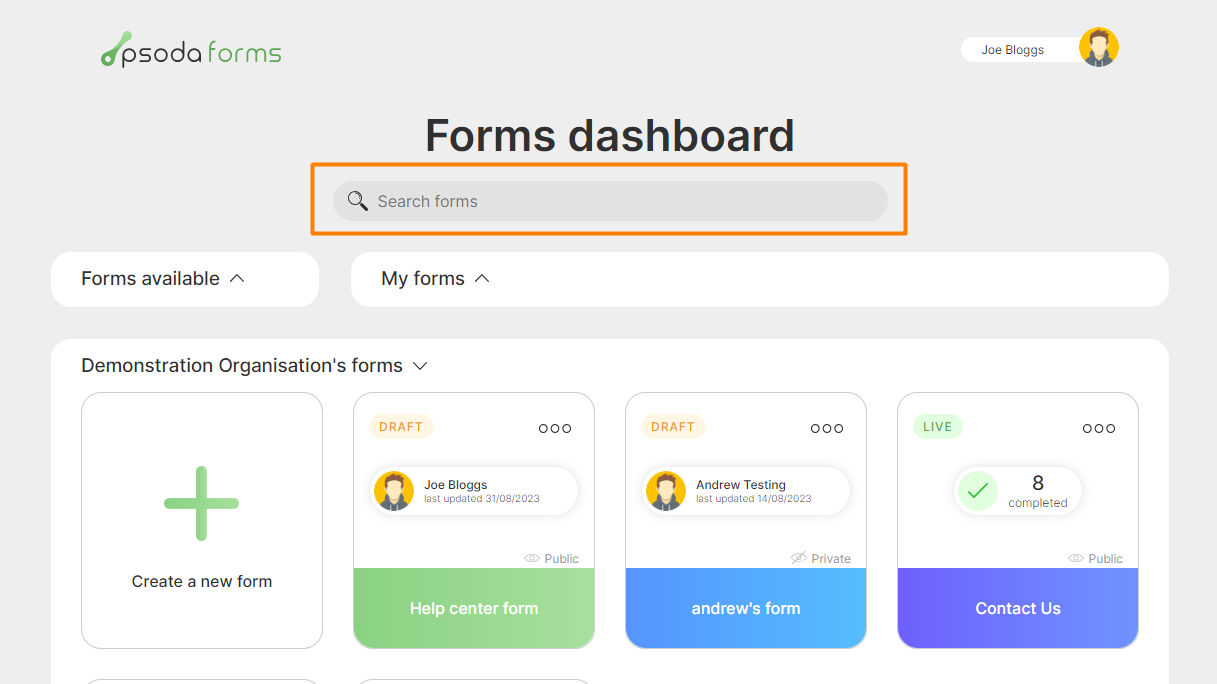Psoda Forms is an application to help create, manage and fill out your forms.
To launch the app, visit https://www.psoda.com/PsodaForms/
You will redirected to the Psoda Forms log in page, as seen below in Figure 1.
After logging in successfully, the first screen you will see is the Dashboard/home page If you have full access you will see three sections. The first section will display active forms that can be filled out, these are templates that are in an approved workflow state that can have forms created from them. See Figure 2 below highlighting this section.
For more helpful PsodaForms pages, visit the below links.
Psoda Forms – creating a form template.
Psoda Forms – filling out a form.
To launch the app, visit https://www.psoda.com/PsodaForms/
You will redirected to the Psoda Forms log in page, as seen below in Figure 1.
Figure 1 – Psoda Forms Login page
Login here using your Psoda credentials.After logging in successfully, the first screen you will see is the Dashboard/home page If you have full access you will see three sections. The first section will display active forms that can be filled out, these are templates that are in an approved workflow state that can have forms created from them. See Figure 2 below highlighting this section.
Figure 2 – Psoda Forms available forms section
The second section will show all forms created by the current logged in user, In this section you can view and edit an existing form. See Figure 2.1 below highlighting this section.Figure 2.1 – Psoda Forms my forms section
The third section contains all form templates created under your organisation. This area will only be visible to PsodaForms admin users. This is where you can create and edit your form templates that will be used to create forms. See figure 2.2 below indicating this section.Figure 2.3 – Psoda Forms template section
The user menu is located at the top right corner of the page, clicking the button indicated in Figure 3 below will reveal the user menu, from here you can log out of the application.Figure 3 – Psoda Forms user menu
You can filter through all available forms and form templates using the search bar located at the top of the page, see Figure 4 below.Figure 4 – Psoda Forms search filter
For more helpful PsodaForms pages, visit the below links.
Psoda Forms – creating a form template.
Psoda Forms – filling out a form.