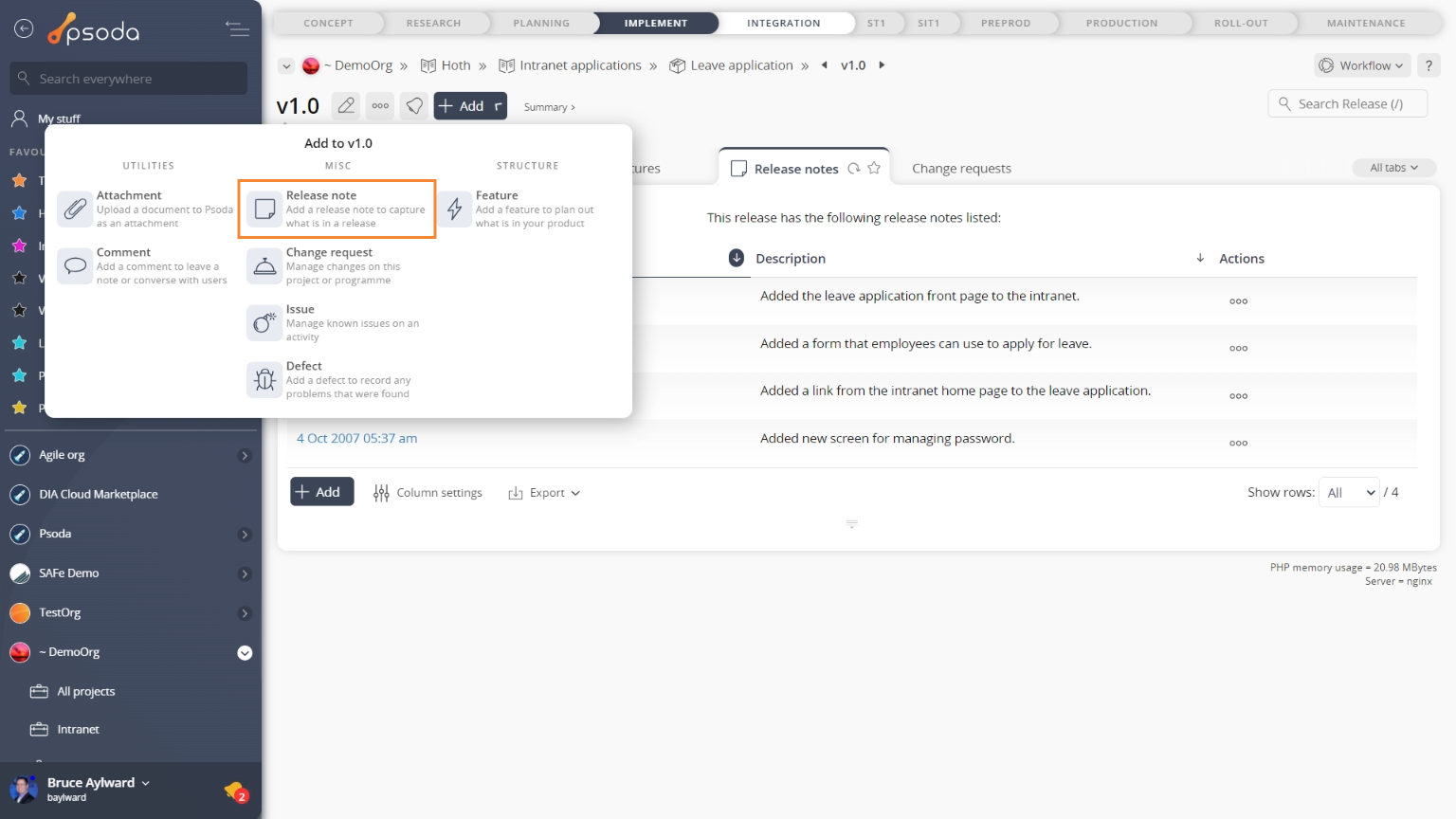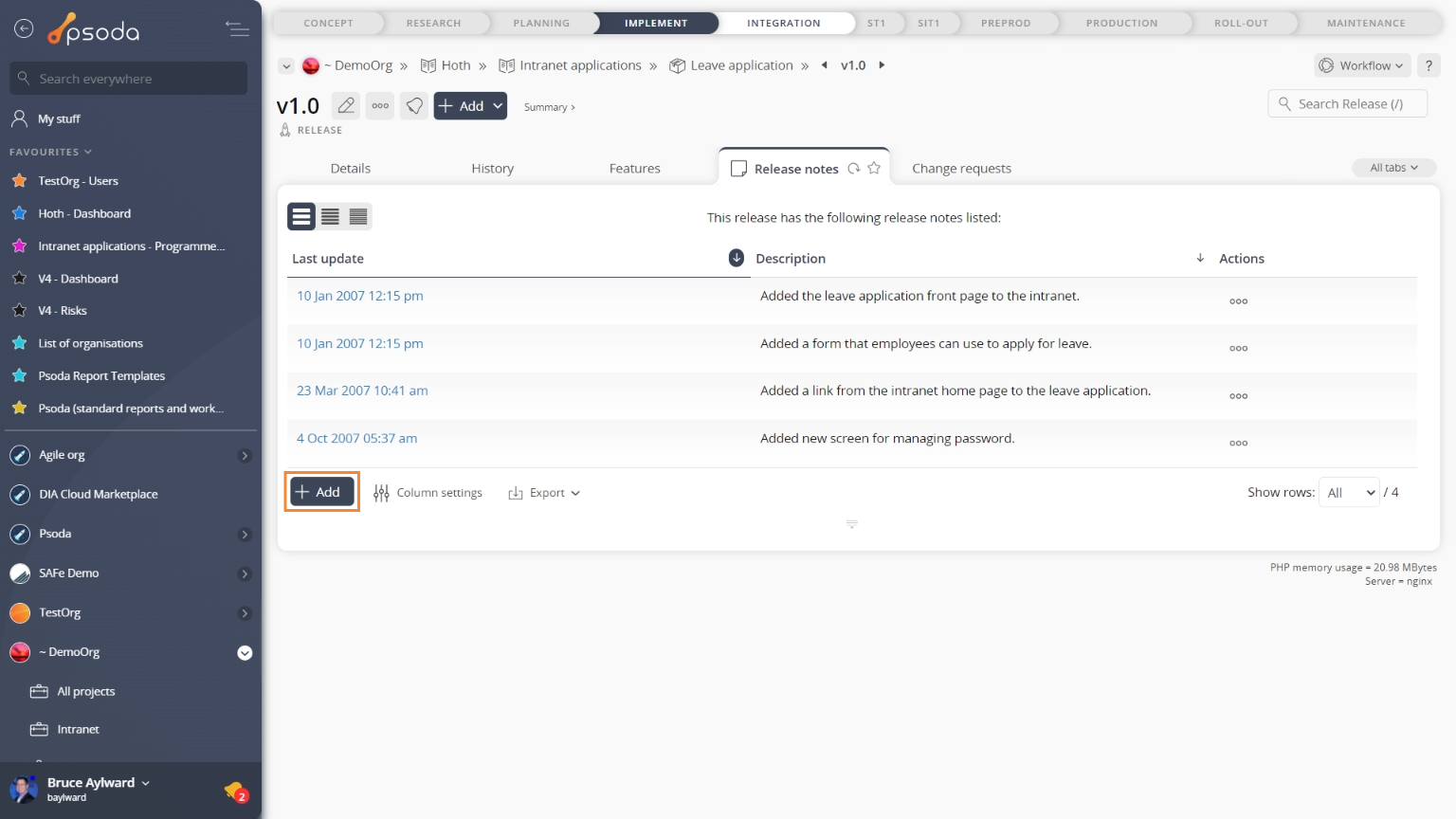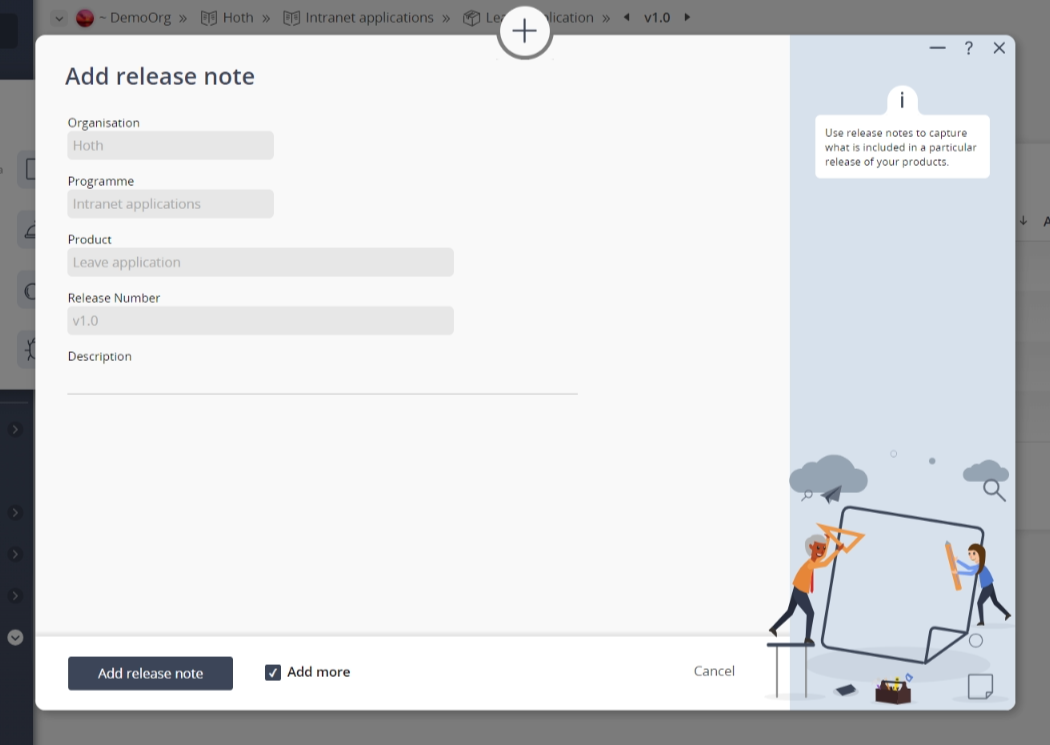This popup form can be accessed via the  release view page
release view page  add menu in the top header area, as shown in Figure 1. Alternatively you can access the
add menu in the top header area, as shown in Figure 1. Alternatively you can access the  add popup form via the Release notes tabbed view at this same page, shown in Figure 2.
add popup form via the Release notes tabbed view at this same page, shown in Figure 2.
Once you are happy with your entry click the “Add release note” button at the bottom of the form. This will add a new release note with the details that you supplied.
The new release note can be viewed in the Release Notes tab asset listing at the parent release’s view page, as shown in Figure 4.
Figure 1 – Access via add menu
Figure 2 – Access via release notes tab
This popup is shown in Figure 3 and is used to add a new release note for the selected release.
Figure 3 – Add release note form
This form has the following fields:| Organisation: | This read-only field shows which |
|---|---|
| Programme: | This read-only field shows which |
| Product: | This read-only field shows which |
| Release Number: | This read-only field shows which release you are creating the release note in. |
| Description: | Here you can enter the description and details of your release note. |
| Add more: | Select this check box if you would like to continue to add more release notes to this release, after the current note has been added. |
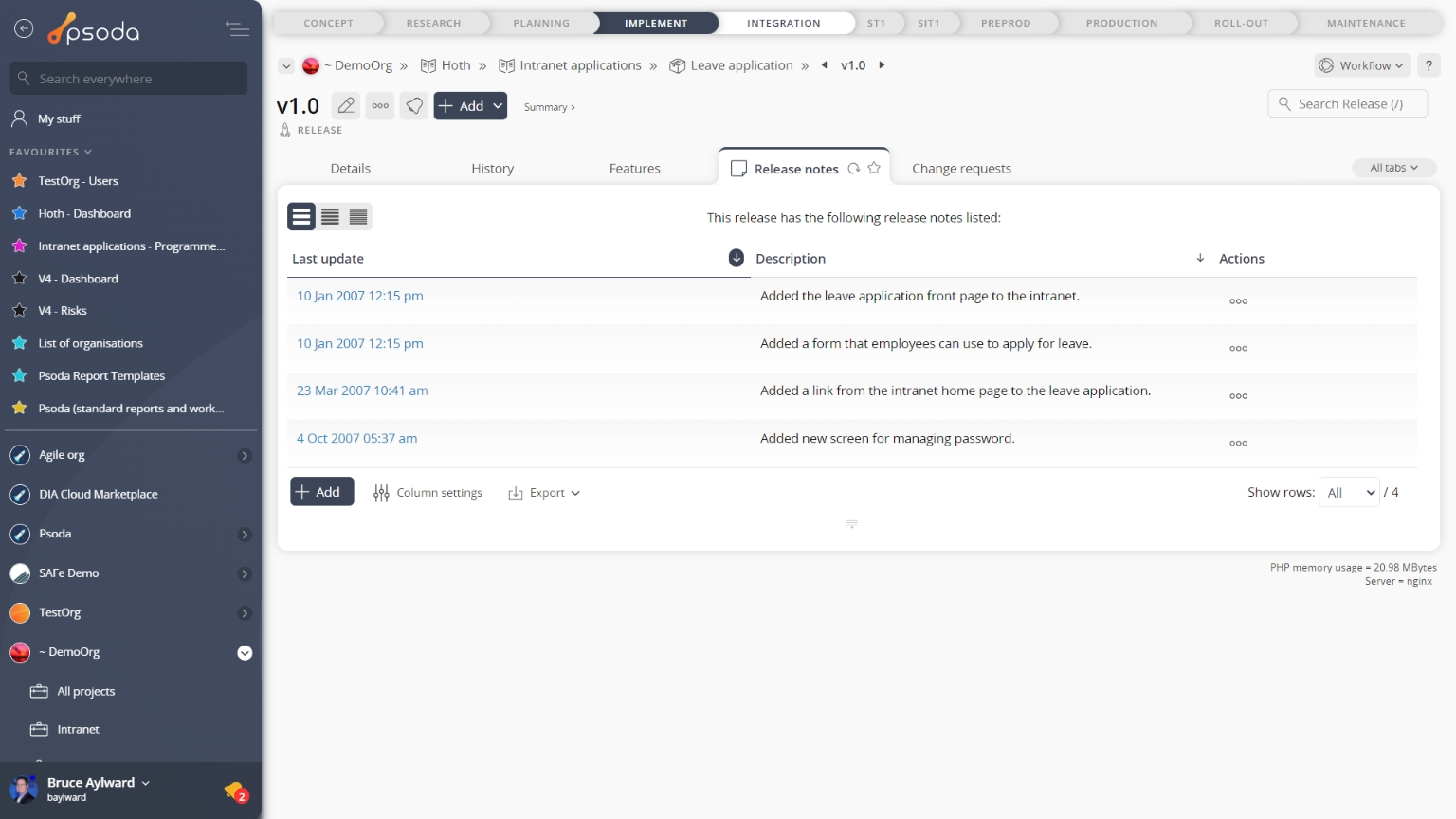
Figure 4 – View from Release Notes tab
Click the “Cancel” button if you no longer want to add a new release note.