This page is shown in Figure 1 and shows all the information relating to the selected  material.
material.
 edit or
edit or  delete this material.Some details of the material are displayed just below the top header area, such as the material’s location within Psoda, it’s description and the order by and needed by dates. The rest of the page is made up of a number of tabs or sections (depending on your selected view):
delete this material.Some details of the material are displayed just below the top header area, such as the material’s location within Psoda, it’s description and the order by and needed by dates. The rest of the page is made up of a number of tabs or sections (depending on your selected view):

This tab shows shows some basic history of the material, as shown in Figure 3. By default, this tab will present you with a number of details about the material’s history such as the creation date, creation user, last update date and last update user. If the material has been changed then this section will also show a table of all the changes that has been made, including the date of each change, the field changed, the value before the change and the user who made the change.
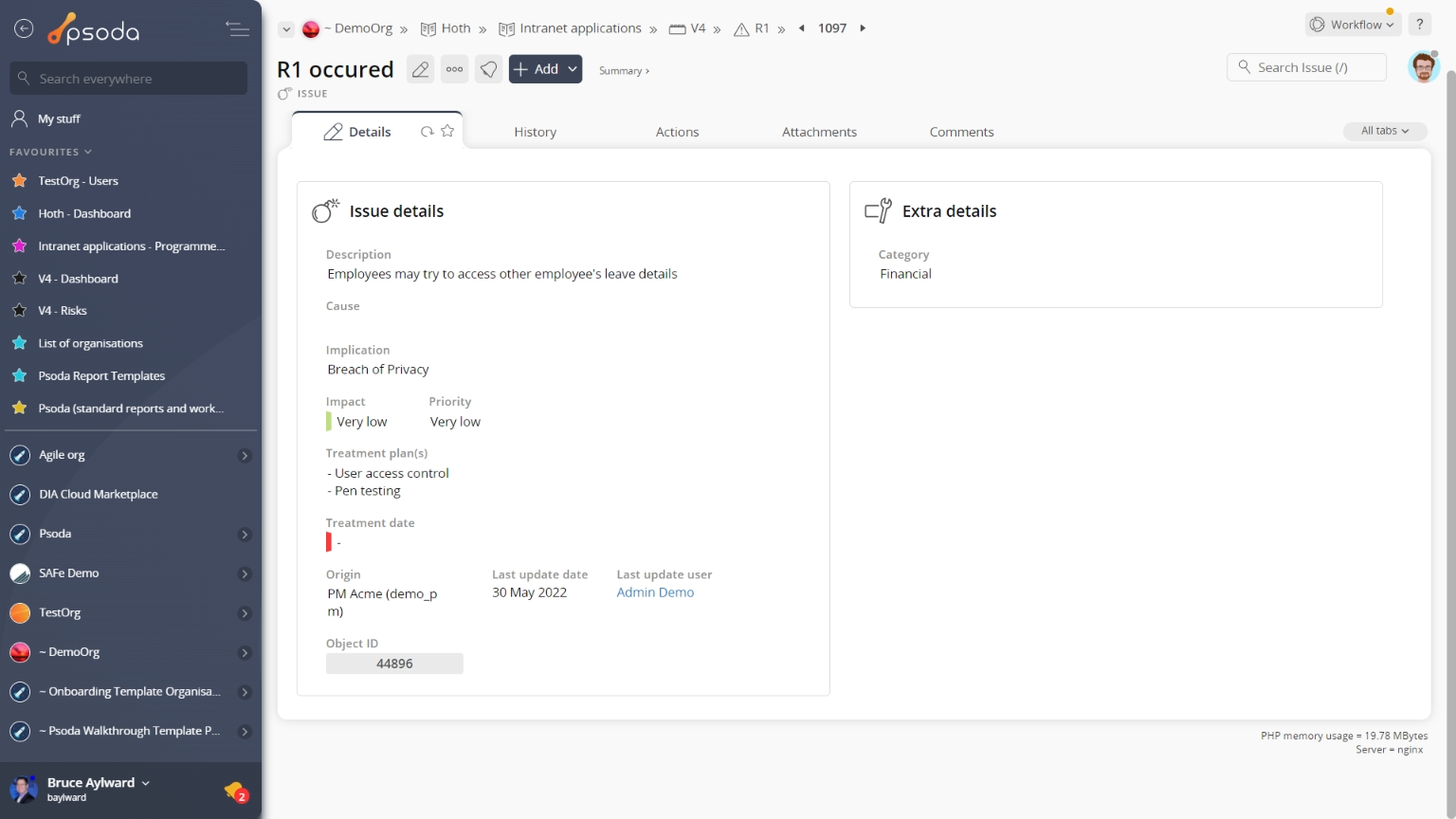
Figure 1 – Material view page
The top header area allows you to Details
Details
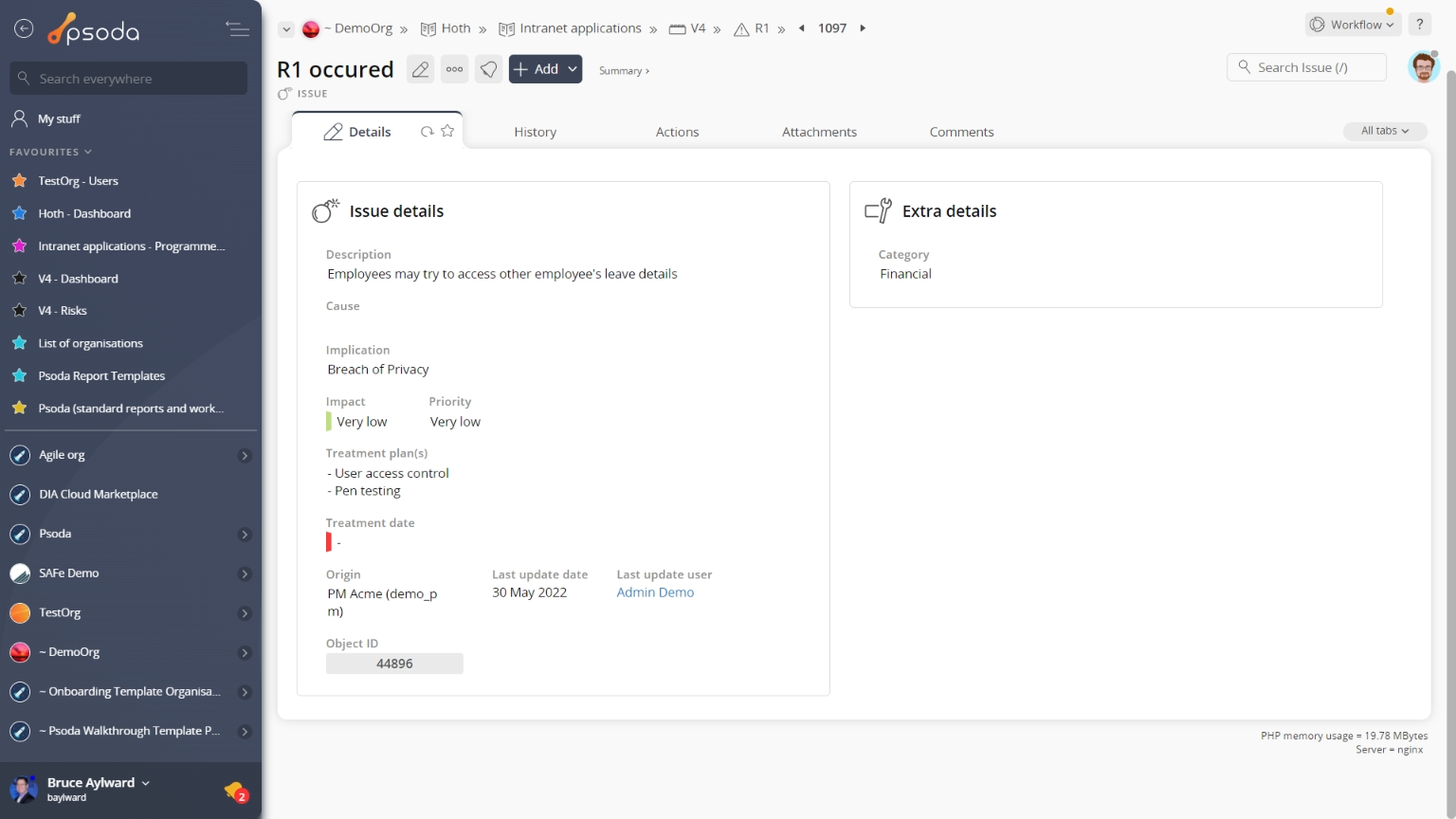
Figure 2 – Material details tab
This tab shows some additional details of the material,for example the quantity, unit price, total, vendor and whether it has been ordered or delivered, as shown in Figure 2. History
History
This tab shows shows some basic history of the material, as shown in Figure 3. By default, this tab will present you with a number of details about the material’s history such as the creation date, creation user, last update date and last update user. If the material has been changed then this section will also show a table of all the changes that has been made, including the date of each change, the field changed, the value before the change and the user who made the change.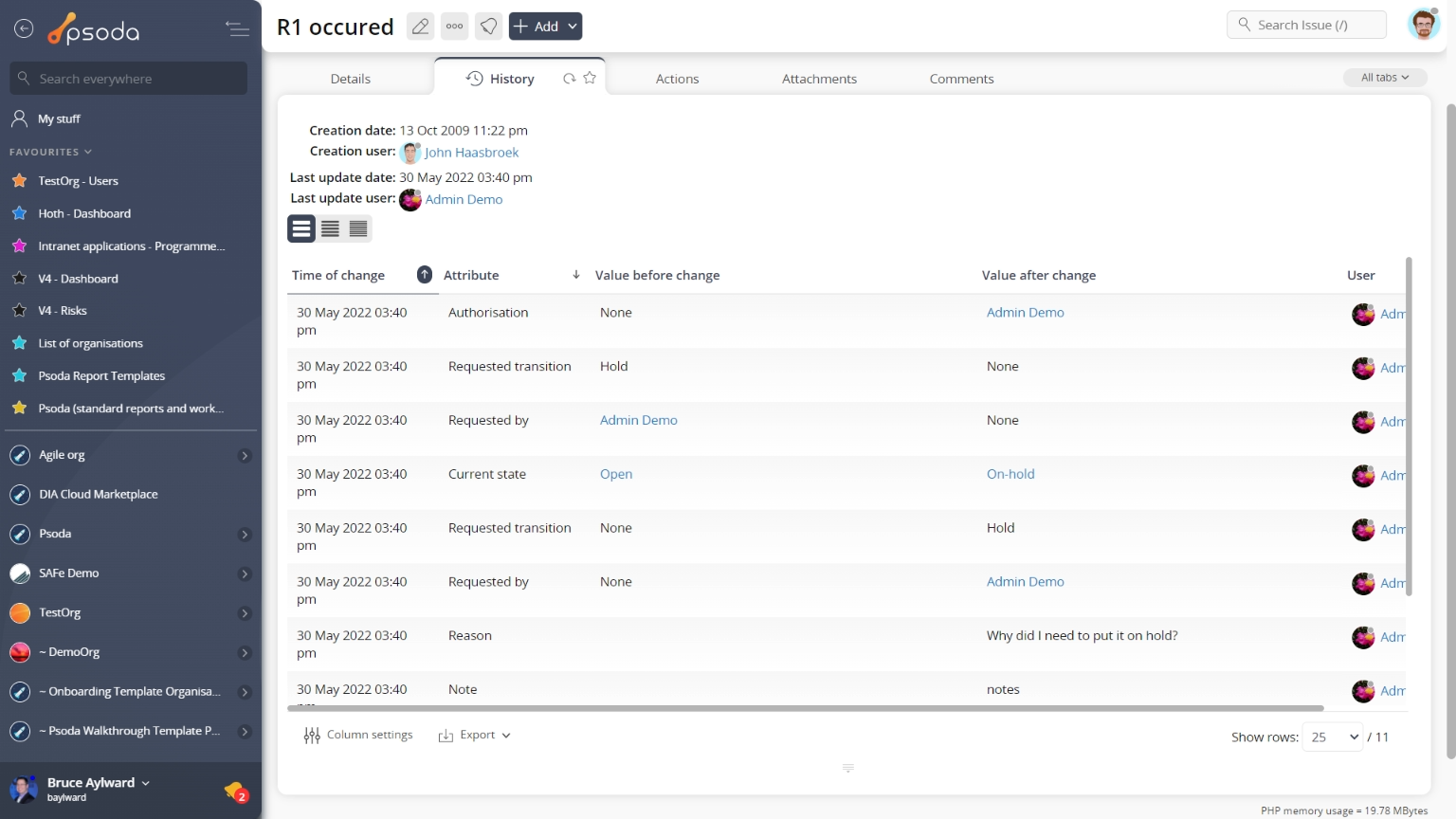
Figure 3 – Material history tab
Note that you can customise your change table view by clicking the edit button at the bottom of the change table. Here, you can also export this list of changes to
Excel or
CSV files.