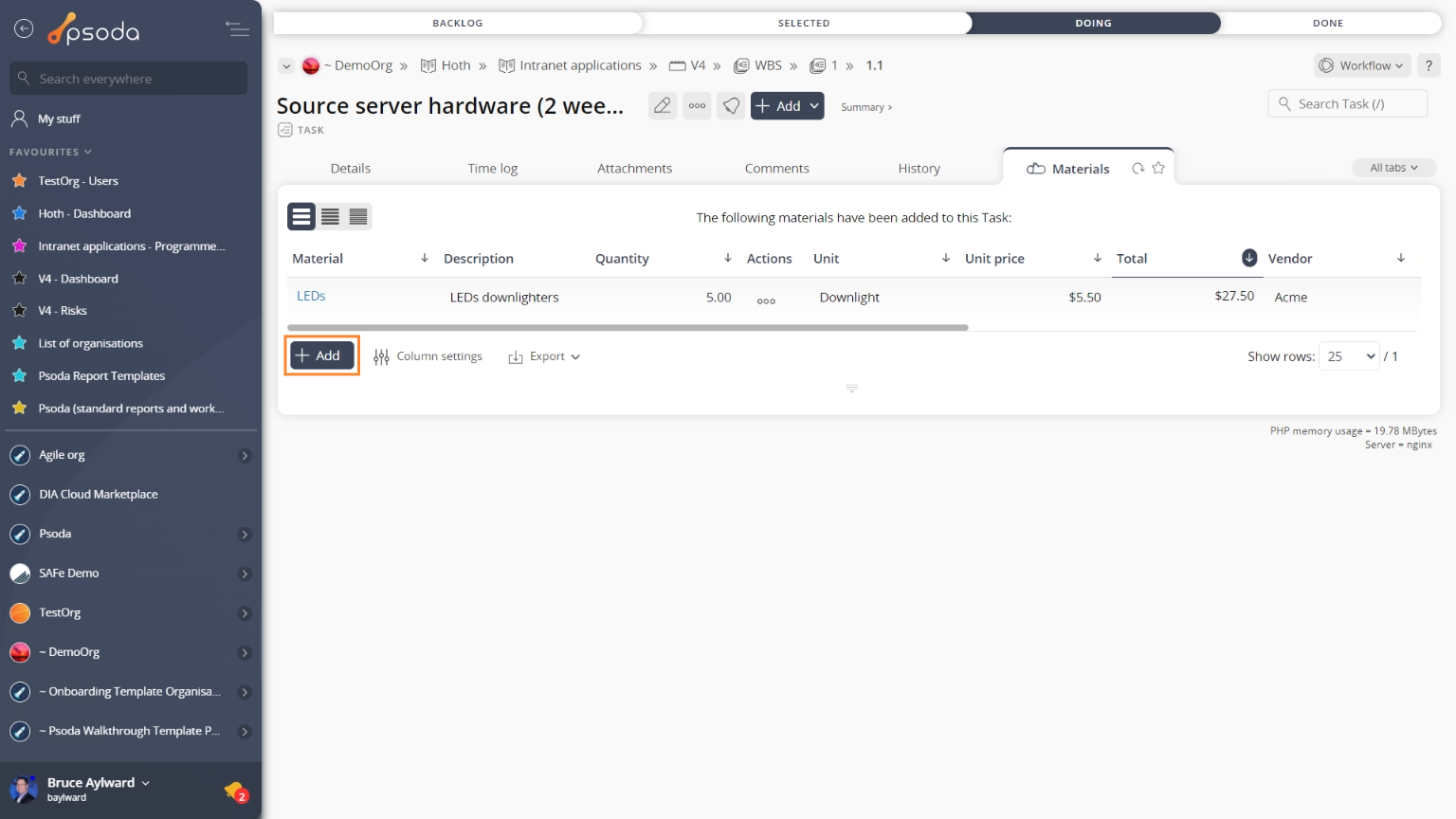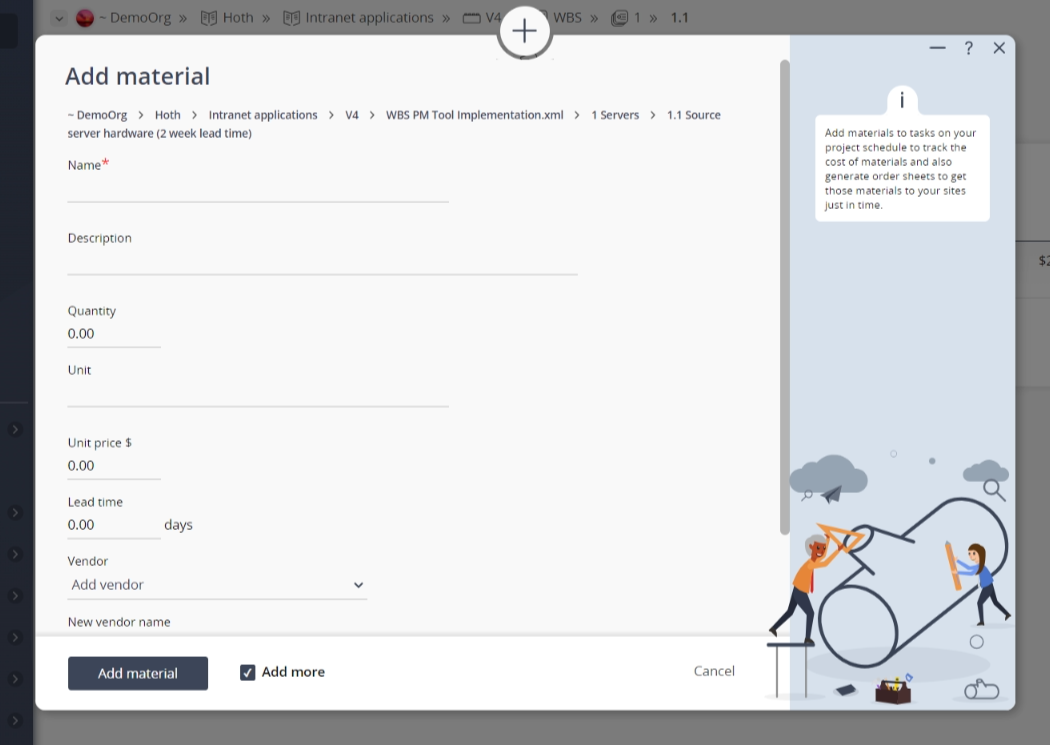This popup form can be accessed via the  add menu in the top header area of the
add menu in the top header area of the  task view page, as shown in Figure 1. Alternatively, you can access the
task view page, as shown in Figure 1. Alternatively, you can access the  add popup form at the bottom of the Materials tab at this same view page, as shown in Figure 2.
add popup form at the bottom of the Materials tab at this same view page, as shown in Figure 2.
Once you are happy with your selection click the “Add material” button at the bottom of the form. This will add a new material with the information that you supplied.The new material can be viewed in the Materials tab asset listing at the parent task’s view page, as shown in Figure 4.
Figure 1 – Access via add menu
Figure 2 – Access via materials tab
This popup is shown in Figure 3 and is used to add a new material for the selected
task.
Figure 3 – Add material form
This form has the following fields:| Task: | This read-only field shows which task this new material is being added to. |
|---|---|
| Name*: | Enter a name for this new material here. |
| Description: | Enter a longer description for this new material here. |
| Quantity: | Enter the quantity of the material required. For example if you need 10 meters of cable then enter 10. |
| Unit: | Enter the unit of measurement for the quantity. In the above example you may enter meters or just m. |
| Unit price: | Enter the cost price per unit measure, for example per meter of cable. |
| Lead time: | Enter how long before this new material is required before you need to place an order with the |
| Vendor: | Use this drop-down list to select a vendor to order this material from. |
| (New vendor name): | If you have the permission, you may have selected “Add a new vendor” in the Vendor field above, this field then allows you to enter a name for the new vendor. |
| Ordered: | Select this check box if this material has been ordered. |
| Delivered: | Select this check box if this material has been delivered. |
| Add more materials: | Select this check box if you would like to keep the form open and add more materials to this task once the current material has been created. |
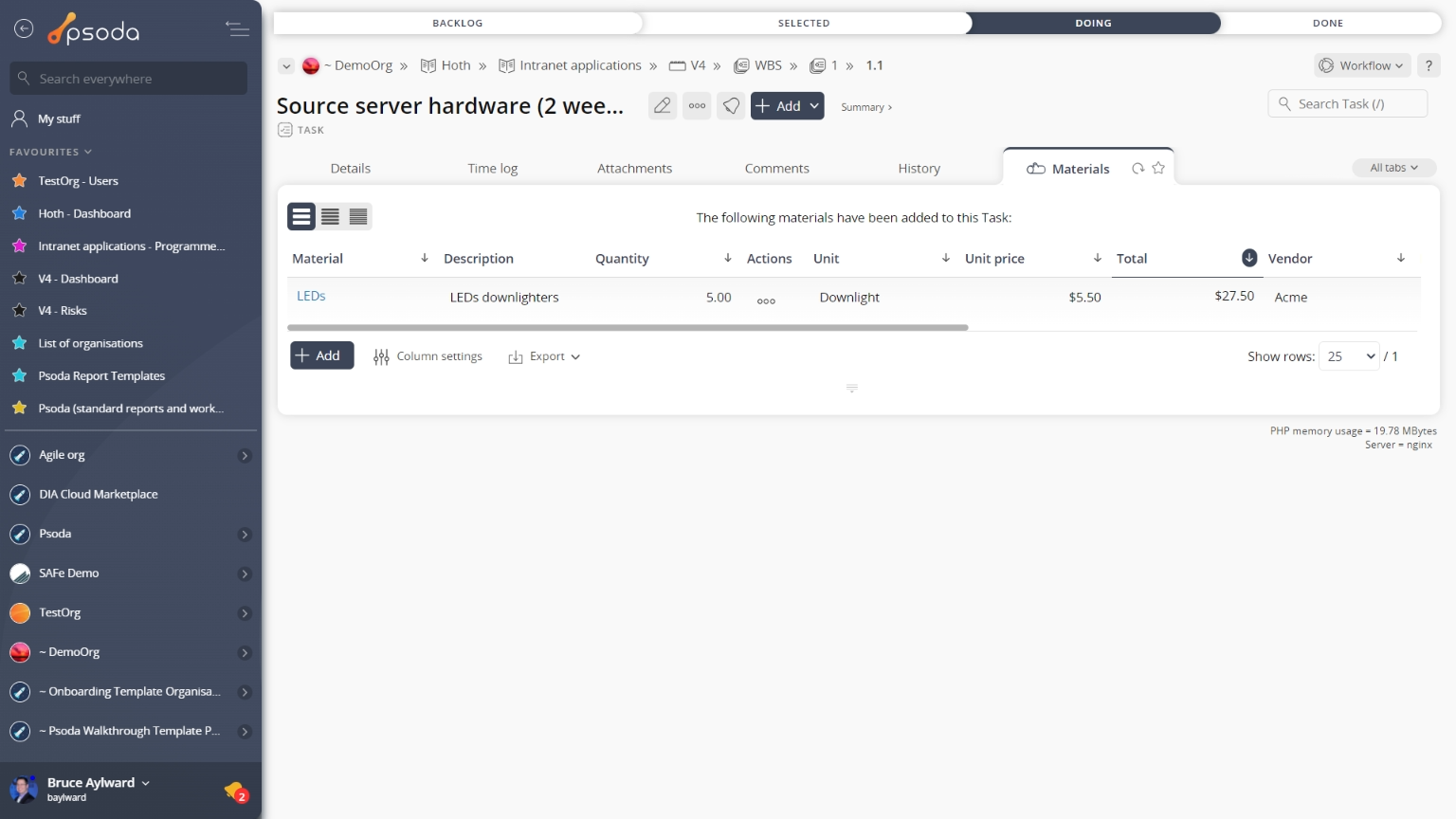
Figure 4 – View from Materials tab
Click the “Cancel” button if you no longer want to add a new material.