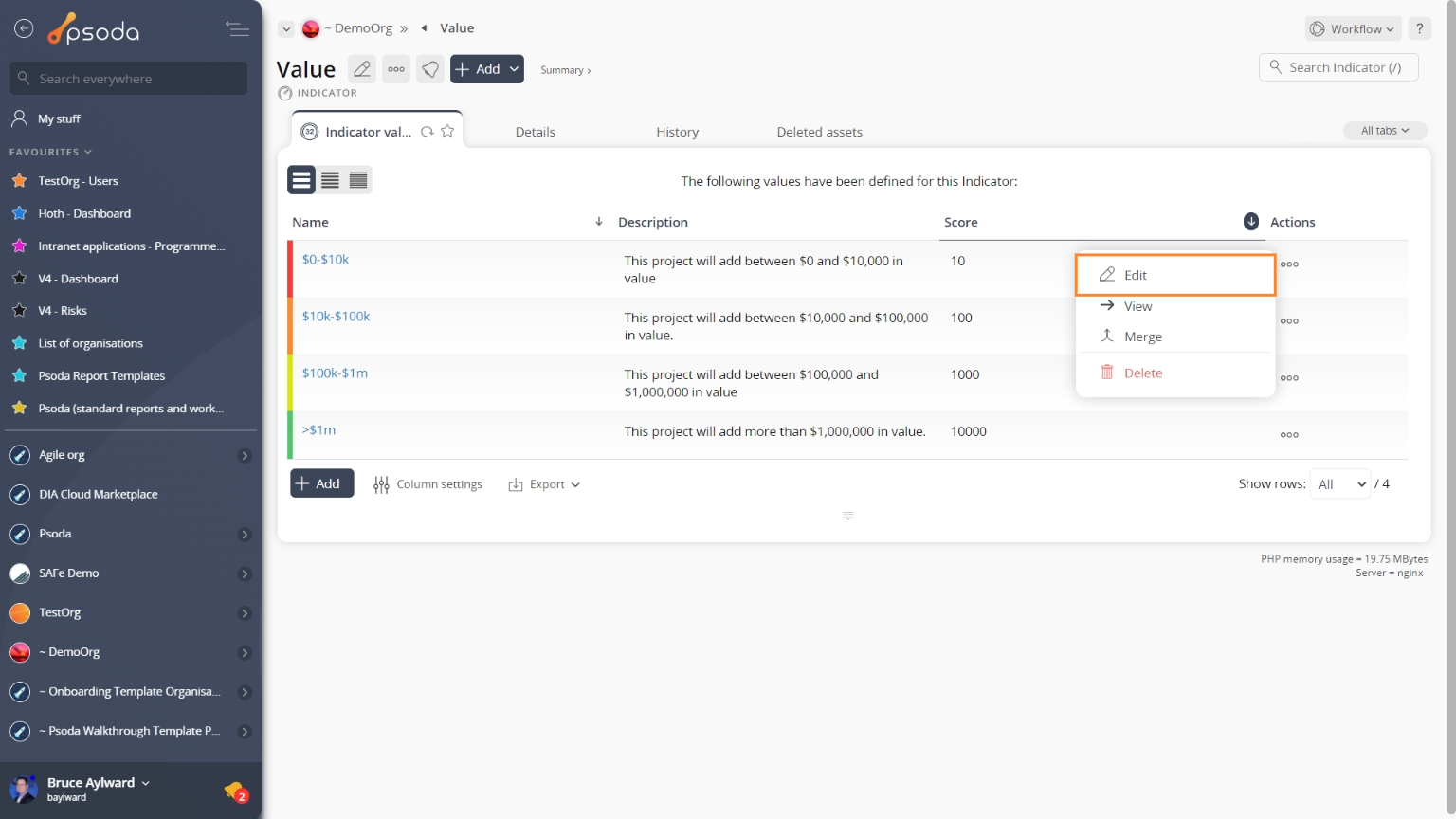This popup form can be accessed via the indicator value view page  edit button in the top header area, as shown in Figure 1. Alternatively you can edit from the Indicator values tab at the indicator view page, shown in Figure 2.
edit button in the top header area, as shown in Figure 1. Alternatively you can edit from the Indicator values tab at the indicator view page, shown in Figure 2.

Once you are happy with your entries click the Update indicator value button at the bottom of the form. This will update the indicator value with the details that you supplied.
Click the Cancel button if you no longer want to update the indicator value.
Figure 1 – Access via edit button
Figure 2 – Access via indicator values tab
This popup is shown in Figure 3 and is used to edit an existing indicator value.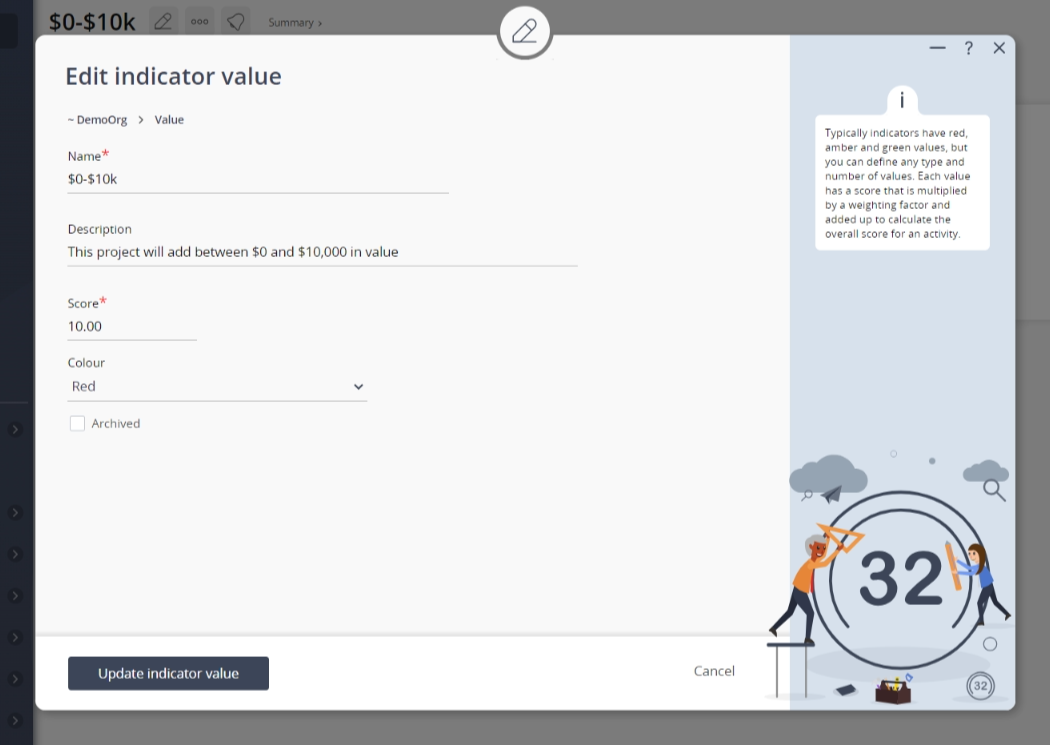
Figure 3 – Edit indicator value form
The form has the following fields, those with a * are mandatory:| Indicator: | This read-only field shows which indicator this value has been added to. |
|---|---|
| Name*: | Use this field to enter or edit the unique name for this indicator value. |
| Description: | Use this field to enter or edit the description of this indicator value. |
| Score*: | Use this field to enter or edit the score for this indicator value. |
| Colour: | Assign or change the colour of this indicator value, by selecting from this drop-down list. |
| Archived: | Check box if you’d like to archive this indicator value. |