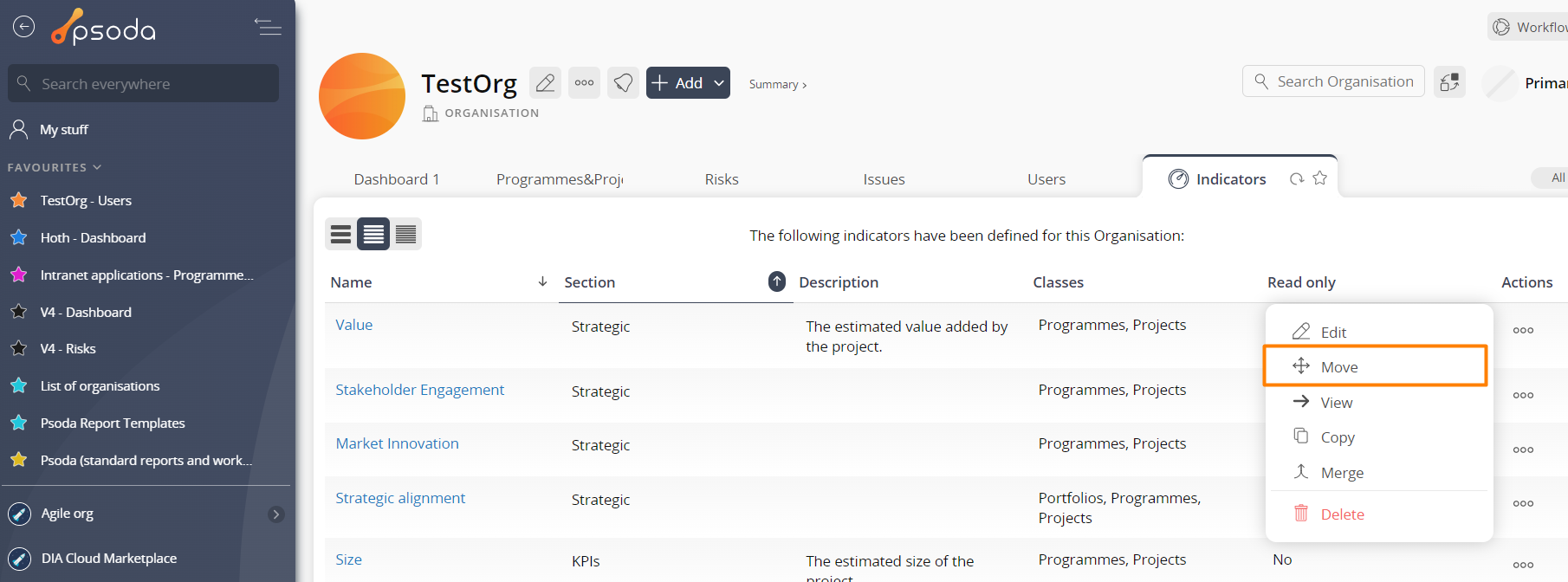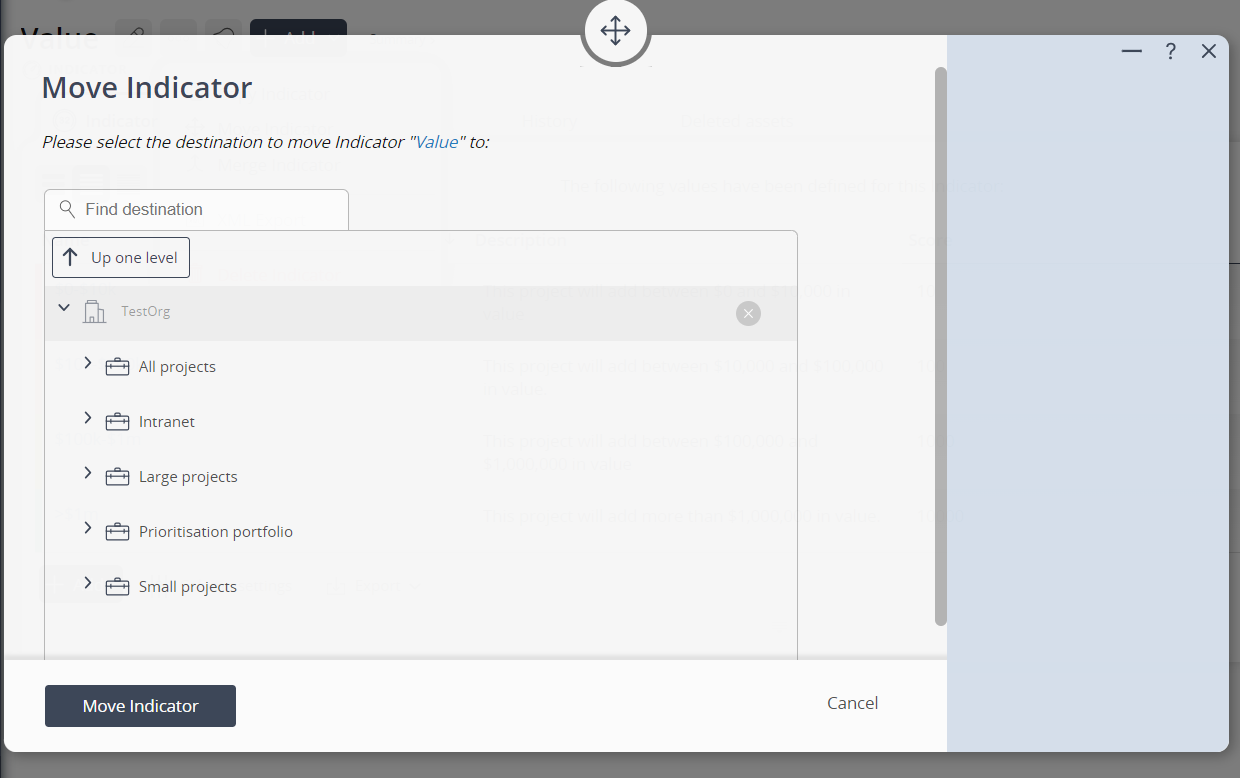This popup form can be accessed via the indicator view page  options menu in the top header area, as shown in Figure 1. Alternatively, the move popup can be accessed via the
options menu in the top header area, as shown in Figure 1. Alternatively, the move popup can be accessed via the  actions column menu of the Indicators tab at the portfolio or organisation view pages, as shown in Figure 2.
actions column menu of the Indicators tab at the portfolio or organisation view pages, as shown in Figure 2. expand or
expand or  collapse icons.Select the name of your desired parent portfolio or organisation and if you are happy with the selection click on the “Move” button at the bottom of the form.Note: names with a
collapse icons.Select the name of your desired parent portfolio or organisation and if you are happy with the selection click on the “Move” button at the bottom of the form.Note: names with a  cannot be selected.If you do not want to move this indicator anymore then you can click on the “Cancel” button to close the form.
cannot be selected.If you do not want to move this indicator anymore then you can click on the “Cancel” button to close the form.
Figure 1 – Access via options menu
Figure 2 – Access via indicator tab
This popup is shown in Figure 3 and is used to move an existing indicator under a new parent organisation or portfolio.Figure 3 – Move indicator form
Use the tree navigation layout to select the new parent portfolio or organisation. You can show or hide levels or sub-levels by clicking on the