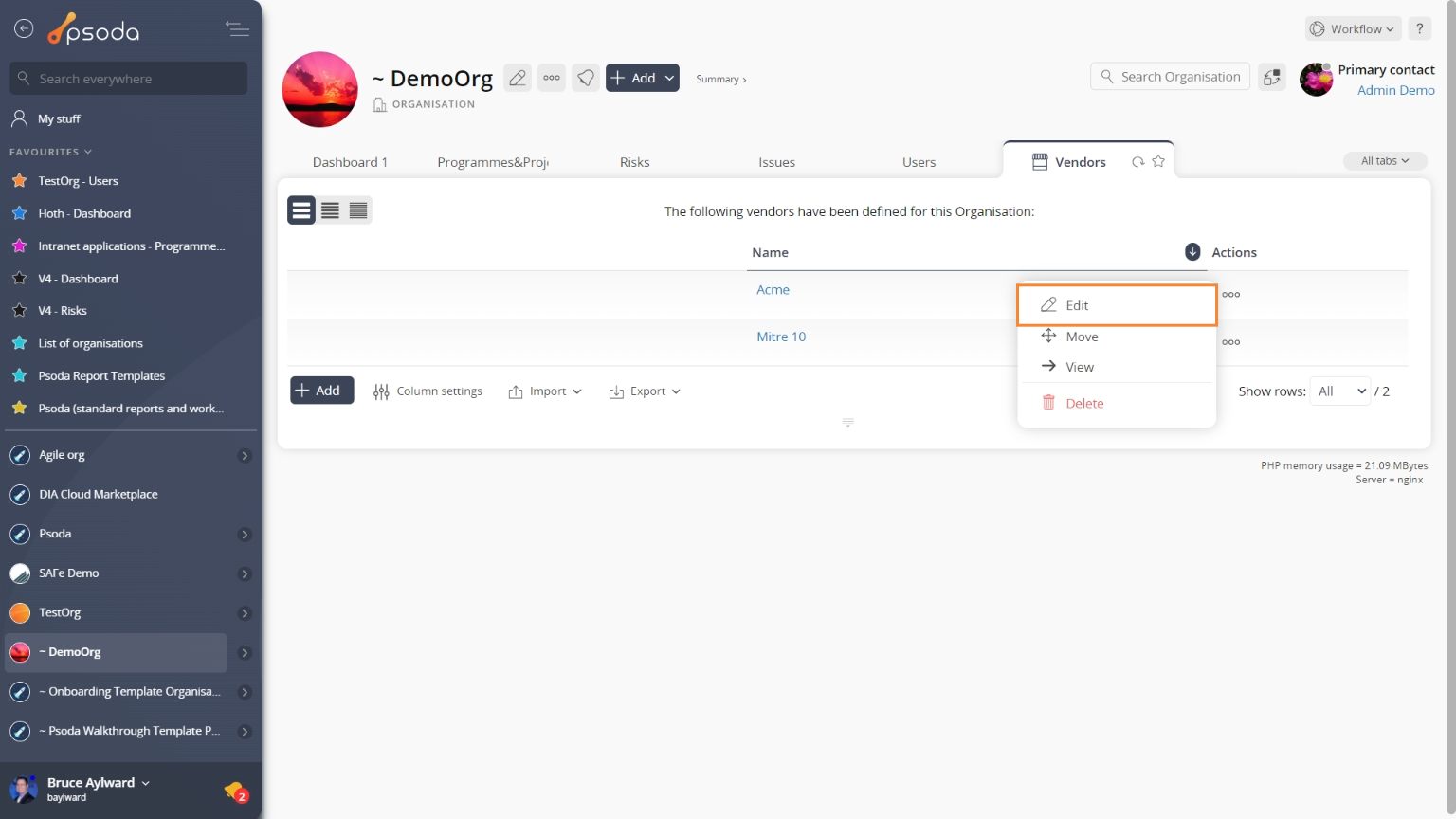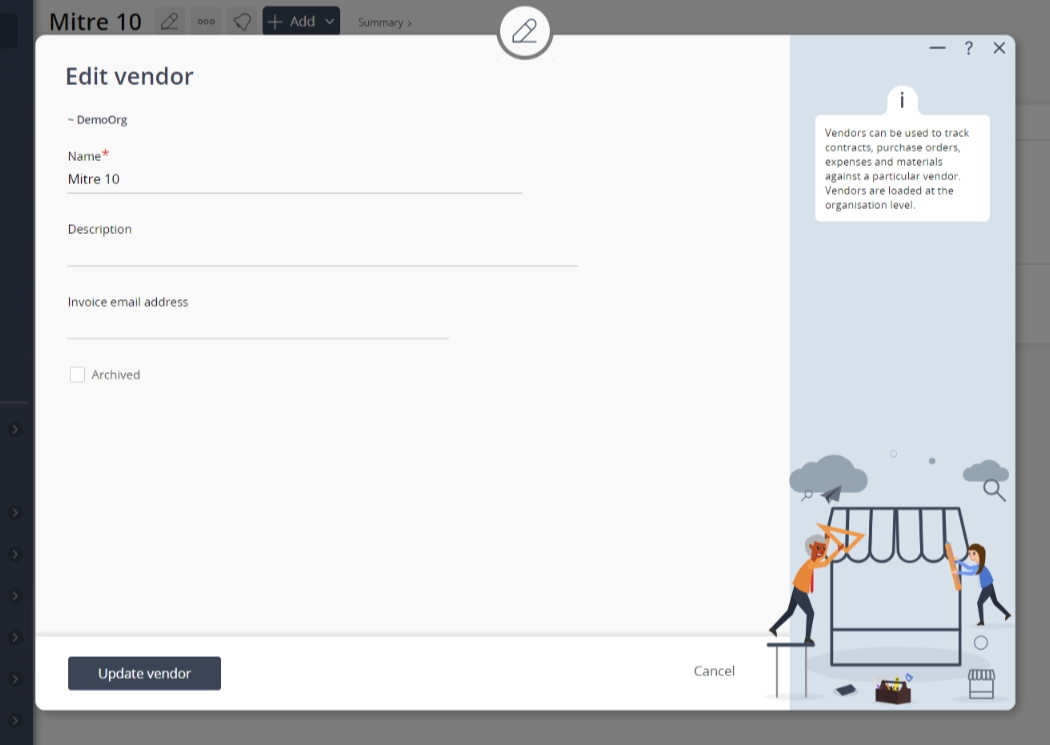This popup form can be accessed via the  edit button in the top header area of the
edit button in the top header area of the vendor view page, as shown in Figure 1. Alternatively, you can access the
vendor view page, as shown in Figure 1. Alternatively, you can access the  edit popup form via the
edit popup form via the  actions column menu of the Vendors tab at the
actions column menu of the Vendors tab at the  organisation view page, as shown in Figure 2.
organisation view page, as shown in Figure 2.
Once you are happy with your entries click the “Update vendor” button at the bottom of the form. This will update the vendor with the details that you supplied.Click the “Cancel” button if you no longer want to update the vendor.
Figure 1 – Access via edit button
Figure 2 – Access via vendors tab
This popup is shown in Figure 3 and is used to edit an existing vendor.
Figure 3 – Edit vendor form
This form has the following fields:| Organisation: | This read-only field shows which organisation this vendor belongs to. |
|---|---|
| Name*: | Edit the unique name for this vendor here. The name must stay unique across the organisation. |
| Description: | Enter or edit the description for this vendor here. |
| Archived: | Select this check box if you would like to set this vendor as archived. |