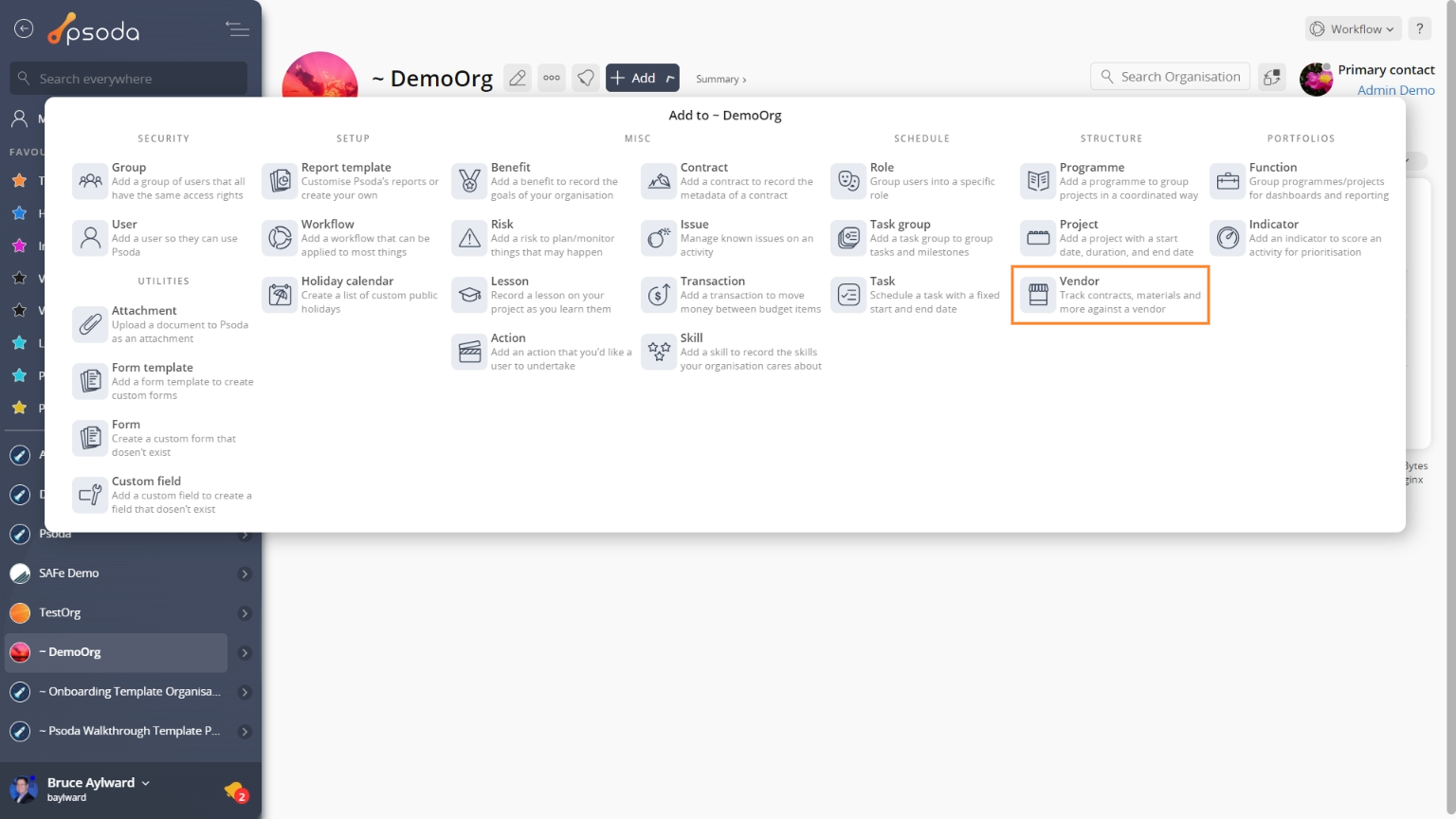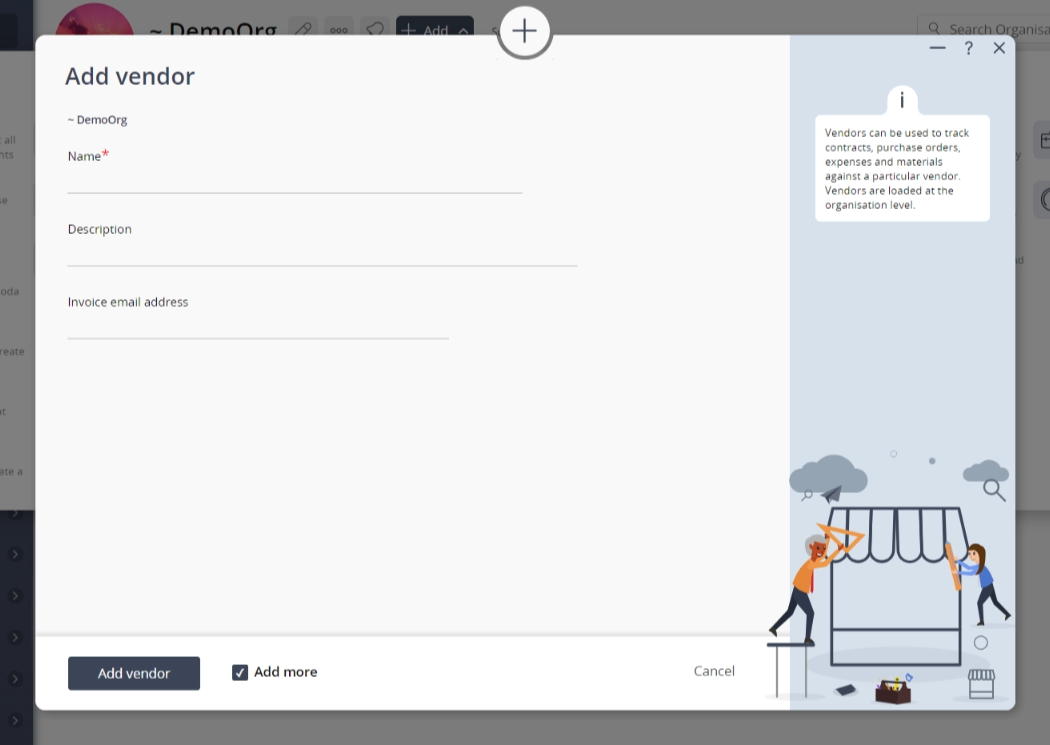This popup form can be accessed via the  add menu in the top header area of the
add menu in the top header area of the  organisation view page, as shown in Figure 1. Alternatively, you can access the
organisation view page, as shown in Figure 1. Alternatively, you can access the  add popup form at the bottom of the Vendors tab at this same view page, as shown in Figure 2.
add popup form at the bottom of the Vendors tab at this same view page, as shown in Figure 2.
Once you are happy with your selection click the “Add vendor” button at the bottom of the form. This will add a new vendor with the information that you supplied.The new vendor can be viewed in the Vendors tab asset listing at the parent organisation’s view page, as shown in Figure 4.
Figure 1 – Access via add menu
Figure 2 – Access via vendors tab
This popup is shown in Figure 3 and is used to add a new vendor for the selected organisation.
Figure 3 – Add vendor form
This form has the following fields:| Organisation: | This read-only field shows which organisation this new vendor is being added to. |
|---|---|
| Name*: | Enter a unique name for this vendor here. |
| Description: | Enter a description for this vendor here. |
| Add more vendors: | Select this check box if you would like to keep the form open and add more vendors to this organisation, once the current vendor has been created. |
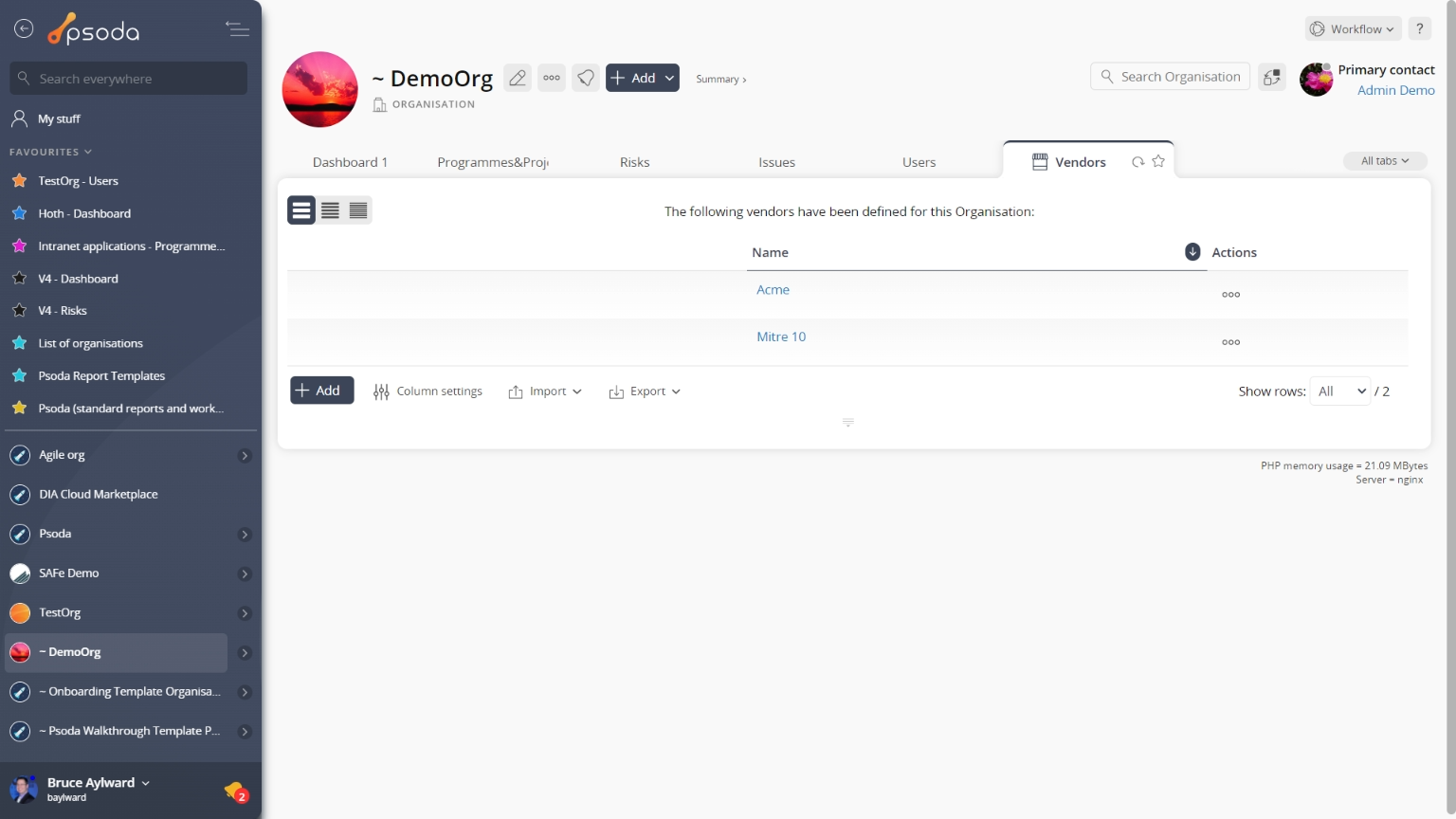
Figure 4 – View from Vendors tab
Click the “Cancel” button if you no longer want to add a new vendor.