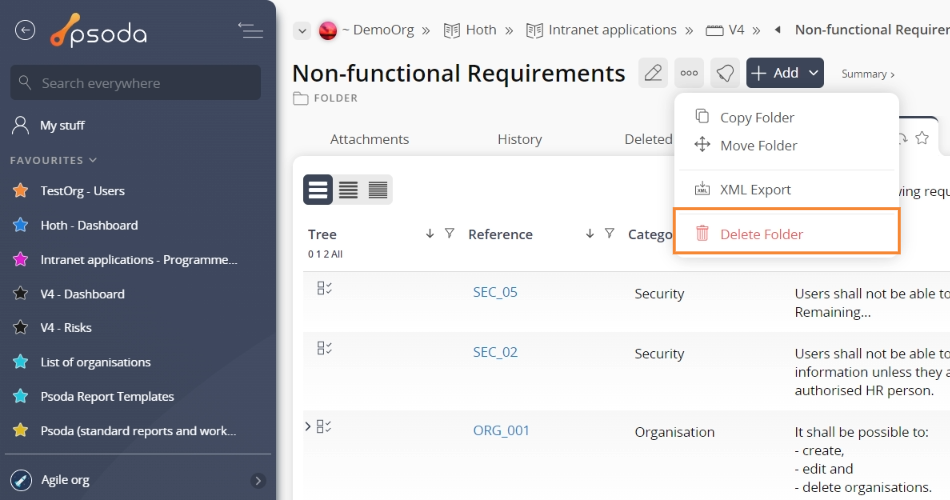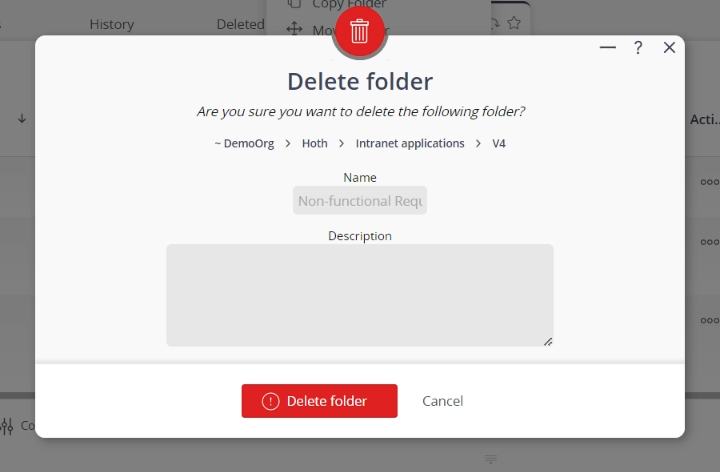This popup form can be accessed via the  options menu in the top header area of the
options menu in the top header area of the  folder view page, as shown in Figure 1. Alternatively you can access the
folder view page, as shown in Figure 1. Alternatively you can access the  delete popup form via the
delete popup form via the  actions column menu of the Requirements tab at the
actions column menu of the Requirements tab at the  programme,
programme,  project or
project or  requirement view pages, as shown in Figure 2.
requirement view pages, as shown in Figure 2.
Warning: This will permanently delete the selected folder and any  requirements,
requirements,  test cases or
test cases or  attachments it contains.If you are sure that you want to delete this folder then click the “Delete folder” button at the bottom of the form.Click the “Cancel” button if you do not want to delete the folder.
attachments it contains.If you are sure that you want to delete this folder then click the “Delete folder” button at the bottom of the form.Click the “Cancel” button if you do not want to delete the folder.
Figure 1 – Access via options menu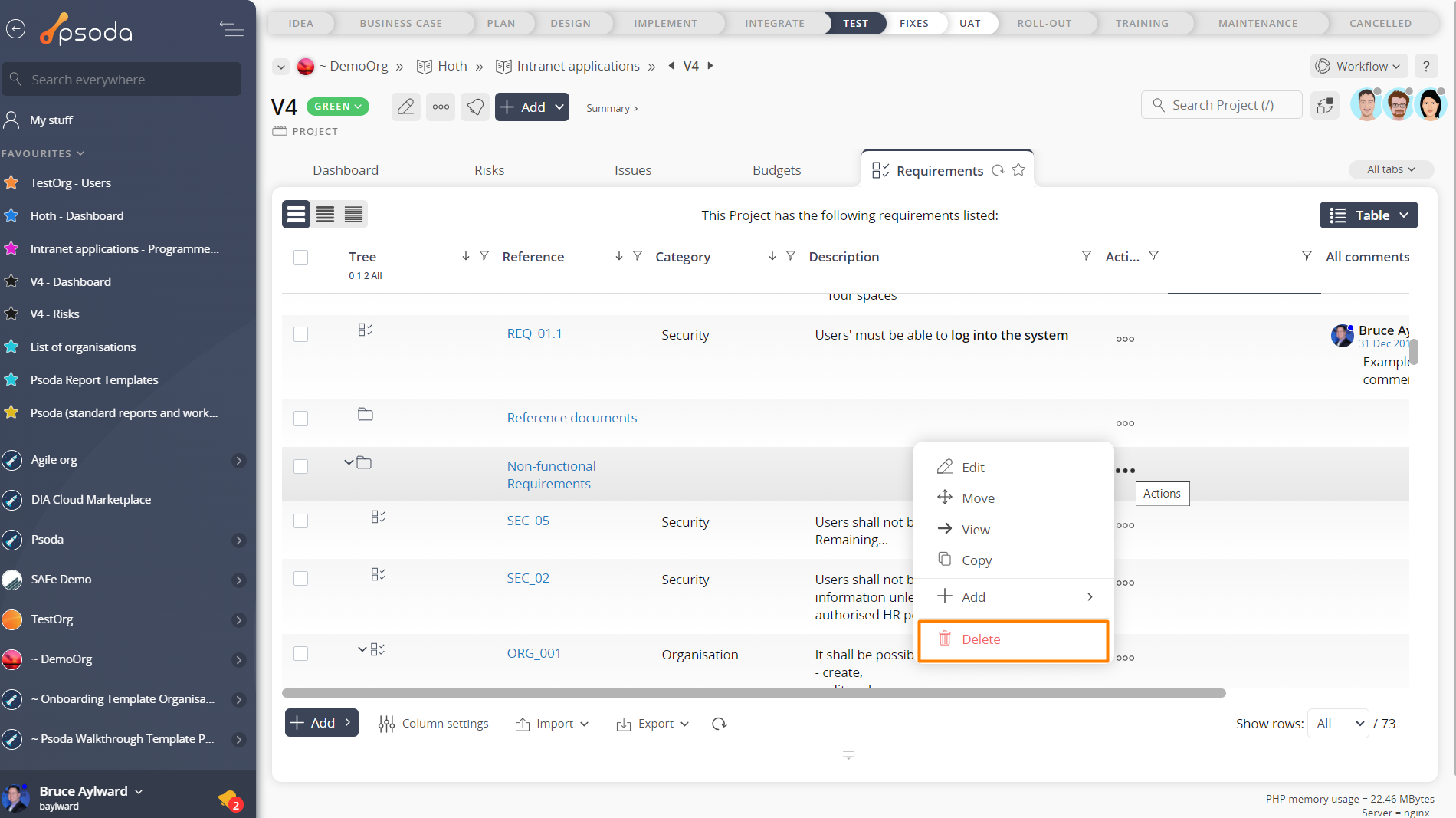
Figure 2 – Access via requirements tab
This popup is shown in Figure 3 and is used to delete an existing folder.
Figure 3 – Delete folder form
This form has the following read-only fields:| Parent Assets: | Shows the levels this folder belongs under. |
|---|---|
| Name: | Shows the name for this folder. |
| Description: | Shows the longer description of this folder. |
| Add more folders: | Select this check box if you would like to keep the form open and add more folders to this asset after this folder has been created. |