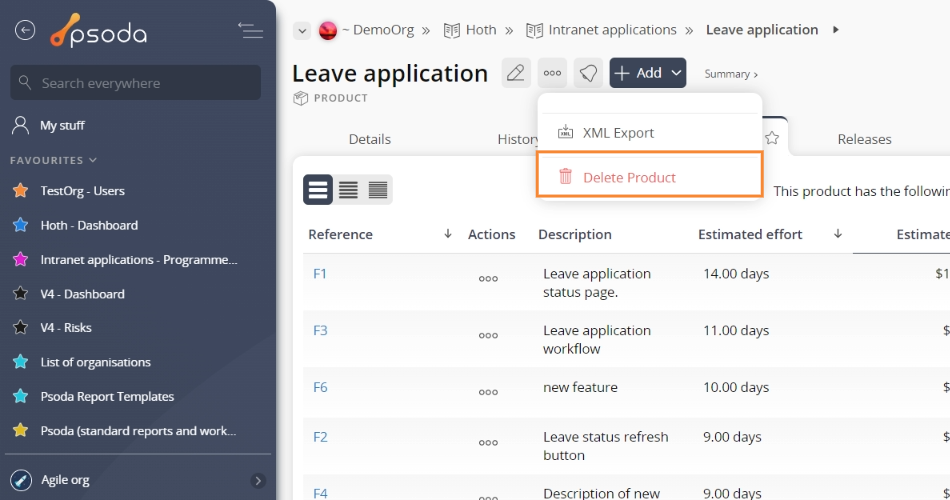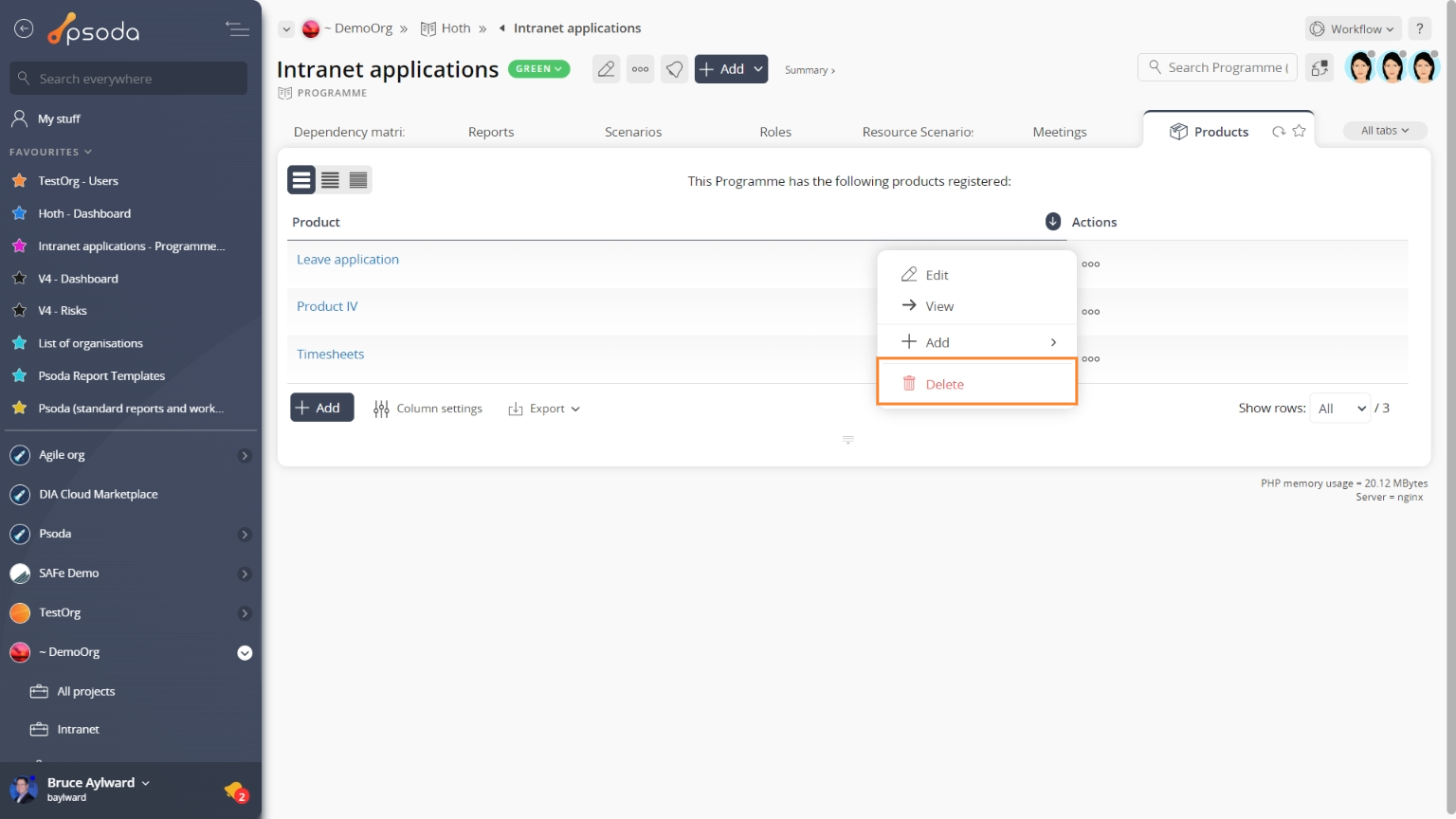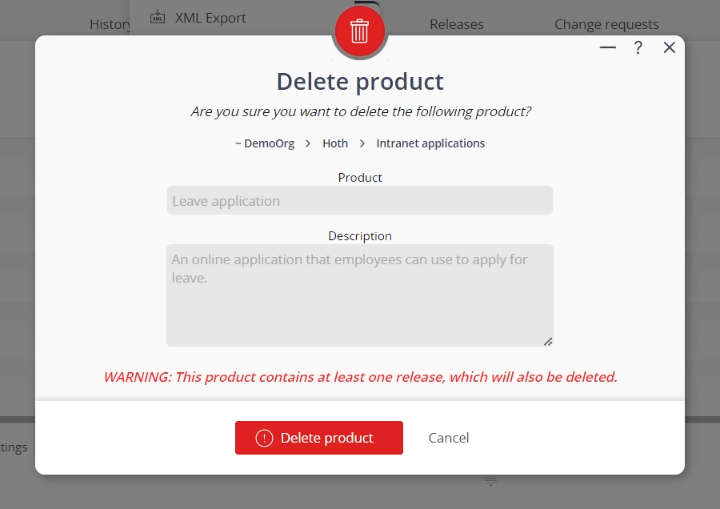This popup form can be accessed via the product view page  options menu in the top header area, as shown in Figure 1. Alternatively you can access the delete popup form via the products tabbed view at the programme view page, shown in Figure 2.
options menu in the top header area, as shown in Figure 1. Alternatively you can access the delete popup form via the products tabbed view at the programme view page, shown in Figure 2.
Warning: If the product you selected contains any releases or release notes then those will be deleted as well.
If you are sure you want to delete this product then click the “Delete product” button otherwise click the “Cancel” button to cancel the deletion.
Figure 1 – Access via options menu
Figure 2 – Access via products tab
This popup is shown in Figure 3 and is used to delete an existing product.Figure 3 – Delete product form
The form has the following read-only fields:| Organisation: | Shows which organisation the product is in. |
|---|---|
| Programme: | Shows which programme the product is in. |
| Product: | Shows the name of the product you selected to delete. |
| Description: | Shows the description of the product you selected to delete. |