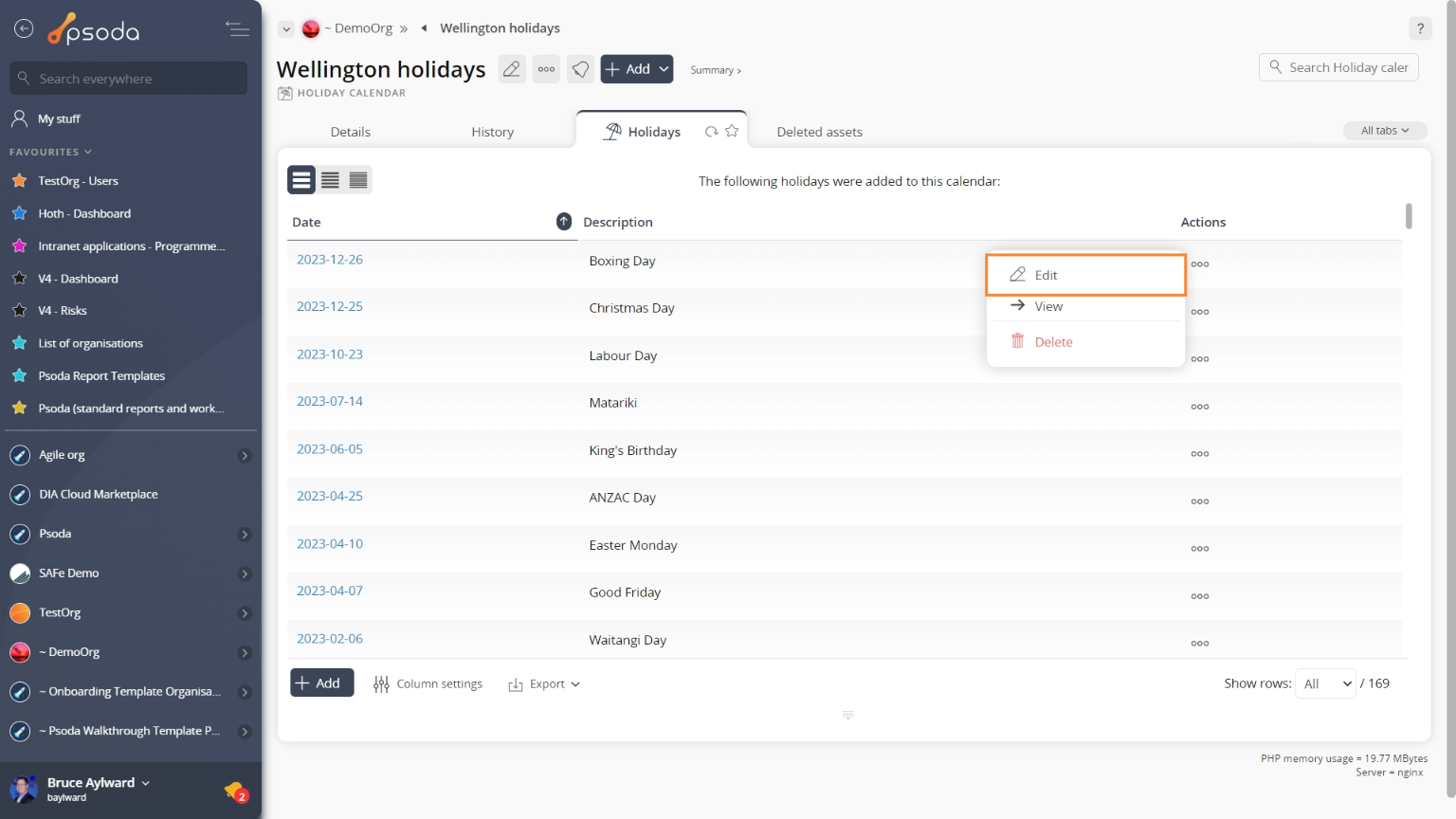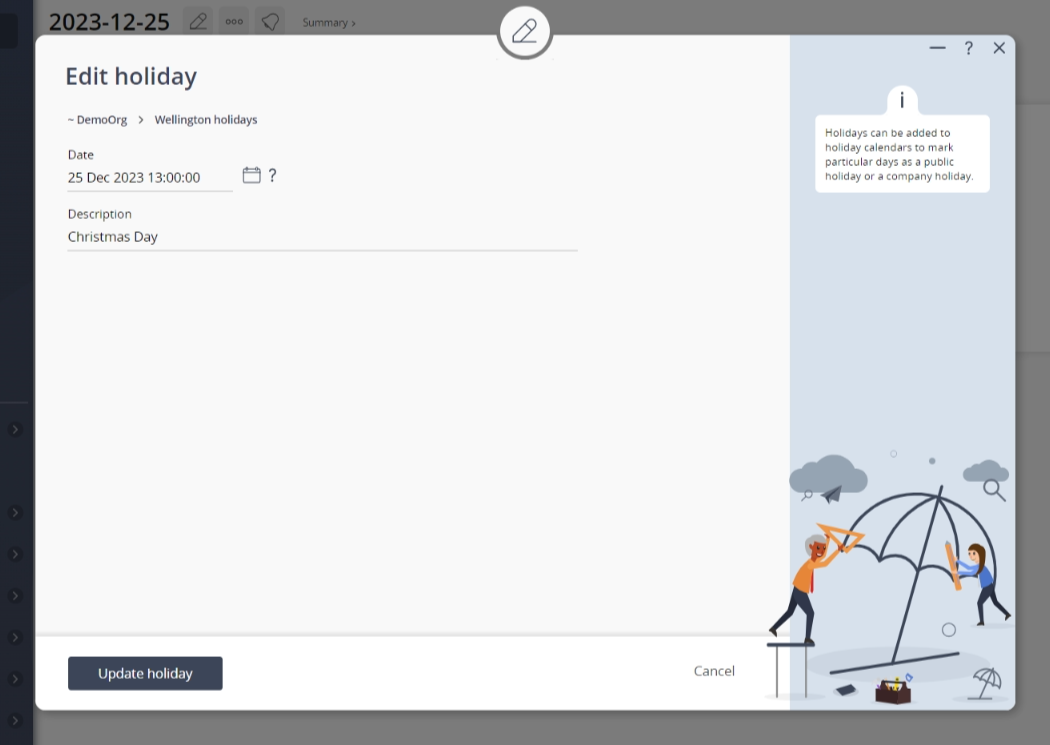This popup form can be accessed via the  edit button in the top header area of the
edit button in the top header area of the holiday view page, as shown in Figure 1. Alternatively, you can access the
holiday view page, as shown in Figure 1. Alternatively, you can access the  edit popup form via the
edit popup form via the  actions column menu of the Holidays tab at the
actions column menu of the Holidays tab at the  holiday calendar view page, as shown in Figure 2.
holiday calendar view page, as shown in Figure 2.
Once you are happy with your entries click the “Update holiday” button at the bottom of the form. This will update the holiday with the details that you supplied.
Click the “Cancel” button if you no longer want to update this holiday.
Figure 1 – Access via edit button
Figure 2 – Access via holidays tab
This popup is shown in Figure 3 and is used to edit an existing holiday.
Figure 3 – Edit holiday form
This form has the following fields:| Holiday calendar: | This read-only field shows which Holiday calendar this holiday belongs to. |
|---|---|
| Date: | Assign or change the date for this holiday here. You may enter or edit the date manually using one of the preset date formats or select a new date using calendar control. |
| Description: | Enter or edit the description of this holiday here e.g. “New Years Day”. |
| Archived: | Select this check box if you would like to set this holiday to be archived. |