This page is shown in Figure 1 and shows all the information relating to the selected  timesheet task.
timesheet task.
 edit or
edit or  delete the timesheet task; or to add new
delete the timesheet task; or to add new  attachments or
attachments or  comments to this timesheet task.Some details of the timesheet task are displayed just below the top header area, such as the task’s location within Psoda. If you have selected an ad-hoc timesheet task you will be shown it’s reference. For all other timesheet tasks a link to the associated task is provided. The rest of the page is made up of a number of tabs or sections (depending on your selected view):
comments to this timesheet task.Some details of the timesheet task are displayed just below the top header area, such as the task’s location within Psoda. If you have selected an ad-hoc timesheet task you will be shown it’s reference. For all other timesheet tasks a link to the associated task is provided. The rest of the page is made up of a number of tabs or sections (depending on your selected view):
This tab shows an asset listing of all of the attachments that have been added to this timesheet task, as shown in Figure 2. By default, this table will present you with a number of details about the attachments such as the file’s name, attachment type, view the version and access a download link.
From the Actions column of this attachments table, you can act on individual attachments by  editing,
editing,  deleting,
deleting,  moving or
moving or  locking/
locking/ unlocking the selected attachment.
unlocking the selected attachment.
 edit button at the bottom of the attachment table or navigate to this same spot to
edit button at the bottom of the attachment table or navigate to this same spot to  add more attachments to this timesheet task. Here, you can also export this list to
add more attachments to this timesheet task. Here, you can also export this list to  Excel or
Excel or  CSV files.At the very bottom of this tabbed view, you have the option to add more attachments by utilising the drag and drop functionality to drag the files you wish to upload into the drop box (note that this function works in HTML5 compliant browsers only).
CSV files.At the very bottom of this tabbed view, you have the option to add more attachments by utilising the drag and drop functionality to drag the files you wish to upload into the drop box (note that this function works in HTML5 compliant browsers only).
This tab shows an asset listing of all of the comments that  users have made on this timesheet task, as shown in Figure 3. By default, this table will present you with a number of details about the comments such as, the date that this comment was last updated, who created the comment, the comment itself and any associated tags to name a few.
From the Actions column of this comments table, you can act on individual comments by
users have made on this timesheet task, as shown in Figure 3. By default, this table will present you with a number of details about the comments such as, the date that this comment was last updated, who created the comment, the comment itself and any associated tags to name a few.
From the Actions column of this comments table, you can act on individual comments by  editing or
editing or  deleting the selected comment.
deleting the selected comment.
 edit button at the bottom of the comment table or navigate to this same spot to
edit button at the bottom of the comment table or navigate to this same spot to  add more comments to this timesheet task. Here, you can also export this comment list to
add more comments to this timesheet task. Here, you can also export this comment list to  Excel or
Excel or  CSV files.
CSV files.
This tab shows shows some basic history of the timesheet task, as shown in Figure 5. By default, this tab will present you with a number of details about the timesheet task’s history such as the creation date, creation user, last update date and last update user. If the timesheet task has been changed then this section will also show a table of all the changes that has been made, including the date of each change, the field changed, the value before the change and the user who made the change.
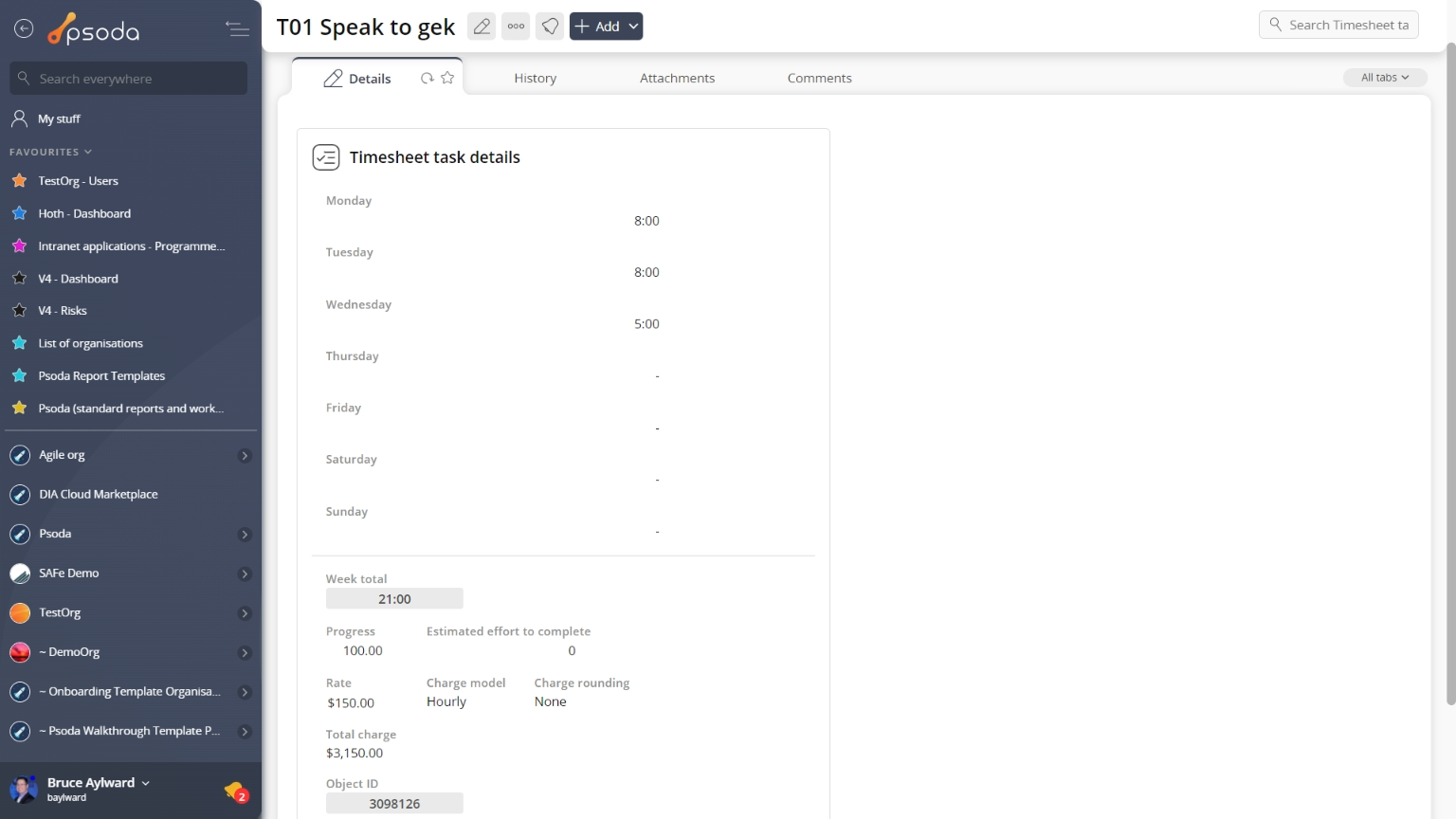
Figure 1 – Timesheet task view page
The top header area allows you to Attachments
Attachments
This tab shows an asset listing of all of the attachments that have been added to this timesheet task, as shown in Figure 2. By default, this table will present you with a number of details about the attachments such as the file’s name, attachment type, view the version and access a download link.
From the Actions column of this attachments table, you can act on individual attachments by 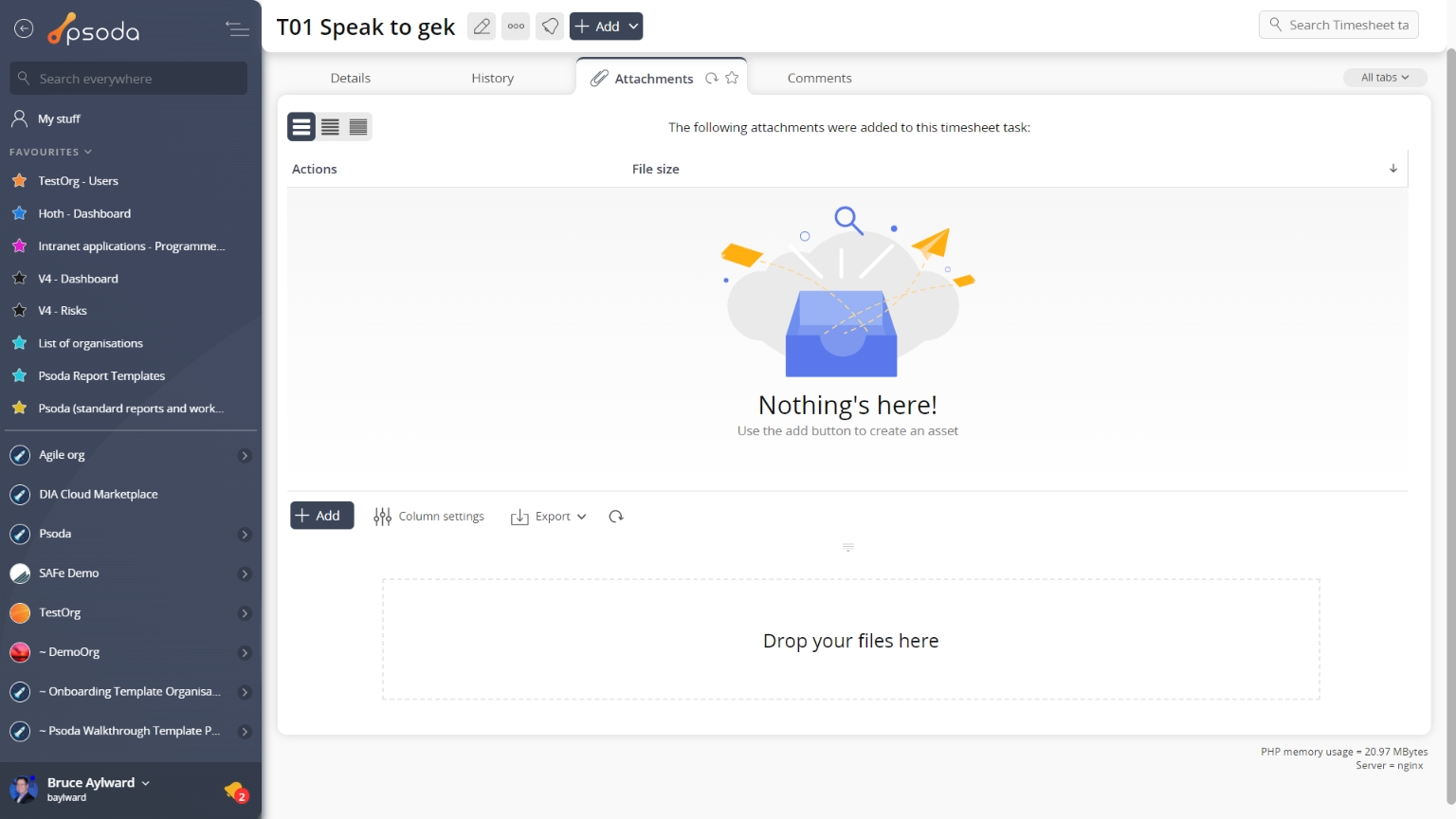
Figure 2 – Timesheet task attachments tab
Note that you can customise your table view by clicking the Comments
Comments
This tab shows an asset listing of all of the comments that 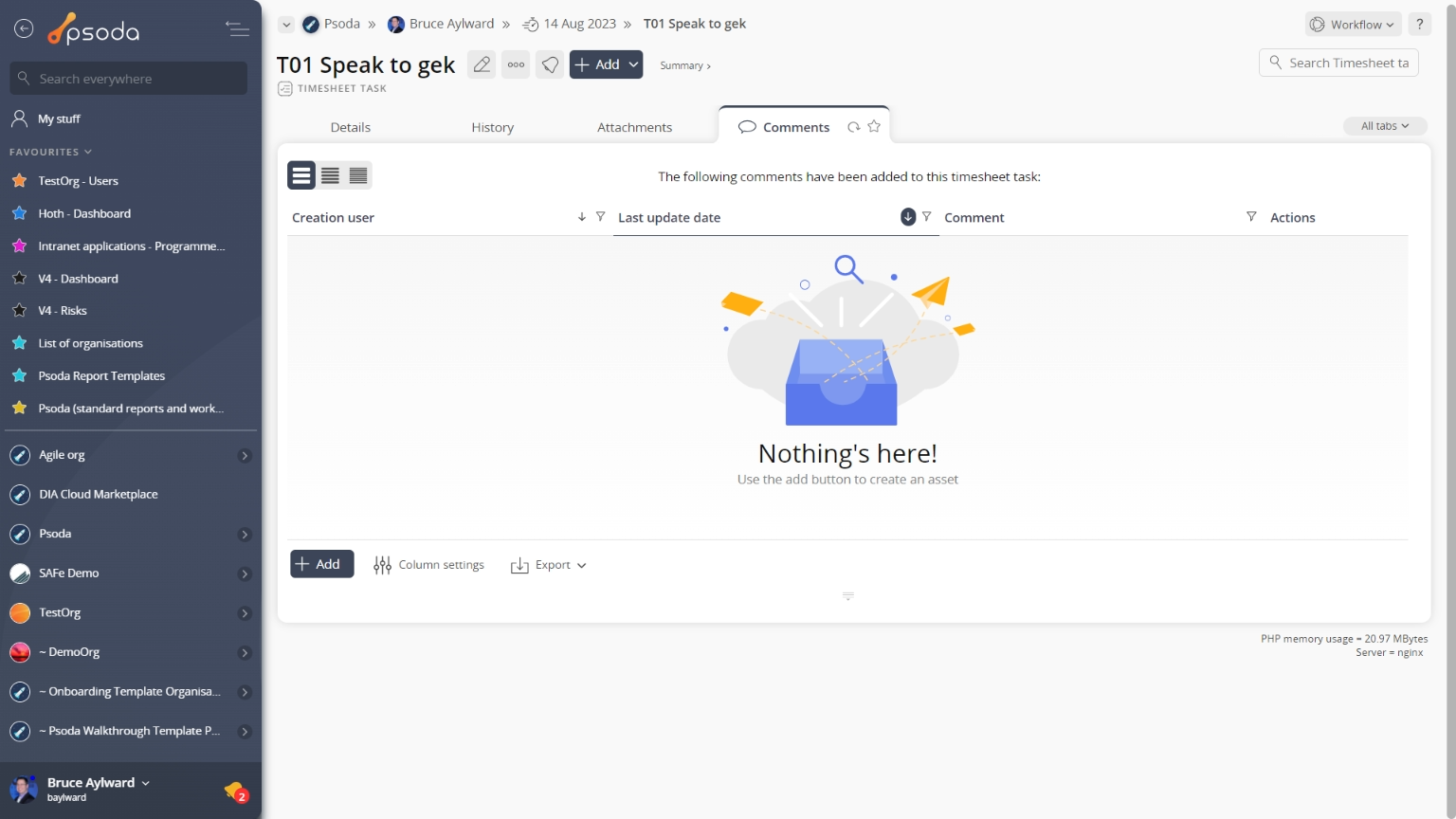
Figure 3 – Timesheet task comments tab
Note that you can customise your table view by clicking the Details
Details
Figure 4 – Timesheet task details tab
This tab shows the details for the selected timesheet task including the total number of hours logged for each day as well as the week total, as seen in Figure 4.If you have sufficient permissions you will also see the charge model and rate for this timesheet task.This table supports inline editing. As you edit the hours for individual days the week total will be updated automatically. History
History
This tab shows shows some basic history of the timesheet task, as shown in Figure 5. By default, this tab will present you with a number of details about the timesheet task’s history such as the creation date, creation user, last update date and last update user. If the timesheet task has been changed then this section will also show a table of all the changes that has been made, including the date of each change, the field changed, the value before the change and the user who made the change.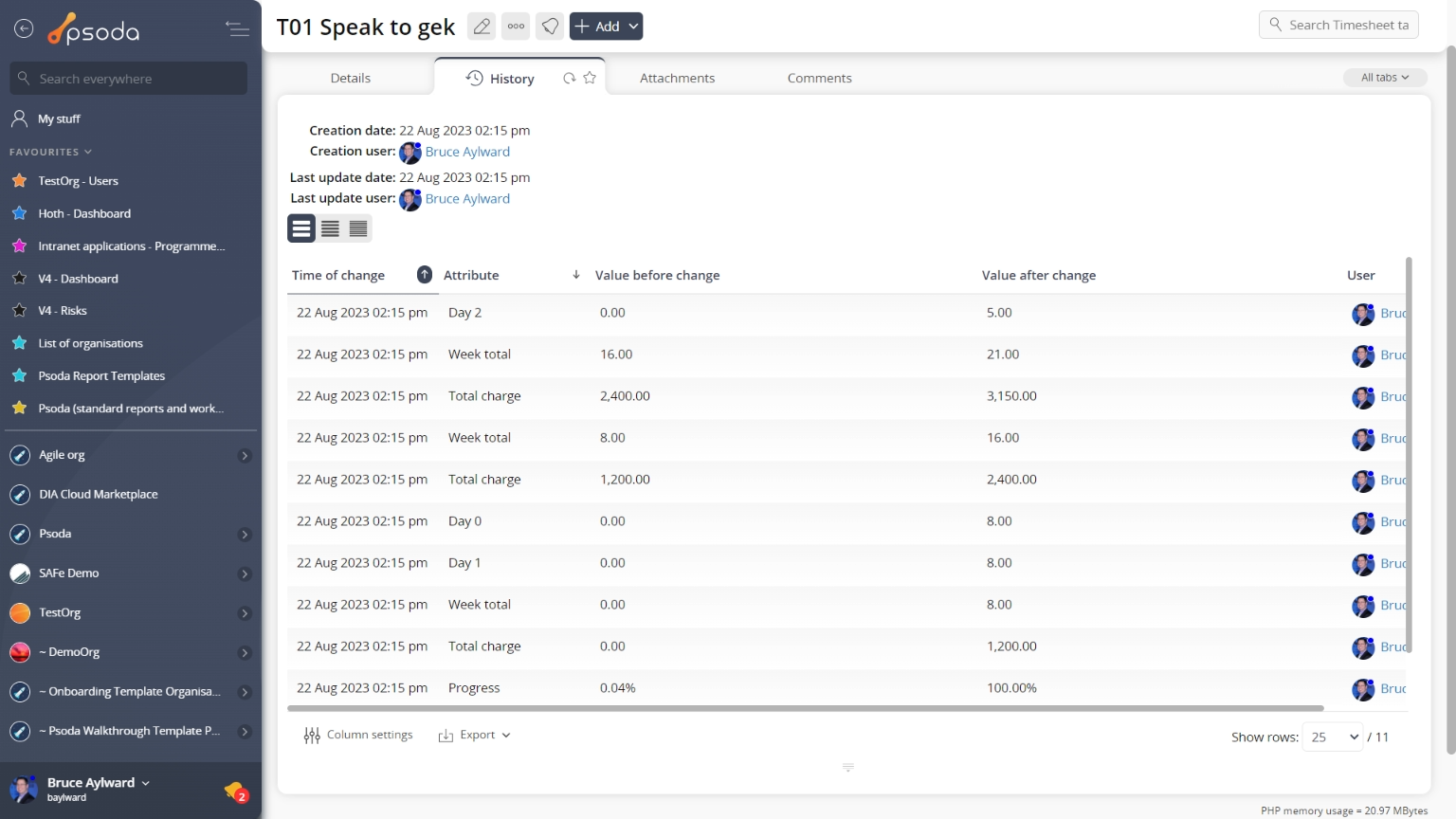
Figure 5 – Timesheet task history tab
Note that you can customise your change table view by clicking the edit button at the bottom of the change table. Here, you can also export this list of changes to
Excel or
CSV files.