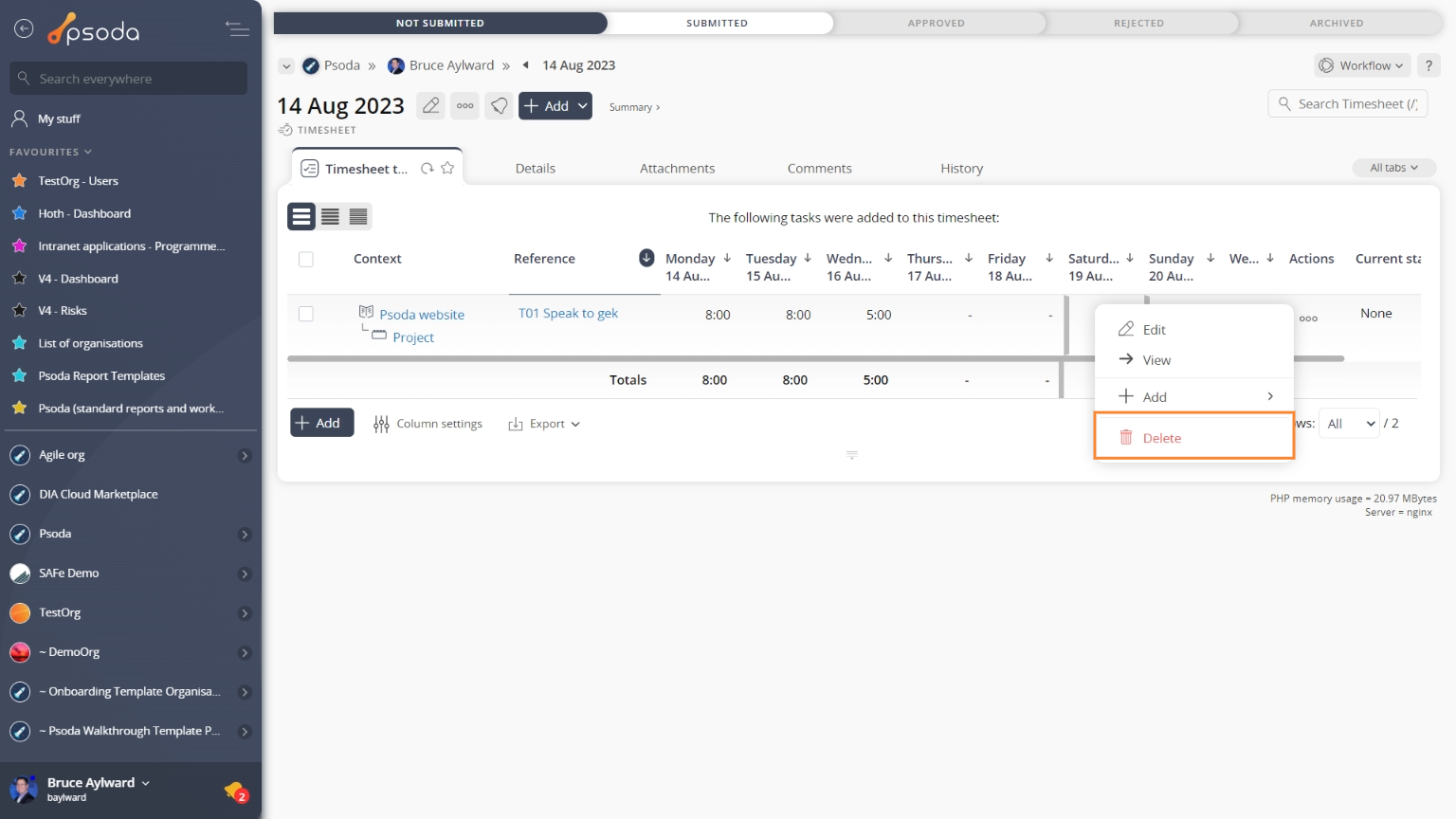This popup form can be accessed via the  options menu in the top header area of the
options menu in the top header area of the  timesheet task view page , as shown in Figure 1. Alternatively you can access the
timesheet task view page , as shown in Figure 1. Alternatively you can access the  delete popup form at the bottom of the Timesheet tasks tab at the
delete popup form at the bottom of the Timesheet tasks tab at the  timesheet view page, as shown in Figure 2.
timesheet view page, as shown in Figure 2.
Warning: This will permanently delete the selected timesheet task and any  time logged against it and remove it from any associated tasks. It will also delete any
time logged against it and remove it from any associated tasks. It will also delete any  attachments or
attachments or  comments that the timesheet task contains.If you are sure that you want to delete this timesheet task then click the “Delete timesheet task” button at the bottom of the form.Click the “Cancel” button if you do not want to delete the timesheet task.
comments that the timesheet task contains.If you are sure that you want to delete this timesheet task then click the “Delete timesheet task” button at the bottom of the form.Click the “Cancel” button if you do not want to delete the timesheet task.
Figure 1 – Access via options menu
Figure 2 – Access via timesheet tasks tab
This popup is shown in Figure 3 and is used to permanently delete an existing timesheet task.
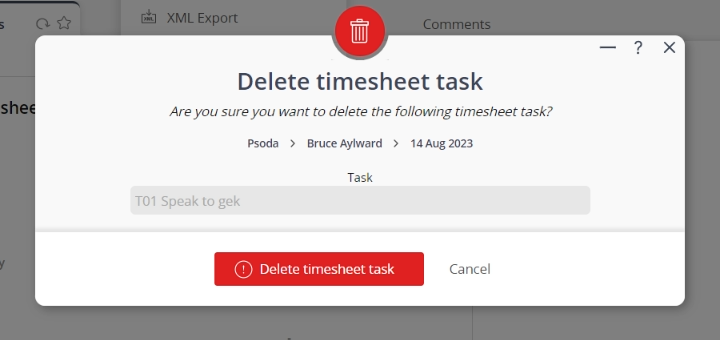
Figure 3 – Delete timesheet task form
This form contains the following read-only fields:| User: | Shows which user the timesheet is for. |
|---|---|
| Timesheet: | Shows the start date of the selected timesheet. |
| Task: | Shows the reference of the related task. This field is visible for all timesheet tasks that are not ad-hoc |
| Reference: | Shows the reference for an ad-hoc timesheet task. |