This popup form can be accessed via the  add menu in the top header area of the selected
add menu in the top header area of the selected  Userview page. Alternatively you can access the
Userview page. Alternatively you can access the  add popup form at the bottom of the Skill rating tab at these same view pages, as shown in Figure 2.
add popup form at the bottom of the Skill rating tab at these same view pages, as shown in Figure 2.
 skill rating for the selected user.
skill rating for the selected user.
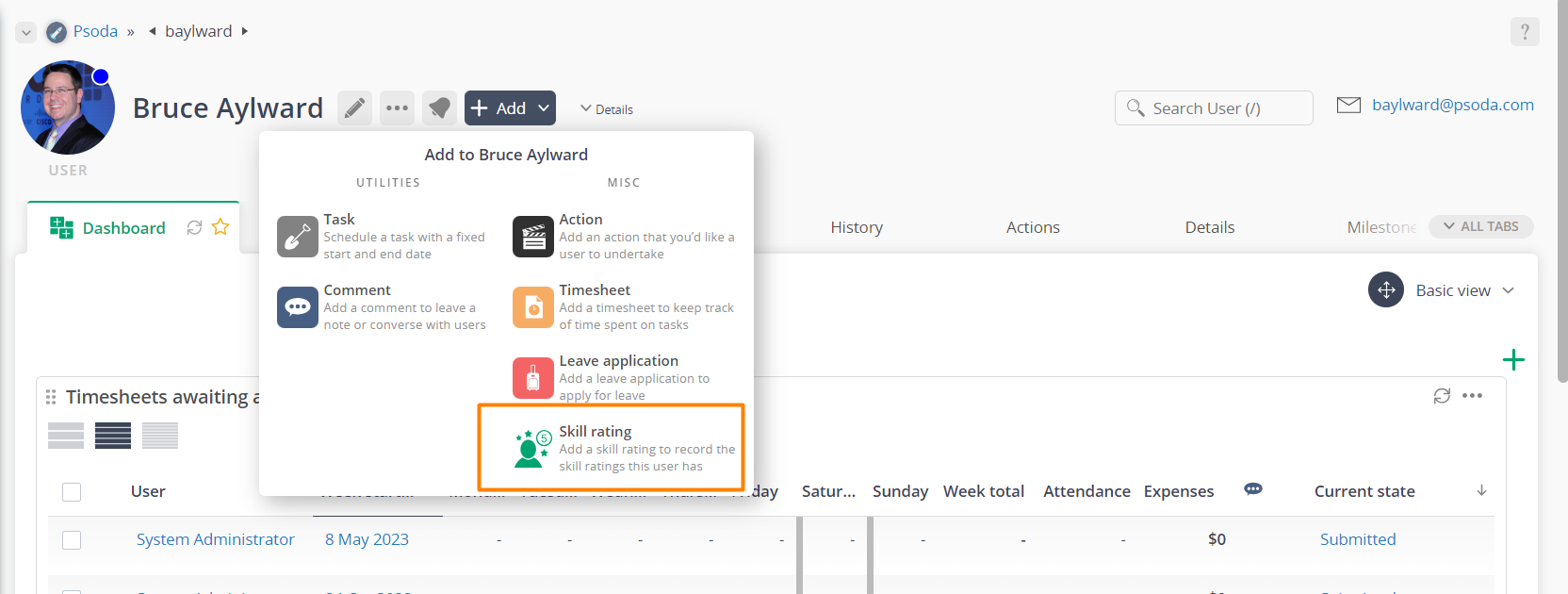
Figure 1 – Access via add menu
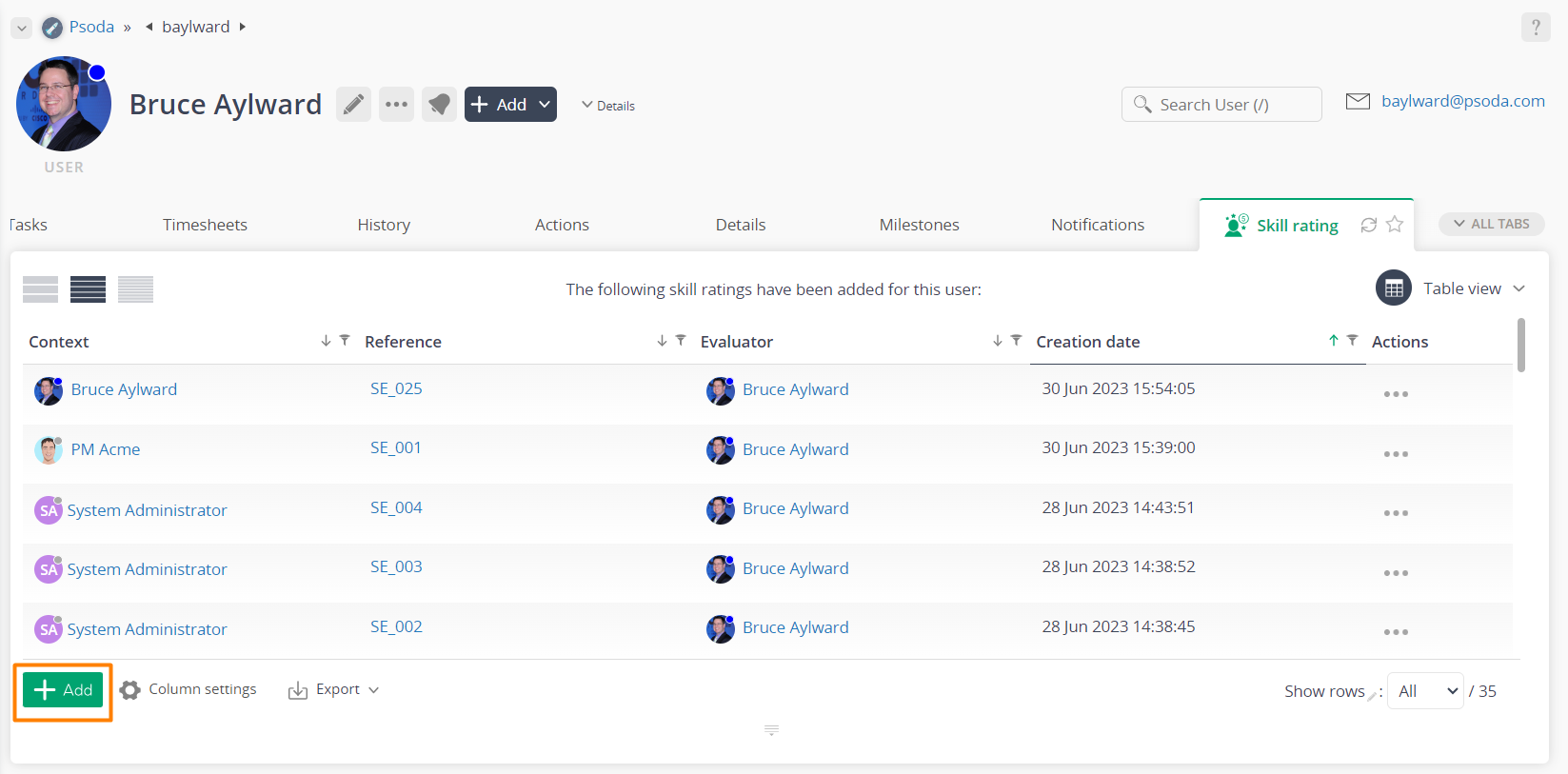
Figure 2 – Access via skill rating tab
Click the “Cancel” button if you no longer want to add a new skill rating.
This popup is shown in Figure 3 and is used to add a new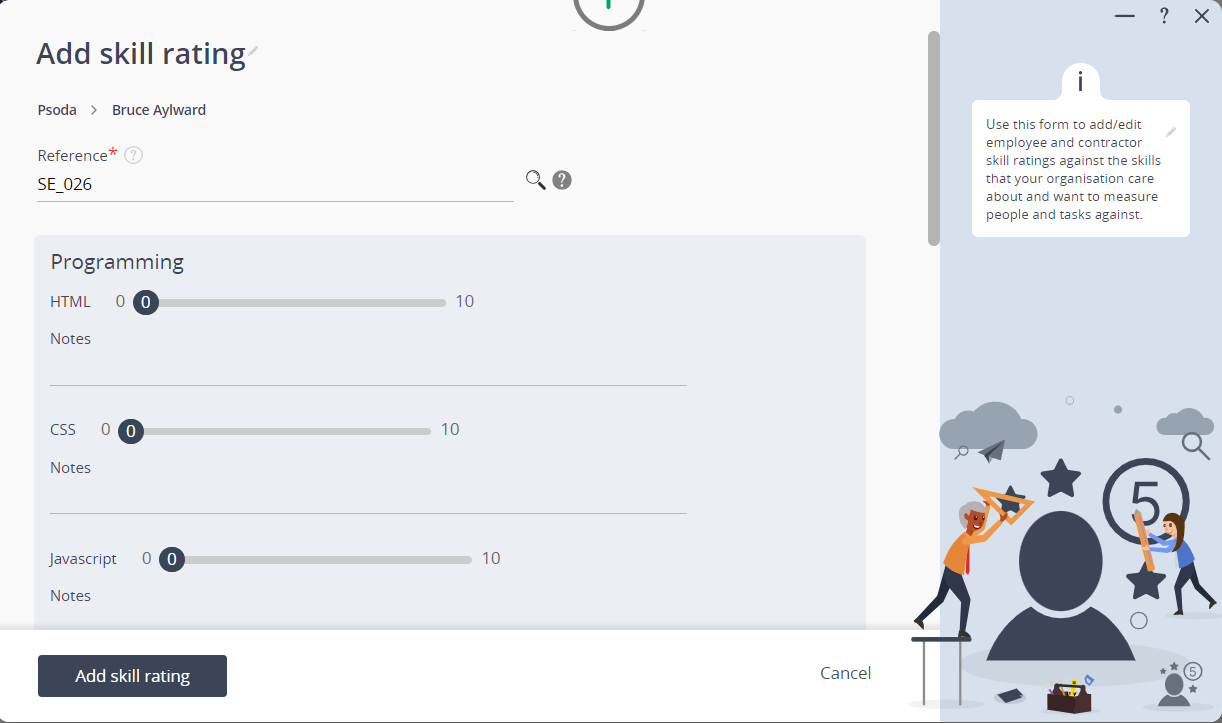
Figure 3 – Add skill rating form
This form has the following fields:| Parent asset: | This read-only field shows which user you are creating this new skill rating for. |
|---|---|
| Reference*: | This mandatory field is used to specify a reference for this new skill rating. The reference must be unique within your organisation. |
| Blue sections: | The popup will display a rating slider for each skill you have set up on your organisation. They are grouped by the skill group. Each rating has a field for a note you can put against that rating. |
| Custom fields: | If there are any custom fields defined for your skill they will appear here. |
| Workflow: | Select the applicable |