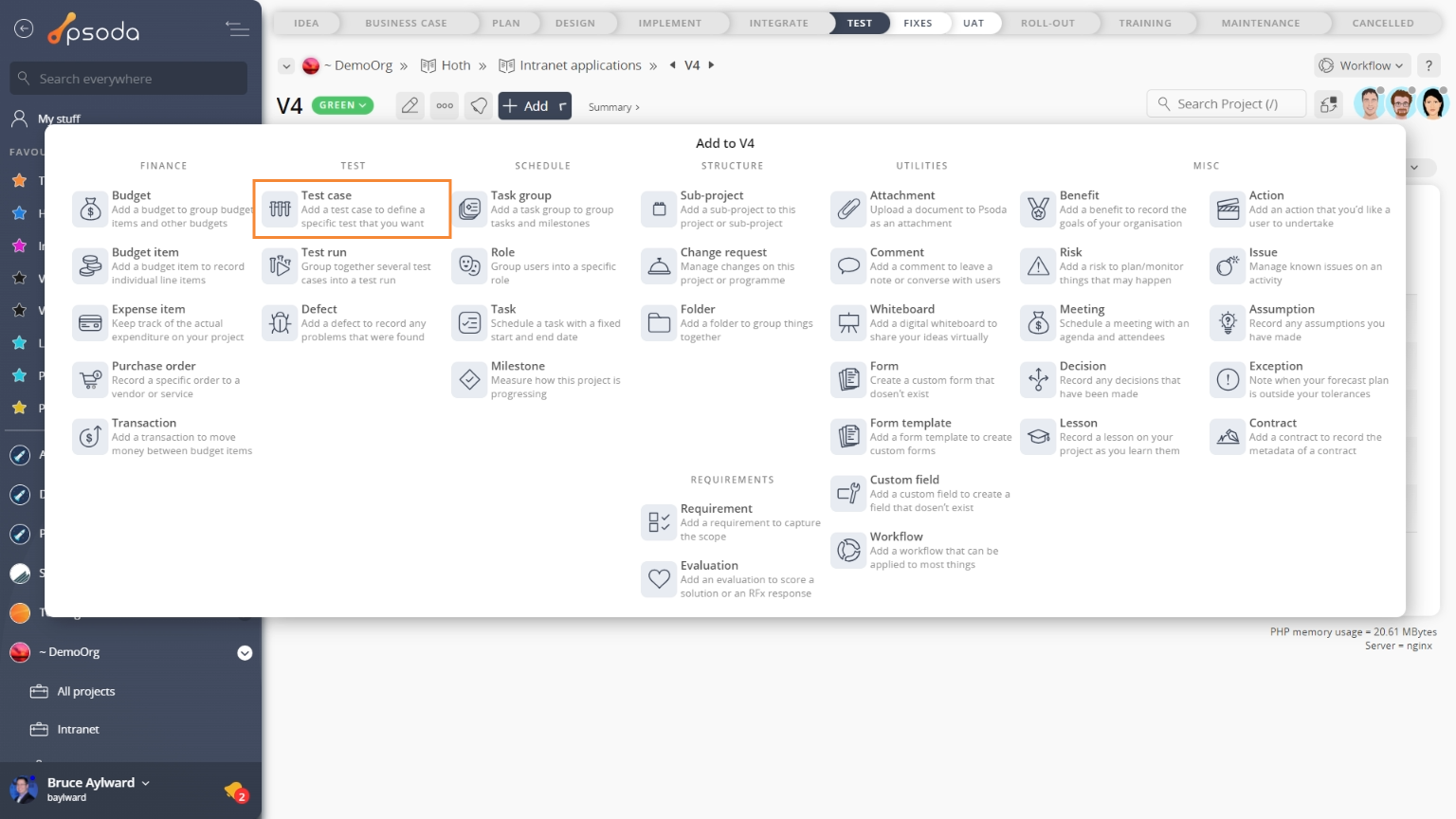Before you can add your first test case you need a programme and a project within which to place it. If you have not added a project before you can follow the Add your first project tutorial.

- Decide on a project within which to add your new test case.
- Click on your project’s name in the navigator. This will display the View project page.
- At the top of the page there will be an add button. Click on this to reveal a menu with multiple items to add. Click
Add test case to open a dialogue box you can use to add your new test case. For help with this dialogue box refer to the Add test case form help page.
- Click on the
Test cases tab. You should see your newly added test case in the asset list.
- Click on the name for your new test case to view the test case’s details.
Figure 1 – Access via add menu
Figure 2 – Add test case form
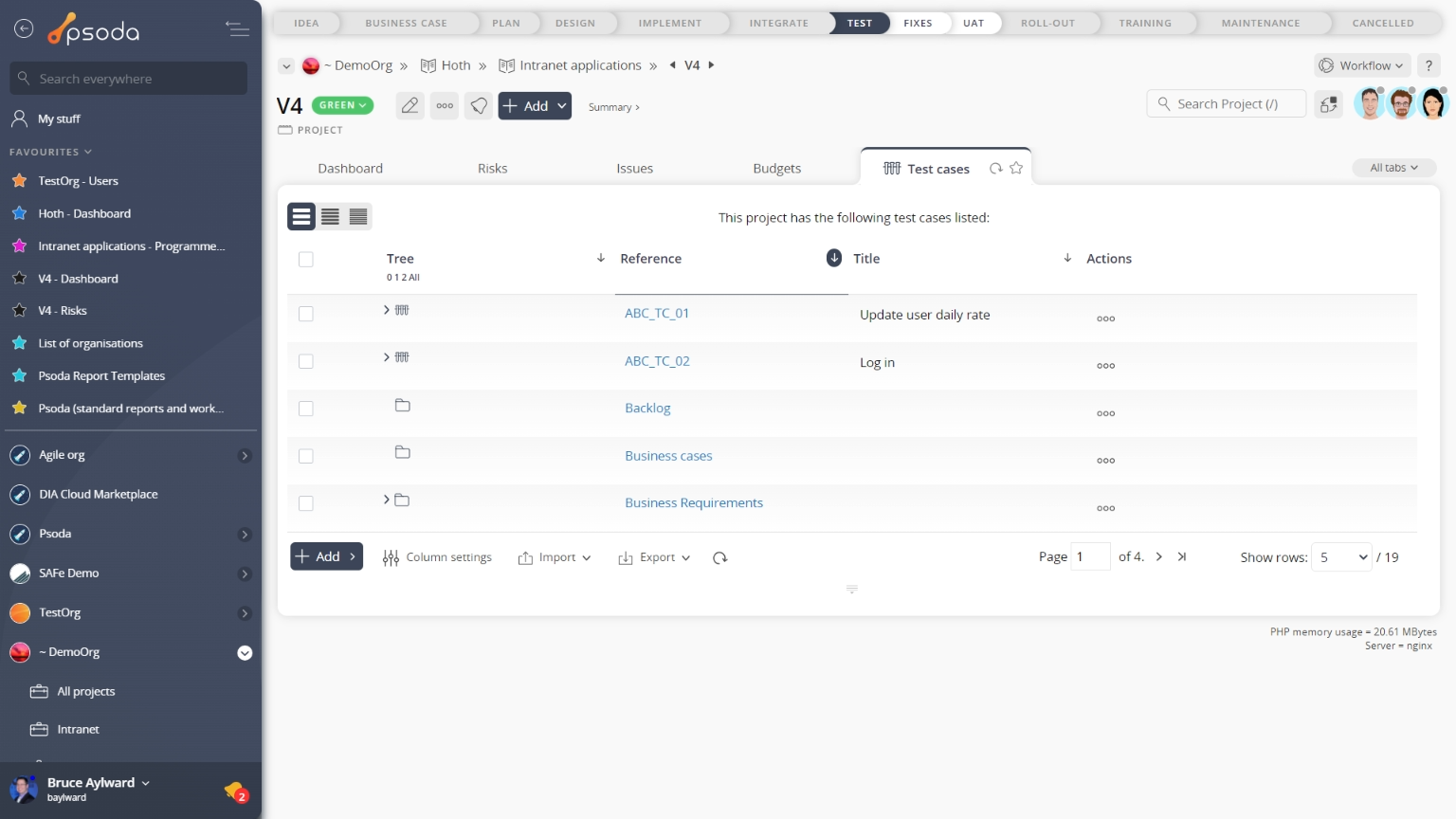
Figure 3 – View from Test cases tab