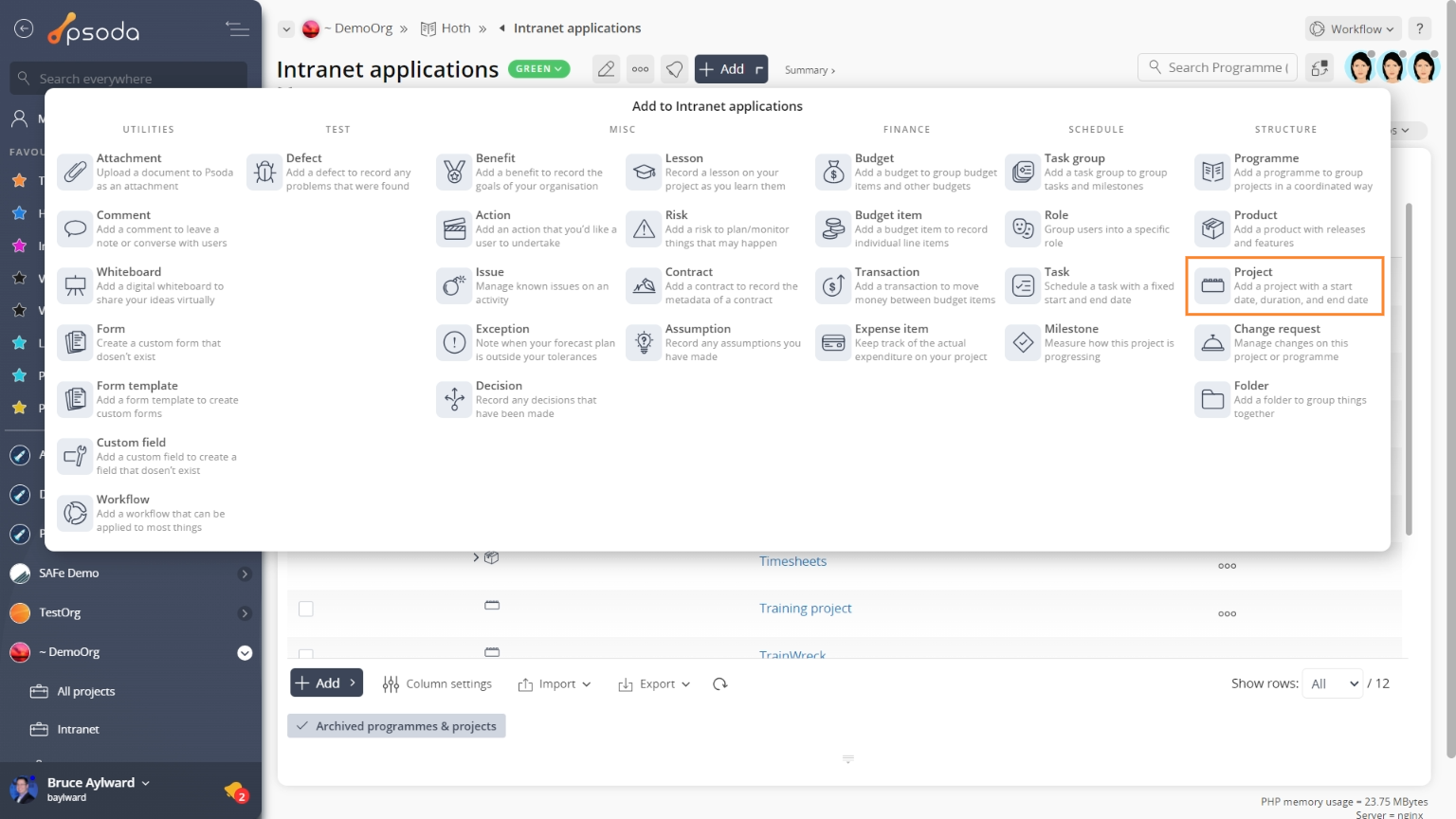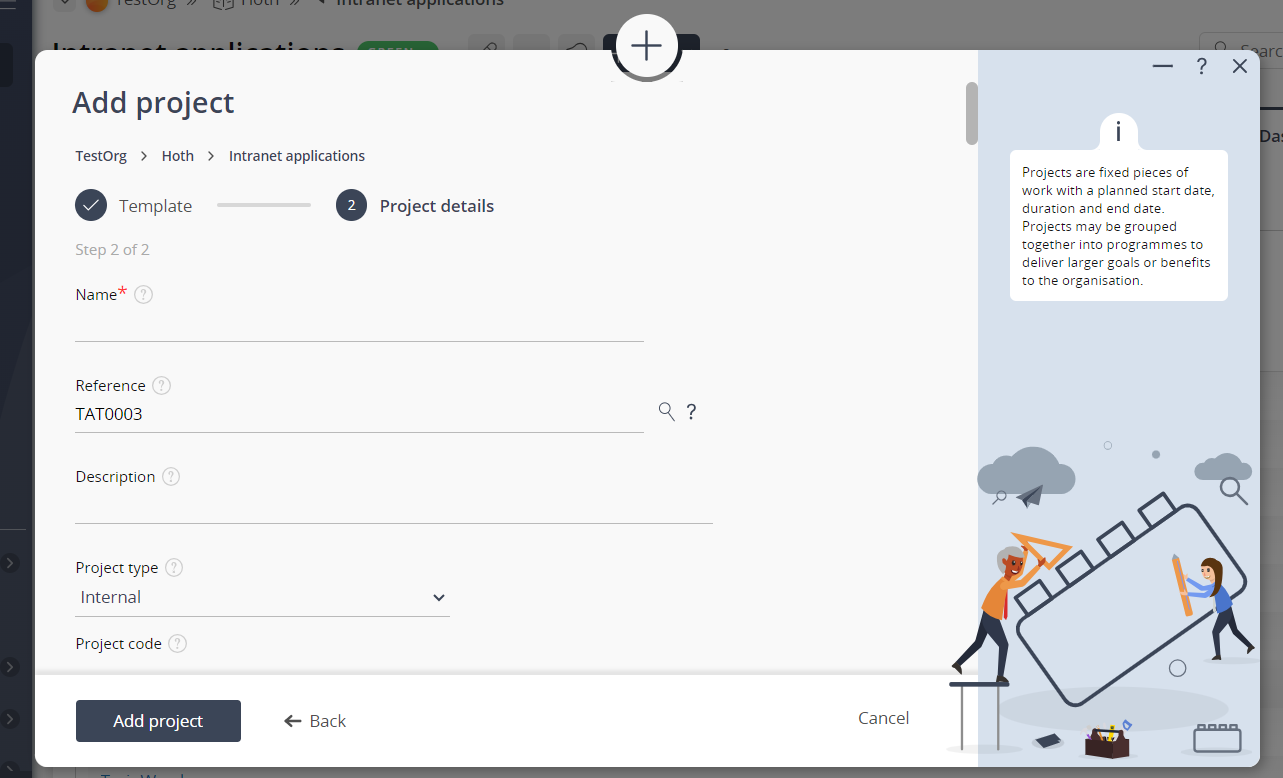Before you can add your first project you need a programme within which to place it. If you have not added a programme before you can follow the Add your first programme tutorial.

- Decide on a programme within which to add your new project.
- Click on your programme’s name in the navigator. This will display the View programme page.
- At the top of the page there will be an add button. Click on this to reveal a menu with multiple items to add. Click
Add project to open a dialogue box you can use to add your new project. For help with this dialogue box refer to the Add project form help page.
- Click on the
Projects tab. You should see your newly added project in the asset list.
- Click on the name for your new project to view the project’s details.
Figure 1 – Access via add menu
Figure 2 – Add project form
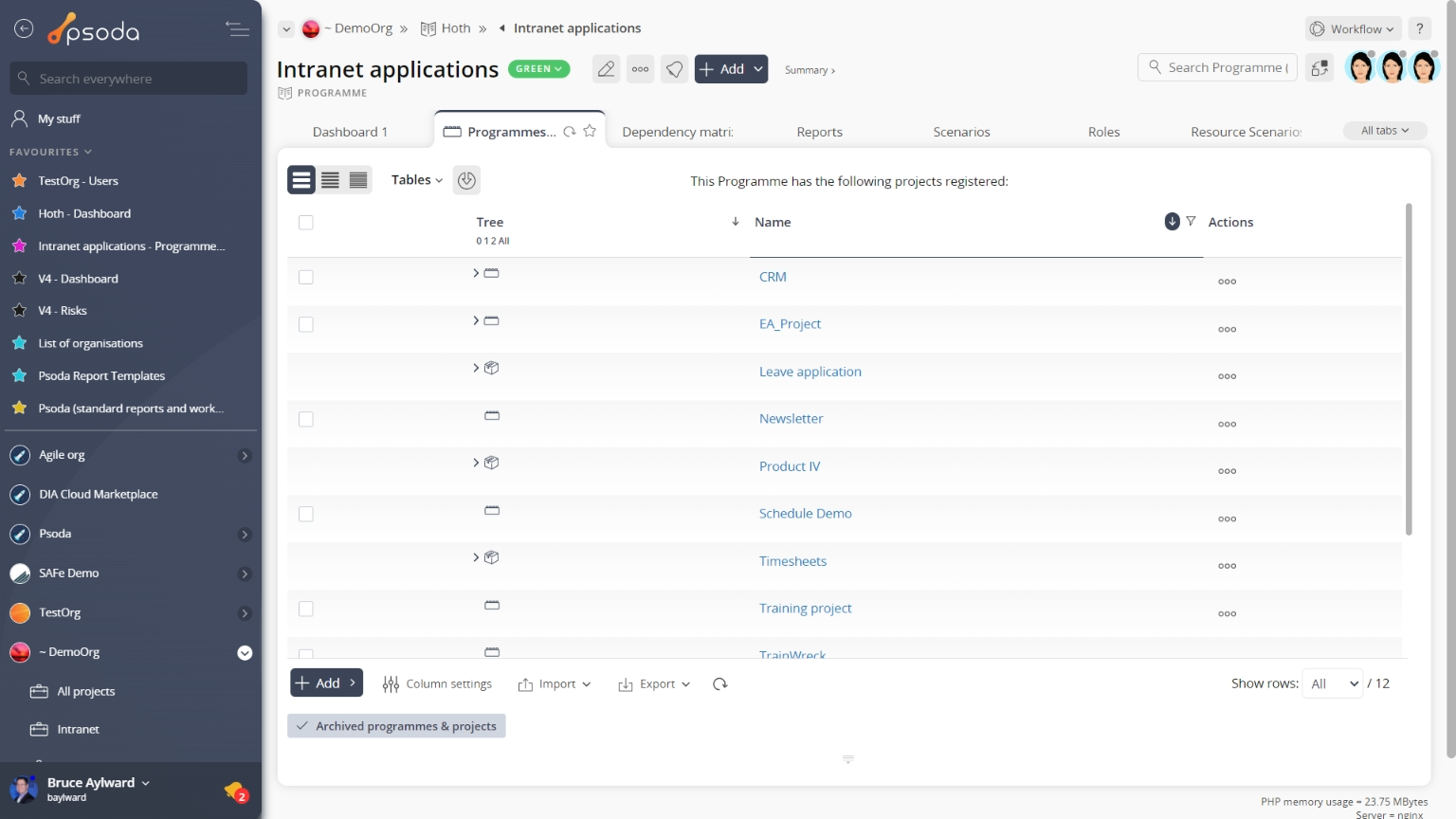
Figure 3 – View from programme & projects tab