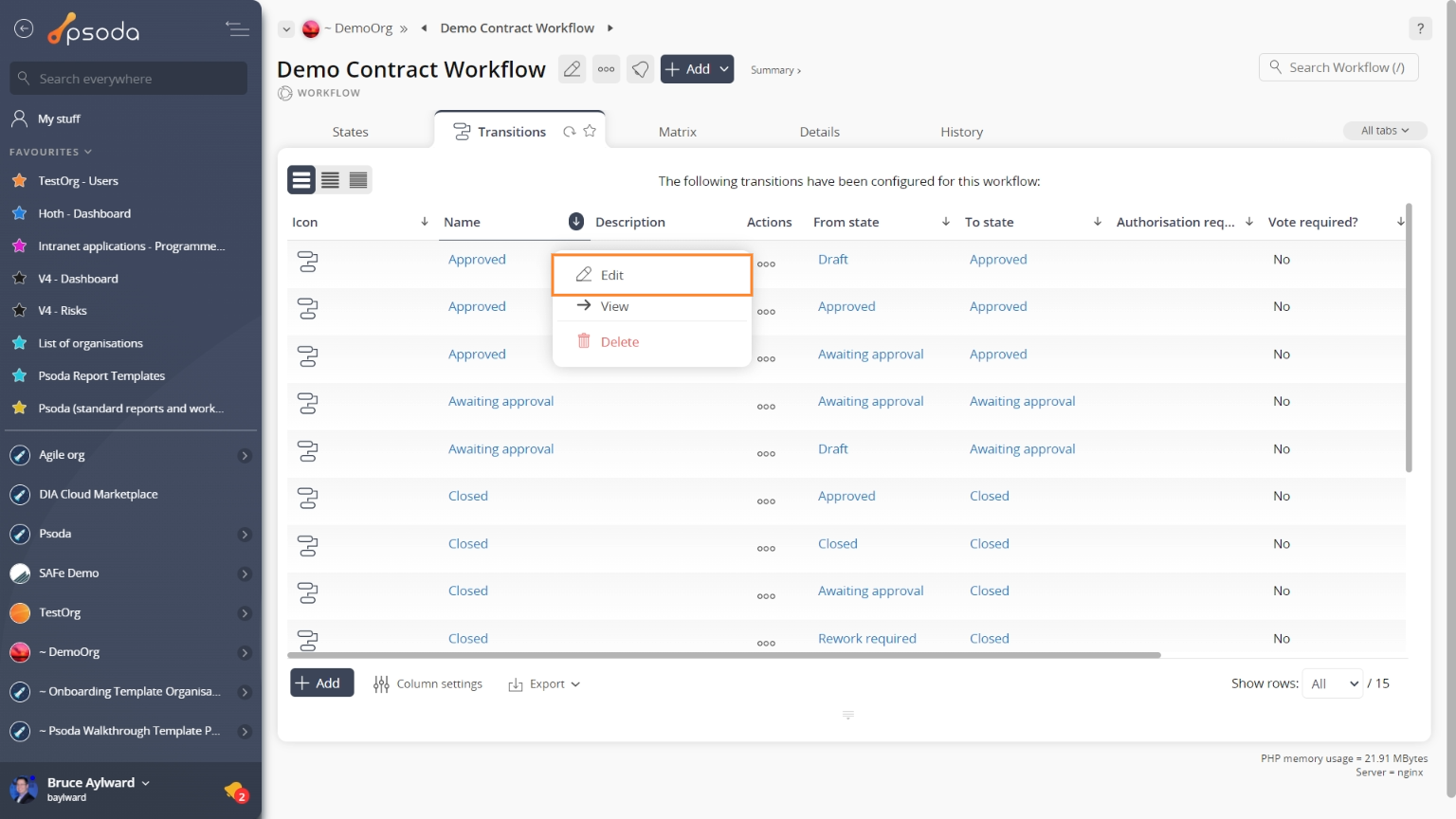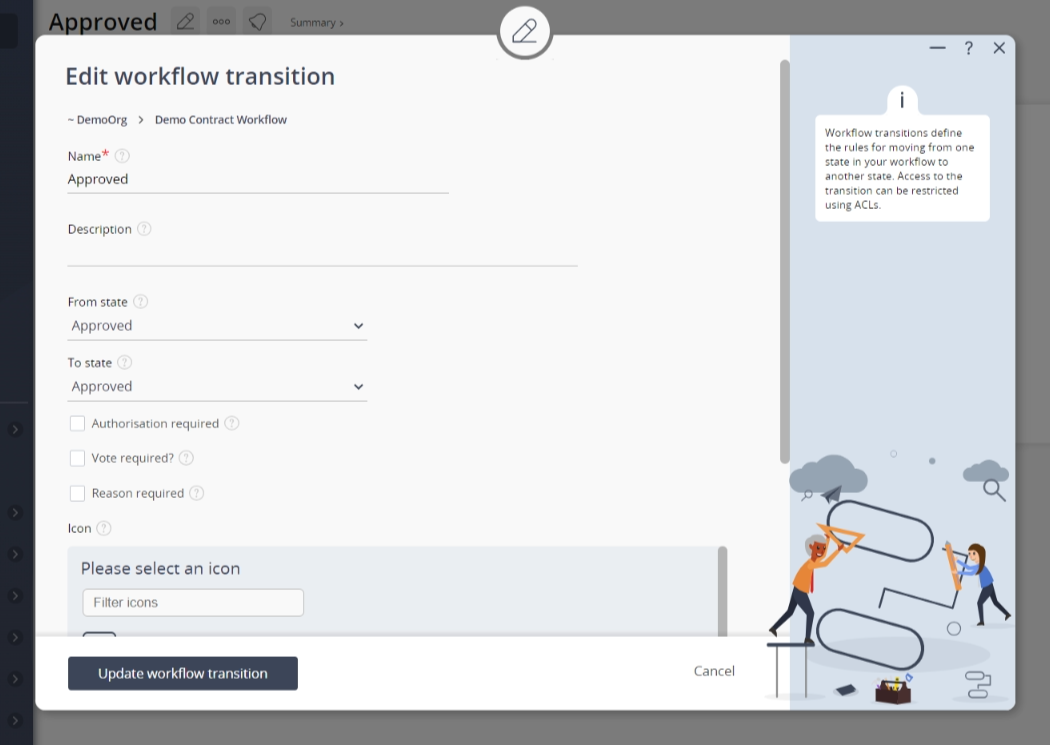This popup form can be accessed via the  edit button in the top header area of the
edit button in the top header area of the  transition view page, as shown in Figure 1. Alternatively, you can access the
transition view page, as shown in Figure 1. Alternatively, you can access the  edit popup form via the
edit popup form via the  actions column menu of the Transitions tab at the
actions column menu of the Transitions tab at the  workflow view page, as shown in Figure 2.
workflow view page, as shown in Figure 2.
NOTE: You are not allowed to adjust the transition to move from one state to the same state (the darker grey cells in the workflow matrix). Also, this transition will not be updated if a transition from one selected state to another already exists within the current workflow.
Once you are happy with your changes click the “Update workflow transition” button at the bottom of the form. This will update this workflow transition with the details that you supplied.
Click the “Cancel” button if you no longer want to update this workflow transition.
Fig 1 – Access via edit button
Fig 2 – Access via workflow transitions tab
This popup is shown in Figure 3 and is used to edit an existing transition for a workflow.
Figure 3 – Edit workflow transition form
This form contains the following fields:| Workflow: | This read-only field shows which workflow this workflow transition belongs to. |
|---|---|
| Name*: | Edit the unique name for this transition here. It helps if this is a verb, for example “Close” to indicate a transition from one workflow state to a ‘Closed’ workflow state |
| Description: | Enter or edit the description for this workflow transition here. |
| From state: | Use this drop-down list to change which state you would like this transition to move from. |
| To state: | Use this drop-down list to change which state you would like this transition to move to. |
| Authorisation required: | Select this check box if you would like this transition to be authorised before the workflow moves an asset into the next state. |
| Vote required: | Select this check box if you would like this transition to have a vote passed before the workflow moves the asset into the next state. |
| Reason required: | Select this check box if you would like this transition to have a reason supplied as to why this asset is being moved from one state to another. |
| Icon: | Select or change the icon that you would like to apply to this transition, this will be shown to represent the transition in the associated cell of the workflow matrix so it helps if you assign a specific icon to each transition for clarity. To select another icon click on the circle next to the new icon you want. |