You can add shortcuts to your frequently used pages in Psoda.
First, navigate to the specific page and tab you would like to favourite. Click on the favourite icon on the tab you are one as shown in Figure 1.


First, navigate to the specific page and tab you would like to favourite. Click on the favourite icon on the tab you are one as shown in Figure 1.
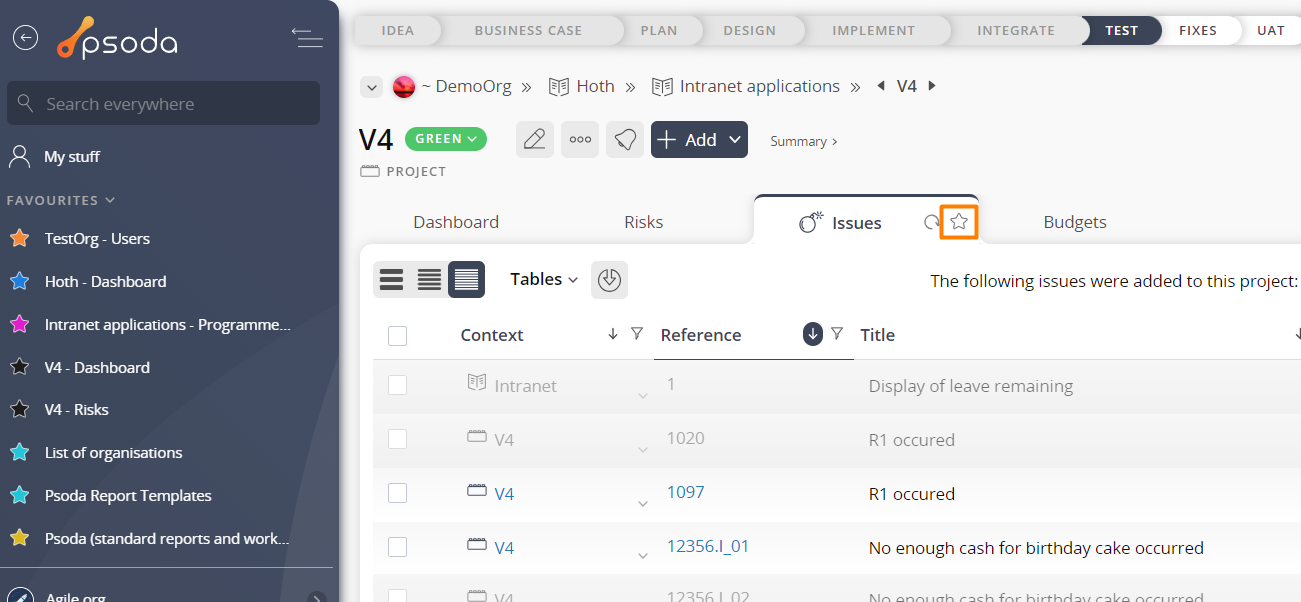
Figure 1 – Tab favourites button
You can then pick a name for your favourite as well as a specific colour to identify it as shown in Figure 2.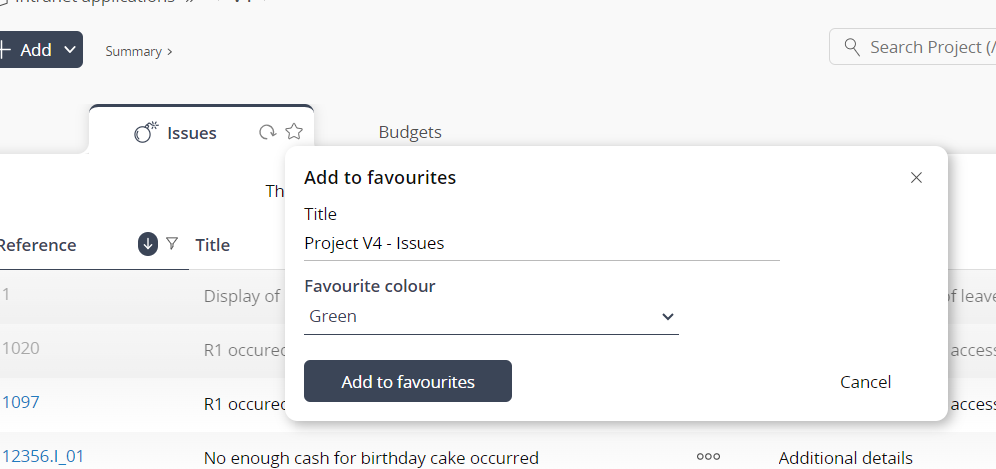
Figure 2 – Add to favourites dropdown
Once you click add, this favourite will appear in your navigator with the chosen coloured star icon as shown in Figure 3. You can drag and drop to rearrange these favourites. You can also view your favourites on the favourites tab at your My Stuff level as shown in Figure 4.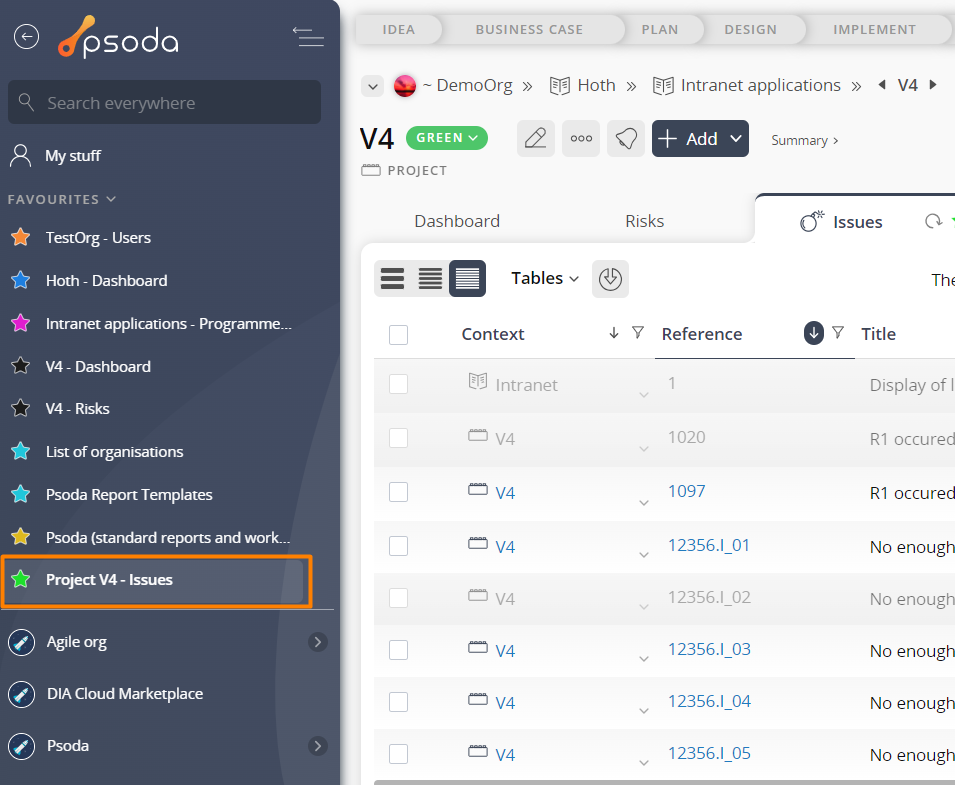 Figure 3 – Added favourite in navigator
Figure 3 – Added favourite in navigator
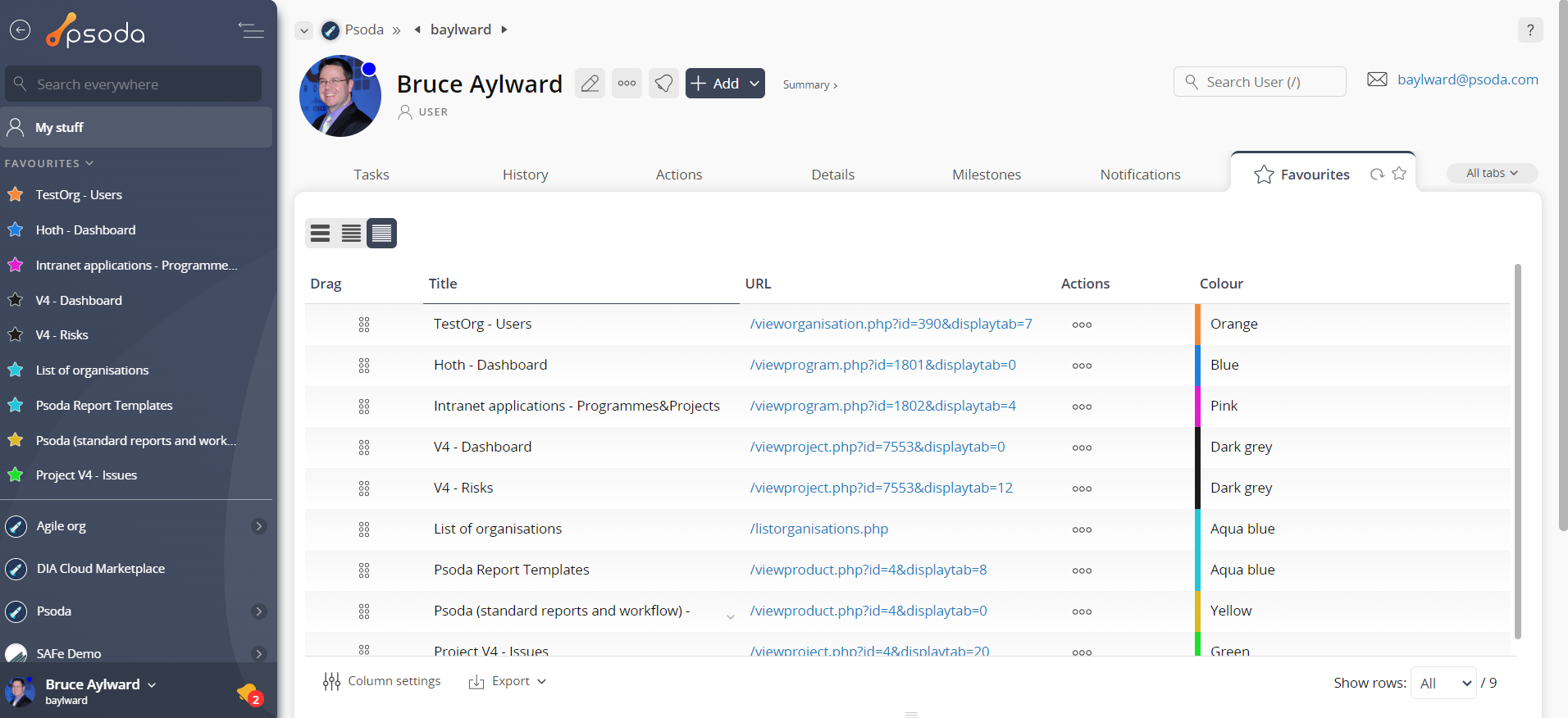
Figure 4 – View from Favourites tab