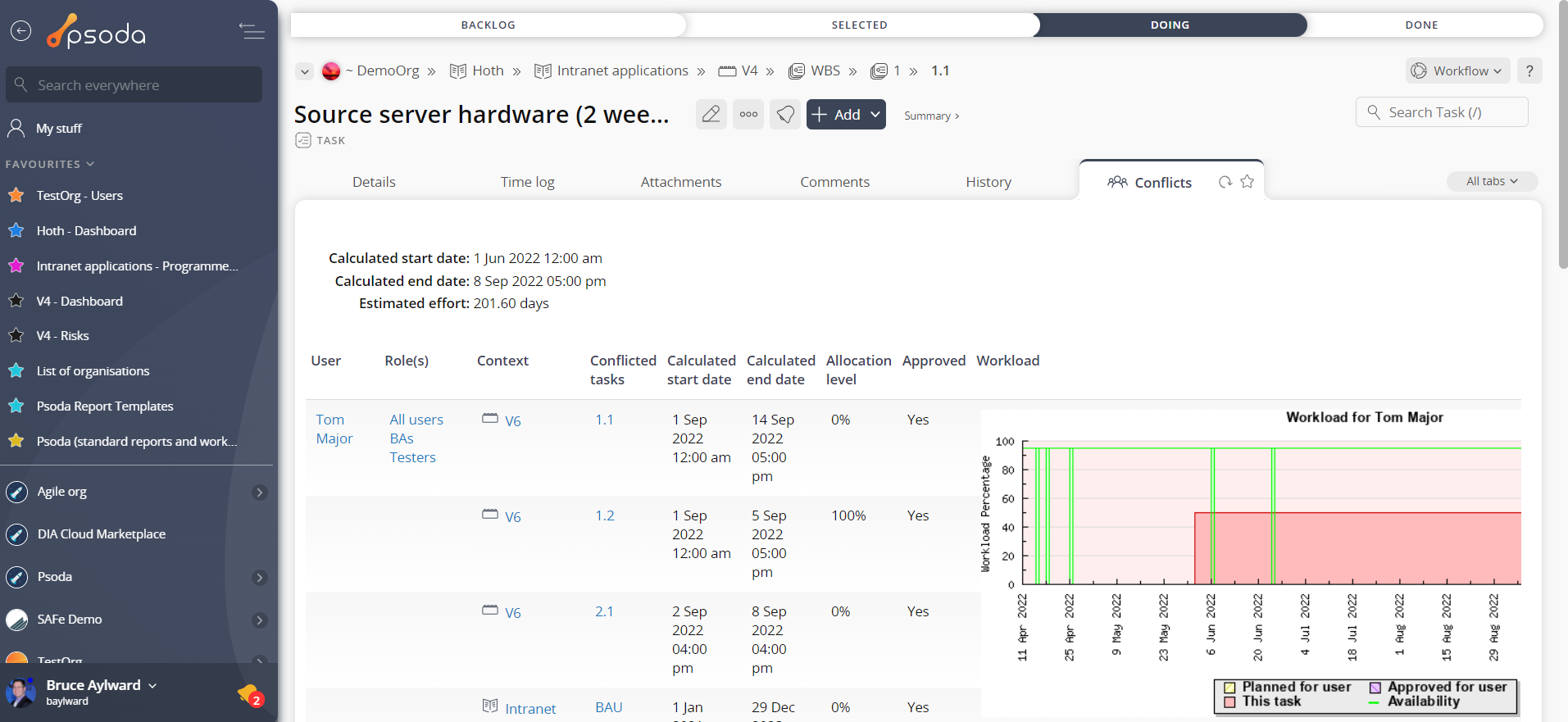Viewing task conflicts
Any task conflicts are automatically flagged in Psoda and are indicated by the background colour of the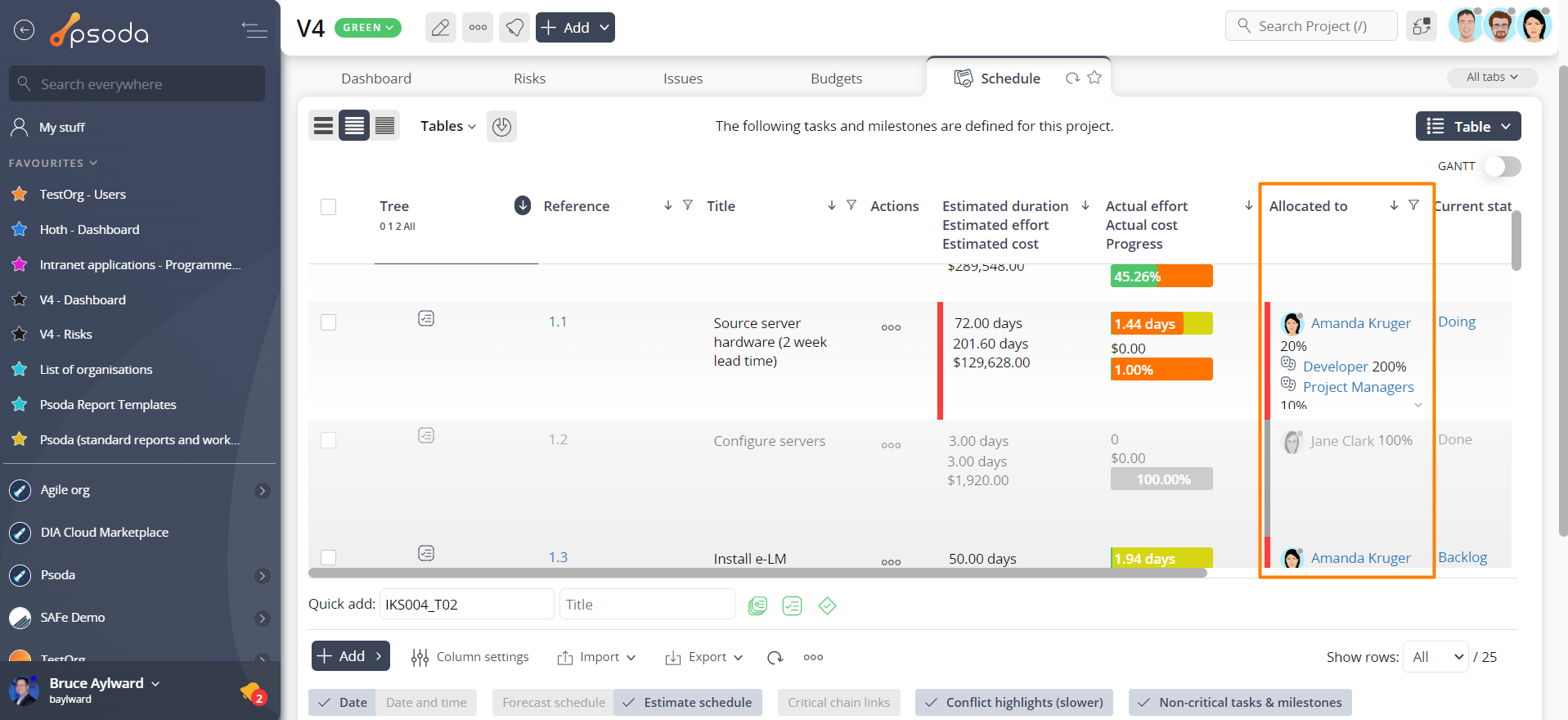
Figure 1 – View of conflicts via Schedule tab
Resolving task conflicts
To resolve task conflicts:1. Open the task that you want to resolve the conflict for and from the Other views tab, select Conflicts. This will give you an image similar to that in Figure 2 below. 2.You can now take whatever steps are deemed necessary to resolve the conflict, e.g. reduce resource allocation or move the start date of the conflicted task.To resolve this conflict, navigate into the conflicted task’s view page by selecting the link beneath the Conflicted tasks column of the conflict asset listing. From here you can thenRelated topics