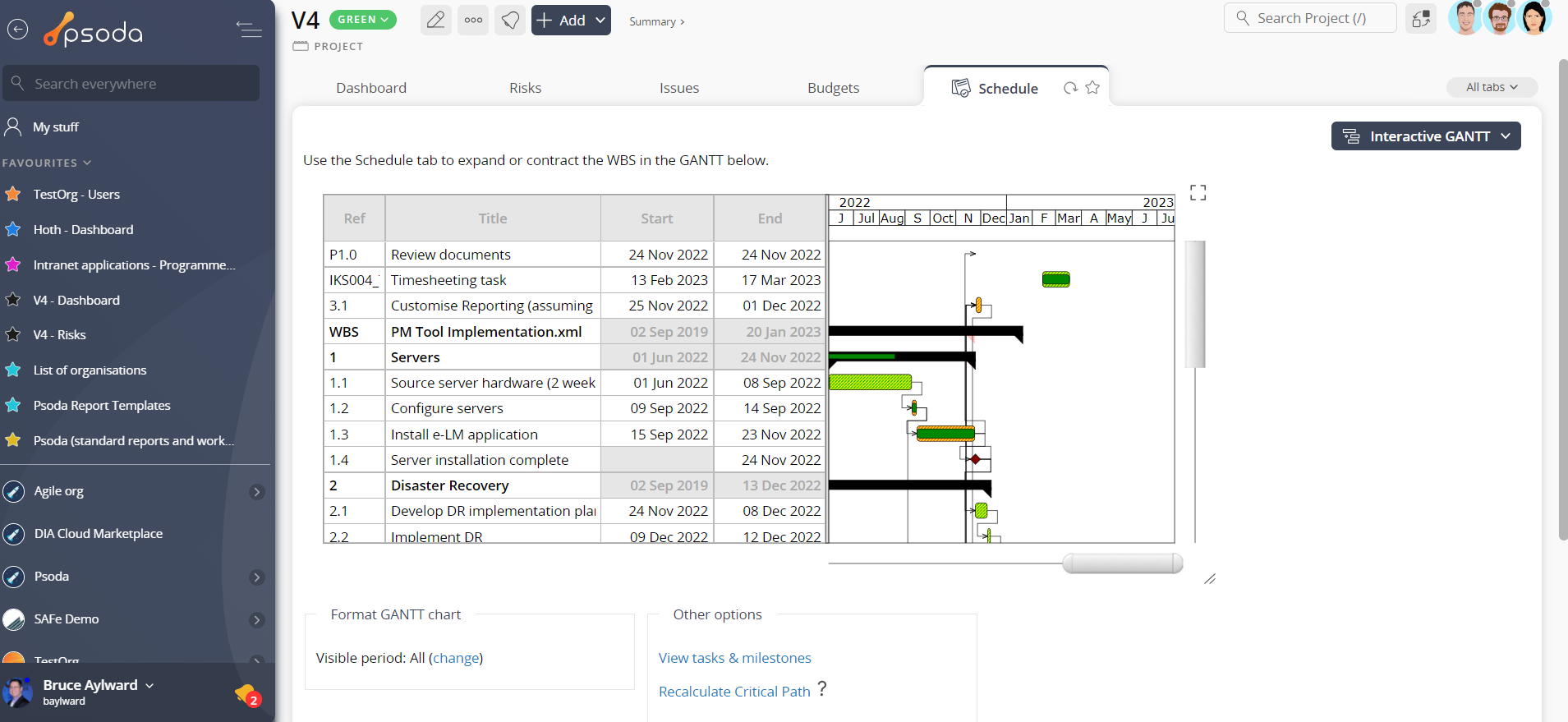As well as the static GANTT discussed above, Psoda has an interactive GANTT where you can edit your  tasks and
tasks and  milestones inline and see the changes instantly reflected on the GANTT chart. To access this select Other views from the tab on the dashboard, see Figure 1 below.
milestones inline and see the changes instantly reflected on the GANTT chart. To access this select Other views from the tab on the dashboard, see Figure 1 below.
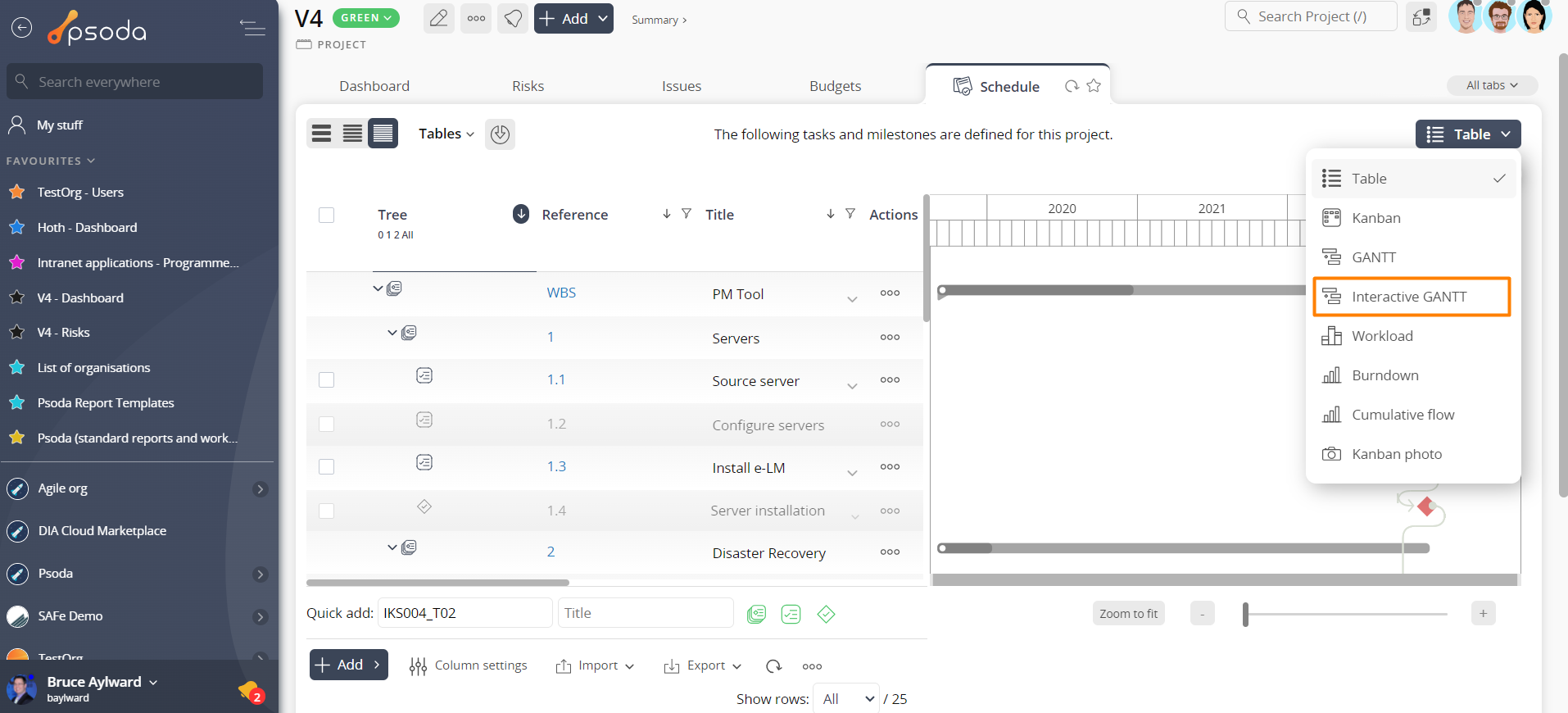
Figure 1 – View of Interactive GANTT tab in Other Views drop-down
Once selected, you will be able to see all of the entered assets on an interactive GANTT chart similar to the view shown in Figure 2 below.
Figure 2 – Interactive GANTT tabbed view
Inline EditingTo edit tasks or milestones inline:- Click on the cell you want to edit and make the changes.
- To save the changes click outside the cell, press enter and tab to the next cell.
- To move between cells press tab (forward) or shift-tab (backward).
- To cancel changes press escape.