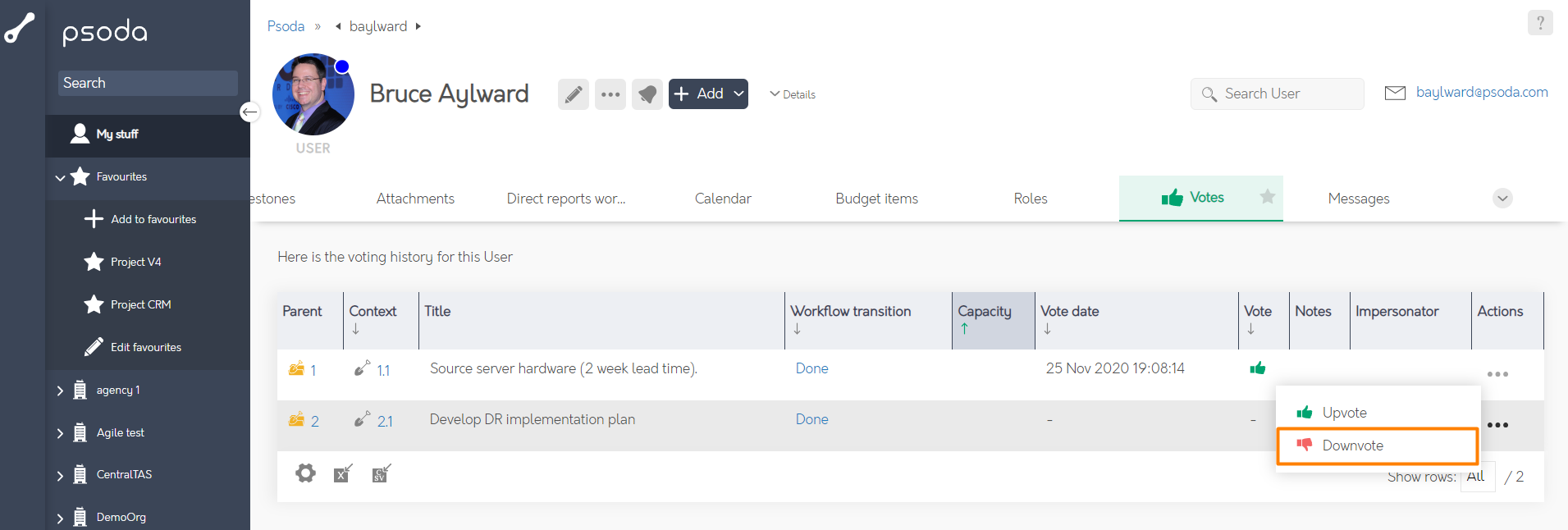You can either downvote or upvote on a certain vote. The following information explains how to downvote.This popup form can be accessed via the  actions column menu of the Votes tab at the vote’s parent asset’s view page (e.g. workflow transition, exception, contract etc), as shown in Figure 1. This same view will be accessible at the voter’s user view page if they have yet to vote on a certain asset.
actions column menu of the Votes tab at the vote’s parent asset’s view page (e.g. workflow transition, exception, contract etc), as shown in Figure 1. This same view will be accessible at the voter’s user view page if they have yet to vote on a certain asset.
Figure 1 – Access via votes tab
This popup is shown in Figure 2 and is used to downvote on a certain asset.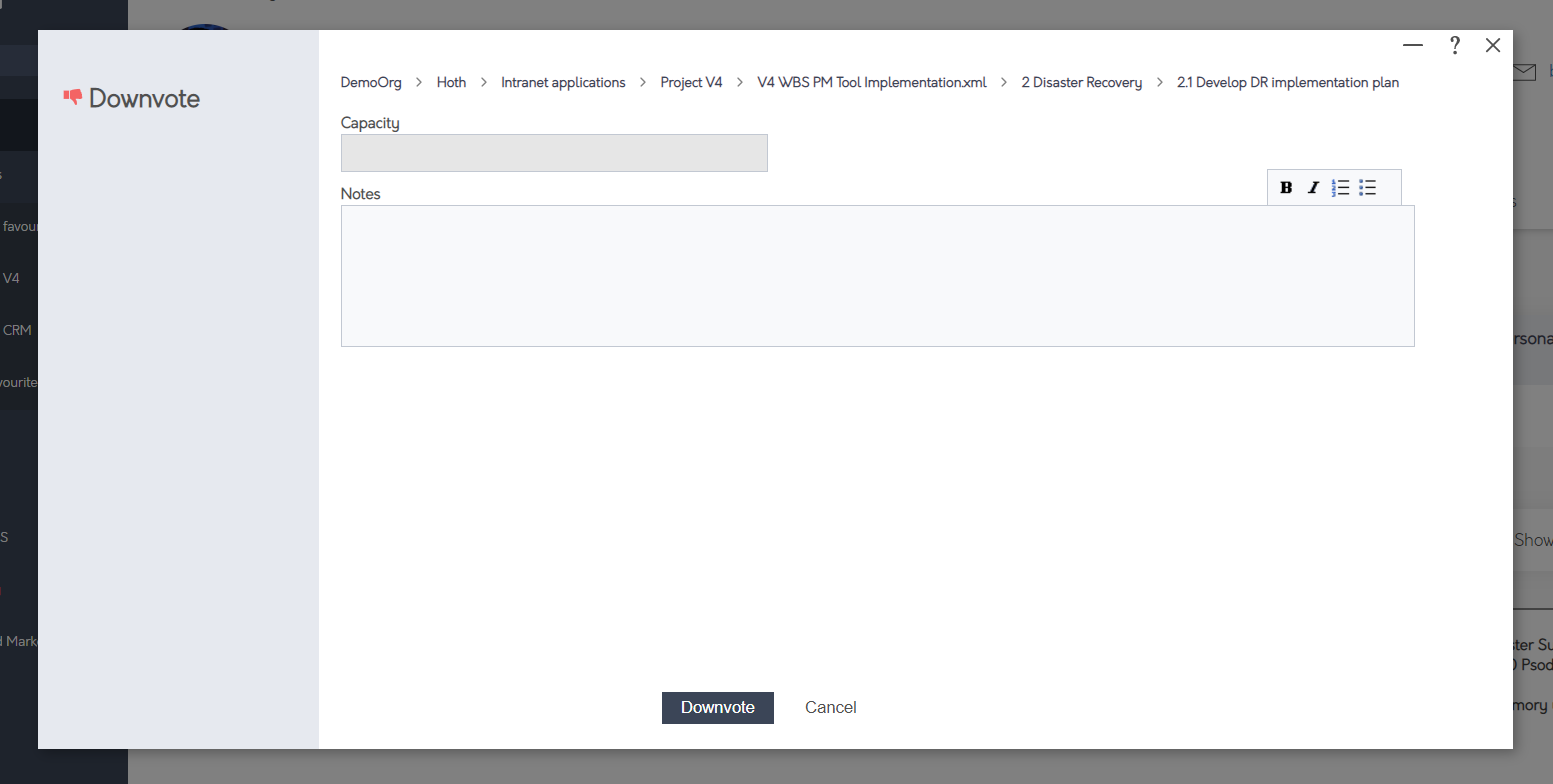
Figure 2 – Downvote form
The top read-only fields show the parent asset that the voting asset belongs under (e.g. Demo Org), as well as informing you which asset is being voted on (e.g. Contract).
You will be provided with the option to add notes to your vote. This could be your reason for why you voted or conditions of your vote.
If you are sure you want to downvote on this asset, click the “Downvote” button at the bottom of this popup. You may click the “Cancel” button at any point if you decide you no longer want to downvote.
This vote will be listed at the asset’s Votes tab and will be displayed at your My Stuff and user view page’s Votes tab to provide a listing of your voting history.