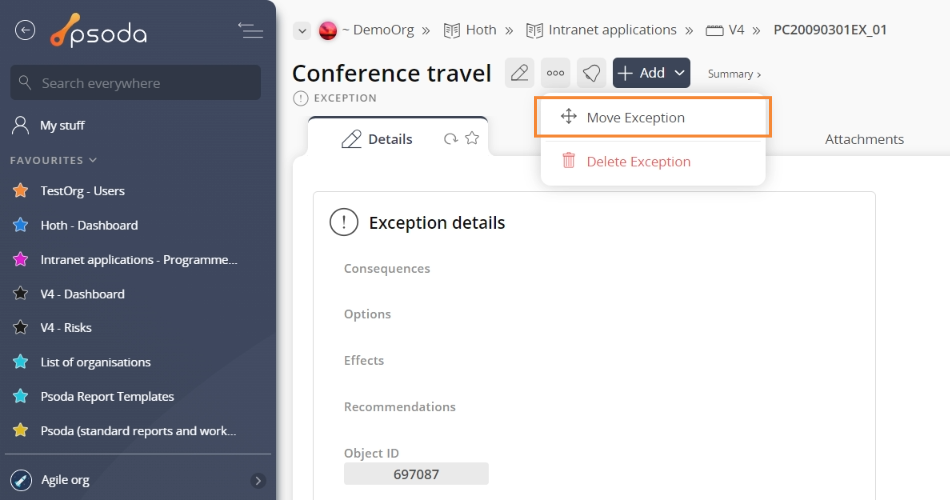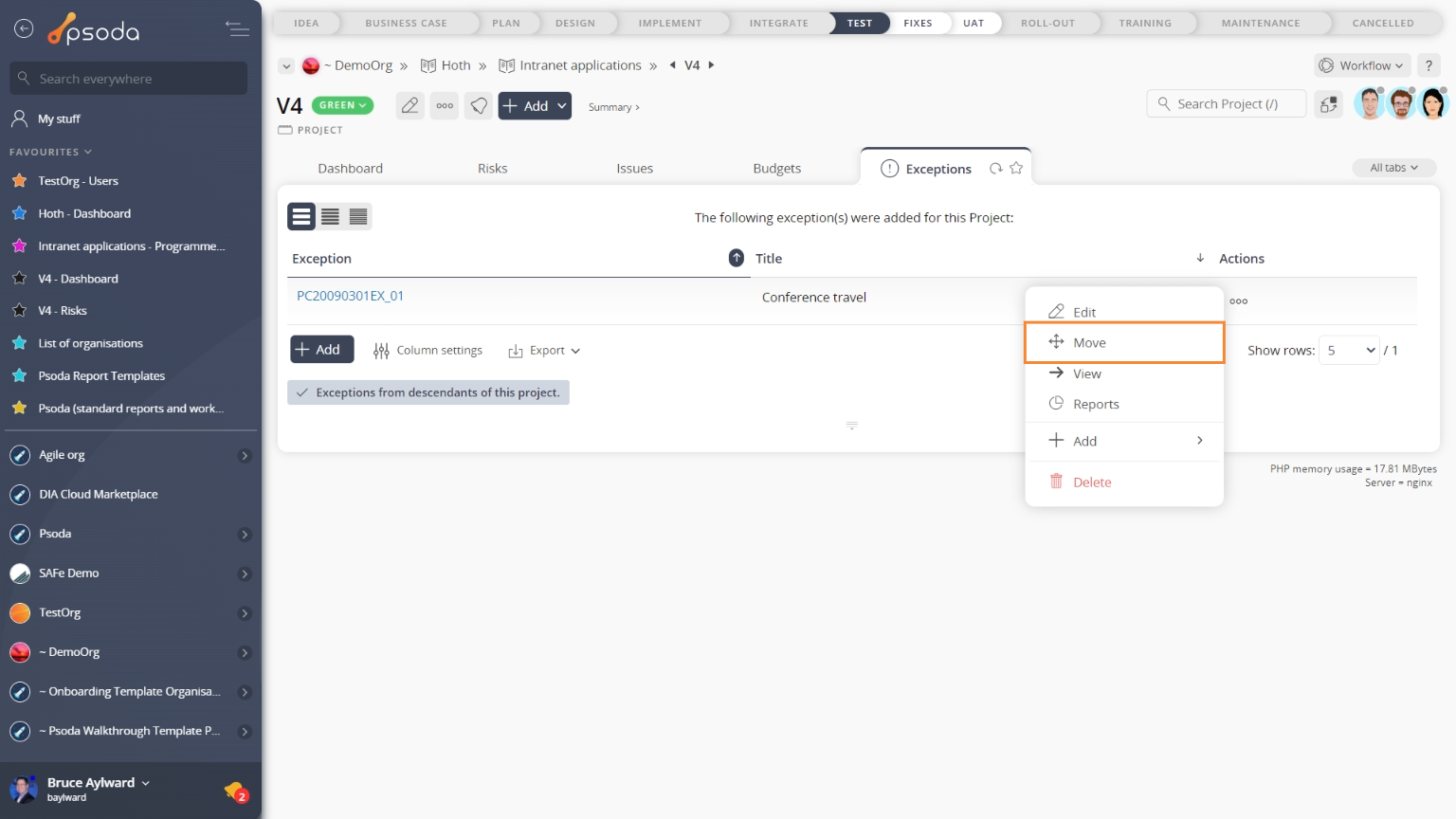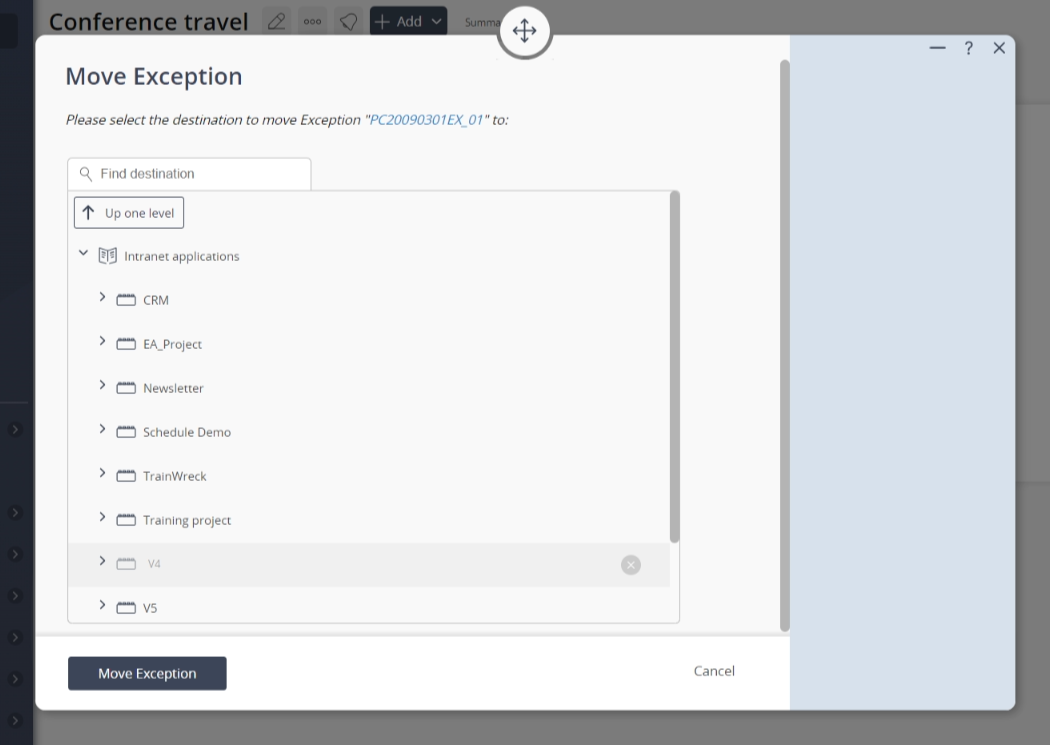This popup form can be accessed via the  options menu in the top header area of the
options menu in the top header area of the  exception view page, as shown in Figure 1. Alternatively you can access the
exception view page, as shown in Figure 1. Alternatively you can access the  move popup form at the bottom of the Exceptions tab at the
move popup form at the bottom of the Exceptions tab at the  programme or
programme or  project view pages, as shown in Figure 2.
project view pages, as shown in Figure 2. expand or
expand or  collapse icons.Select the name of your desired parent asset and if you are happy with the selection click on the “Move exception” button at the bottom of the form.Note: names with a
collapse icons.Select the name of your desired parent asset and if you are happy with the selection click on the “Move exception” button at the bottom of the form.Note: names with a  cannot be selected.If you do not want to move this exception anymore then you can click on the “Cancel” button to close the form.
cannot be selected.If you do not want to move this exception anymore then you can click on the “Cancel” button to close the form.
Figure 1 – Access via options menu
Figure 2 – Access via exceptions tab
This popup is shown in Figure 3 and is used to move an existing exception.
Figure 3 – Move exception form
Use the tree navigation layout to select the new parent asset. You can show or hide levels or sub-levels by clicking on the