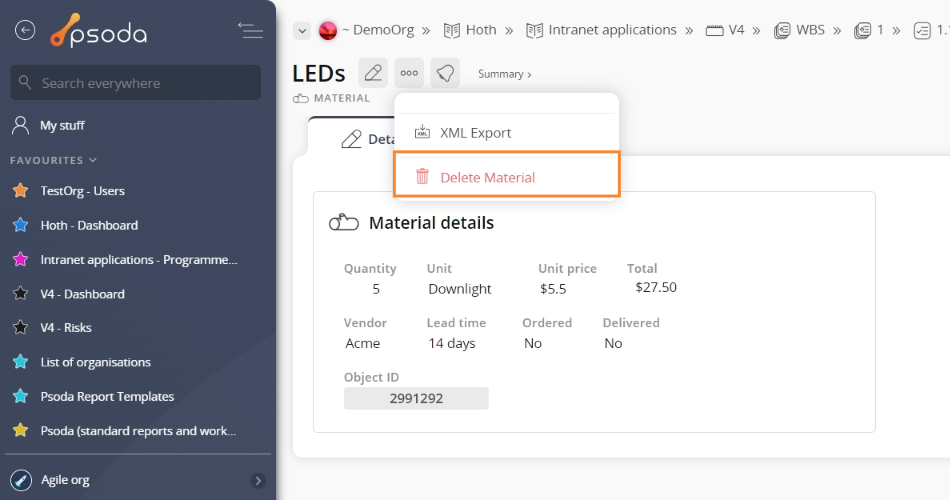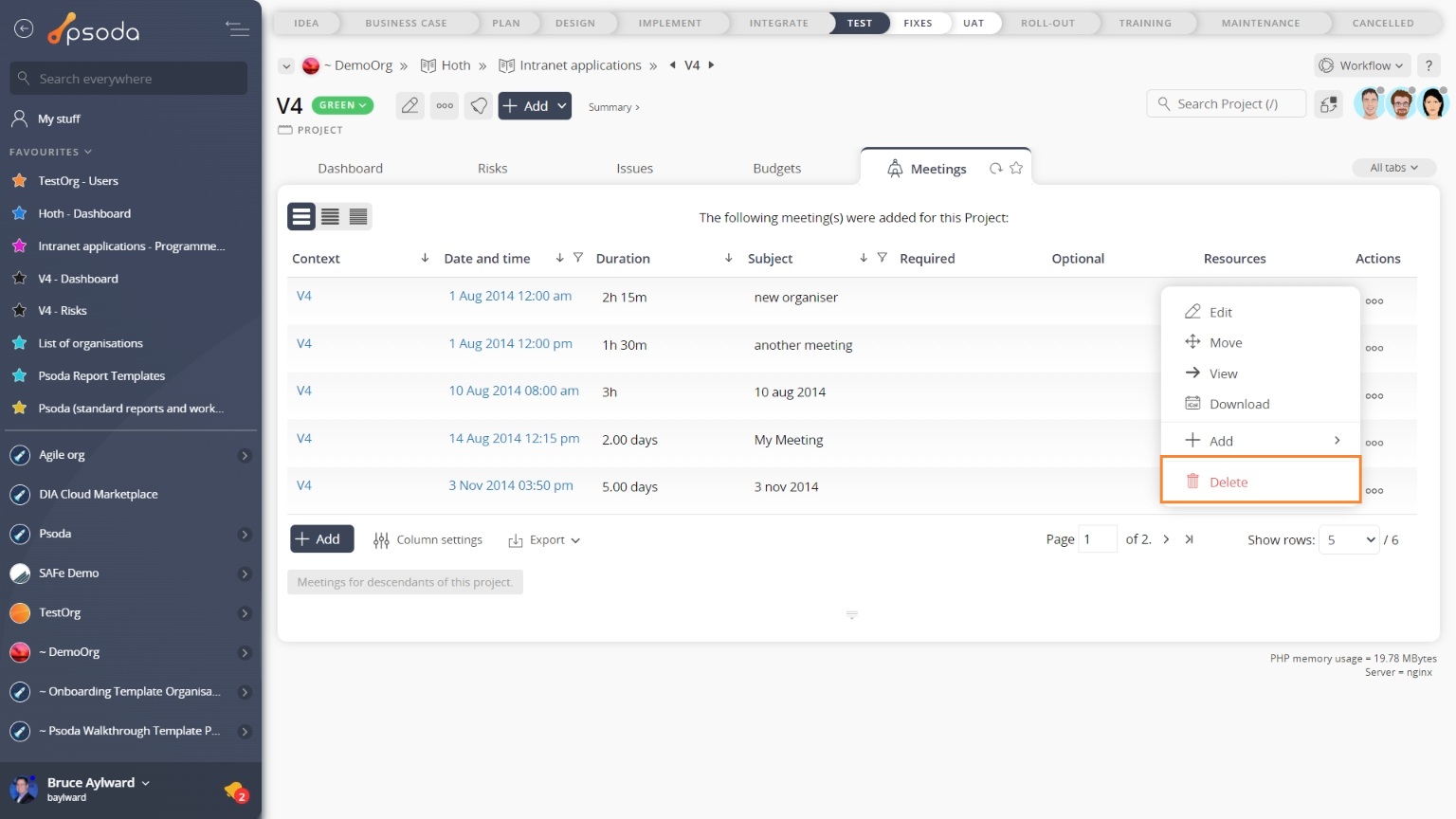This popup form can be accessed via the  options menu in the top header area of the meeting view page, as shown in Figure 1. Alternatively you can access the
options menu in the top header area of the meeting view page, as shown in Figure 1. Alternatively you can access the  delete popup form via the
delete popup form via the  actions column menu of the Meetings tab at the project view page, as shown in Figure 2.
actions column menu of the Meetings tab at the project view page, as shown in Figure 2.
Warning: if you delete this meeting, you will also be deleting any  actions,
actions,  attachments or
attachments or  comments that it contains.If you are sure you want to delete this meeting click the “Delete meeting” button at the bottom of the form.Click the “Cancel” button if you no longer want to delete this meeting.
comments that it contains.If you are sure you want to delete this meeting click the “Delete meeting” button at the bottom of the form.Click the “Cancel” button if you no longer want to delete this meeting.
Figure 1 – Access via options menu
Figure 2 – Access via meetings tab
This popup is shown in Figure 3 and is used to permanently delete an existing meeting.
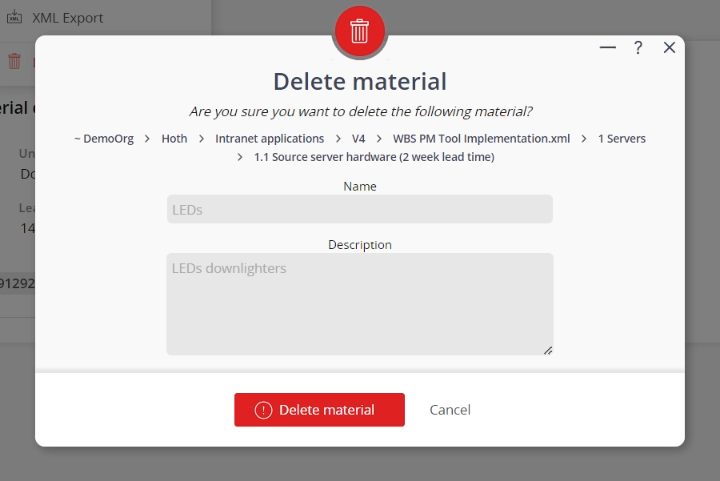
Figure 3 – Delete meeting form
This form has the following read-only fields:| Parent assets: | Shows which organisation, programme and project you are adding this meeting beneath. |
|---|---|
| Subject*: | Shows the key words summarising the subject discussed at this meeting. |
| Location: | Shows this meeting’s location. |
| Date and Time*: | Shows the date and time that this meeting was held. |
| Duration: | Shows how long this meeting went on for. |
| Agenda: | Shows a longer description about what was discussed at this meeting. |
| Minutes: | Shows the meeting’s minutes. |