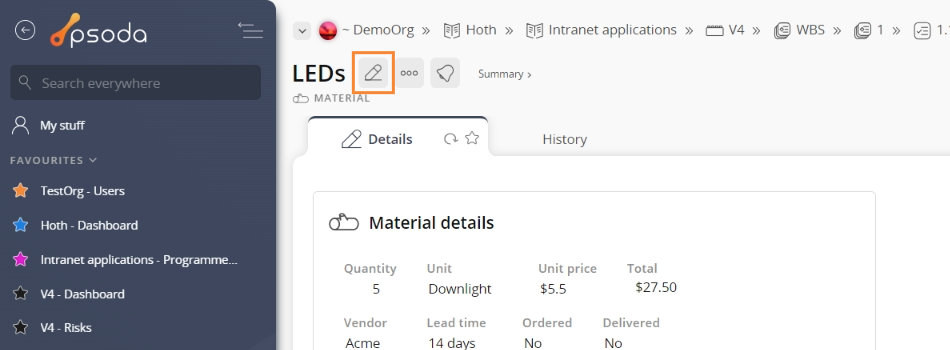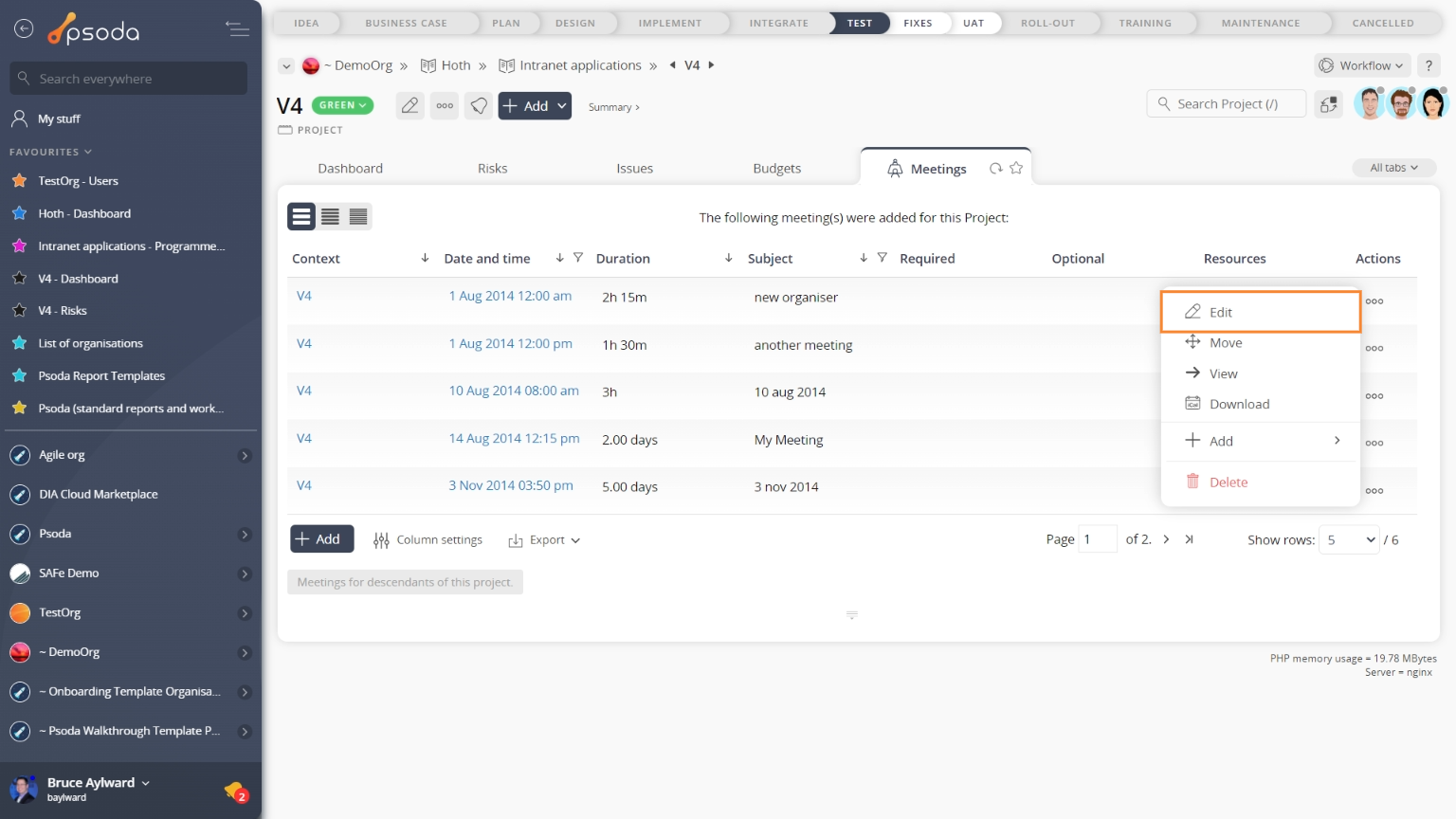This popup form can be accessed via the  edit button in the top header area of the meeting view page, as shown in Figure 1. Alternatively you can access the
edit button in the top header area of the meeting view page, as shown in Figure 1. Alternatively you can access the  edit popup form via the
edit popup form via the  actions column menu of the Meetings tab at the project view page, as shown in Figure 2.
actions column menu of the Meetings tab at the project view page, as shown in Figure 2.
*The subject and date and time fields are mandatory, but all others are optional.Once you are happy with your entries click the “Update meeting” button at the bottom of the form. This will update this meeting with the details that you supplied.Click the “Cancel” button if you no longer want to update this meeting.
Figure 1 – Access via edit button
Figure 2 – Access via meetings tab
This popup is shown in Figure 3 and is used to edit an existing meeting.
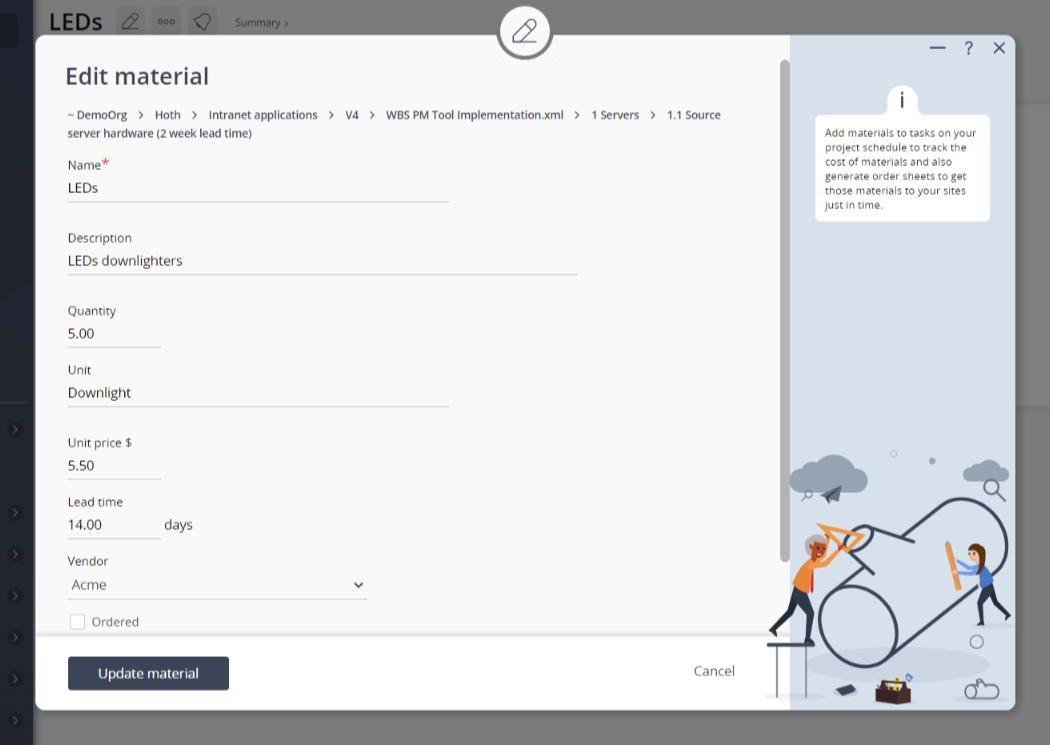
Figure 3 – Edit meeting form
This form has the following fields:| Parent assets: | These read-only fields show which organisation, programme and project you this meeting is beneath. |
|---|---|
| Subject*: | This mandatory field is used to specify the some key words summarising the subject that will be discussed at this meeting. |
| Location: | Enter or edit the meeting’s location here. |
| Date and Time*: | Enter or edit the date and time that this meeting will be held here. By default, this will be set to the date and time of the meeting’s creation. |
| Duration: | Enter or edit how many hours you would like to allocate to this meeting here. For example if you want to have a half an hour meeting, enter “0.5” |
| Invitations: | Here you can select or change which users are invited to attend the meeting. You can multi-select individuals in each section by holding the SHIFT or CTRL keys and selecting the additional user(s). To de-select, click on the highlighted name while still holding the CTRL or SHIFT keys so as not to lose all other selected users. You can move users from the ‘Not required‘ list to the ‘Required‘ list – indicating that their attendance is mandatory, or the ‘Optional‘ list – meaning that their attendance is not mandatory but still welcome. You may also assign users as ‘Resources‘ for this meeting. To move user’s from one section to another select them in their list and select the the button corresponding to which section you would like to move them to. |
| Agenda: | Enter or edit the longer description about what will be discussed at this meeting here so that invited people can prepare for each topic of discussion. |
| Minutes: | Enter or edit the meeting’s minutes here. |
| Archived: | Select this check box if you would like to assign this meeting to be archived. |
| Add attachment: | Select this check box if you would like to add an attachment to this meeting, for example a project document that all attendees will need to have with them or have reference to. |