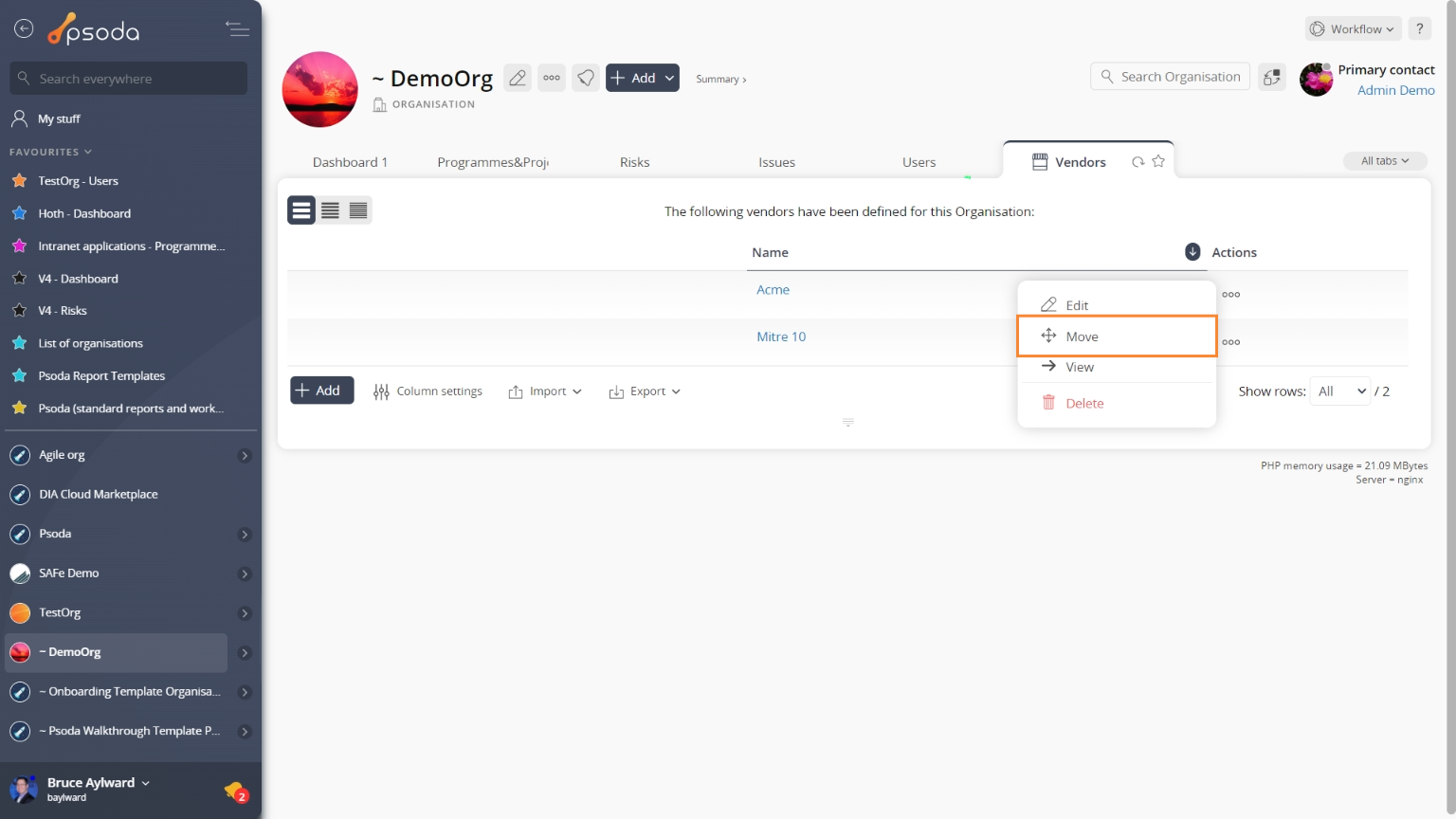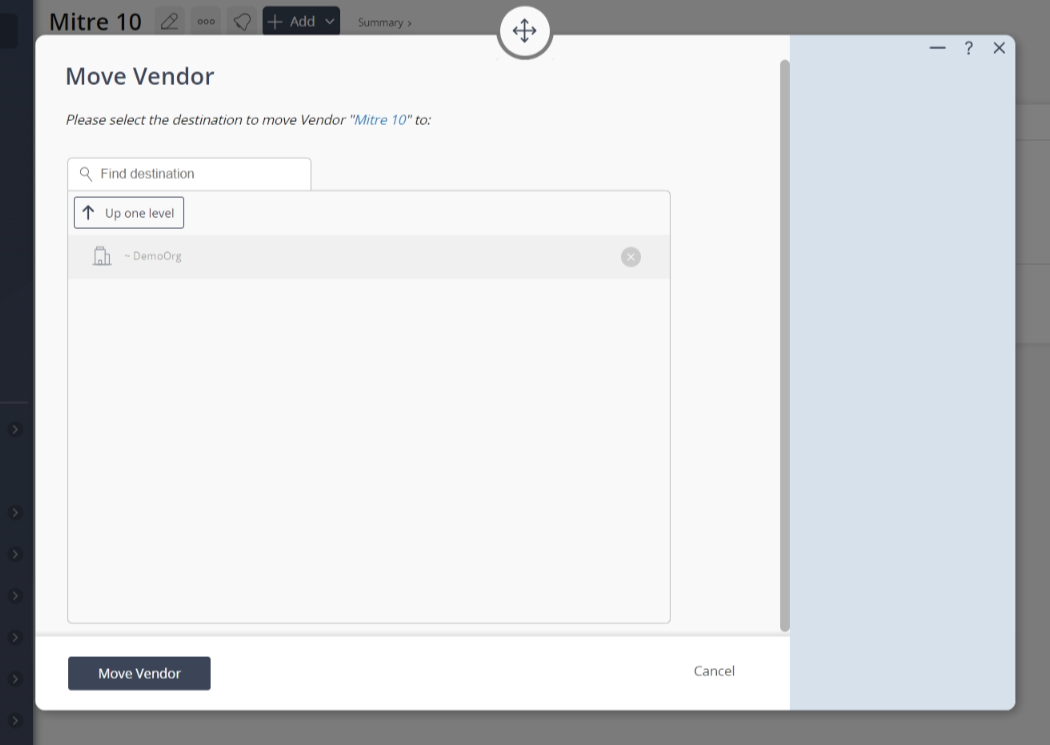This popup form can be accessed via the  options menu in the top header area of the
options menu in the top header area of the vendor view page, as shown in Figure 1. Alternatively, you can access the
vendor view page, as shown in Figure 1. Alternatively, you can access the  move popup form via the
move popup form via the  actions column menu of the Vendors tab at the
actions column menu of the Vendors tab at the  organisation view page, as shown in Figure 2.
organisation view page, as shown in Figure 2. cannot be selected.If you do not want to move this vendor anymore then you can click on the “Cancel” button to close the form.
cannot be selected.If you do not want to move this vendor anymore then you can click on the “Cancel” button to close the form.
Figure 1 – Access via options menu
Figure 2 – Access via vendors tab
This popup is shown in Figure 3 and is used to move an existing vendor.
Figure 3 – Move vendor form
Use the tree navigation layout to select the new parent organisation.Select the name of the new organisation and if you are happy with the selection click on the “Move vendor” button at the bottom of the form.Note: names with a