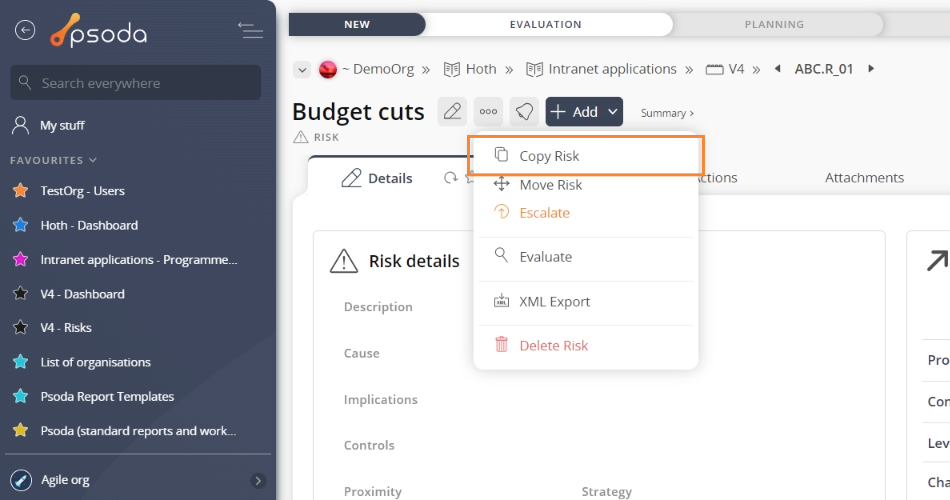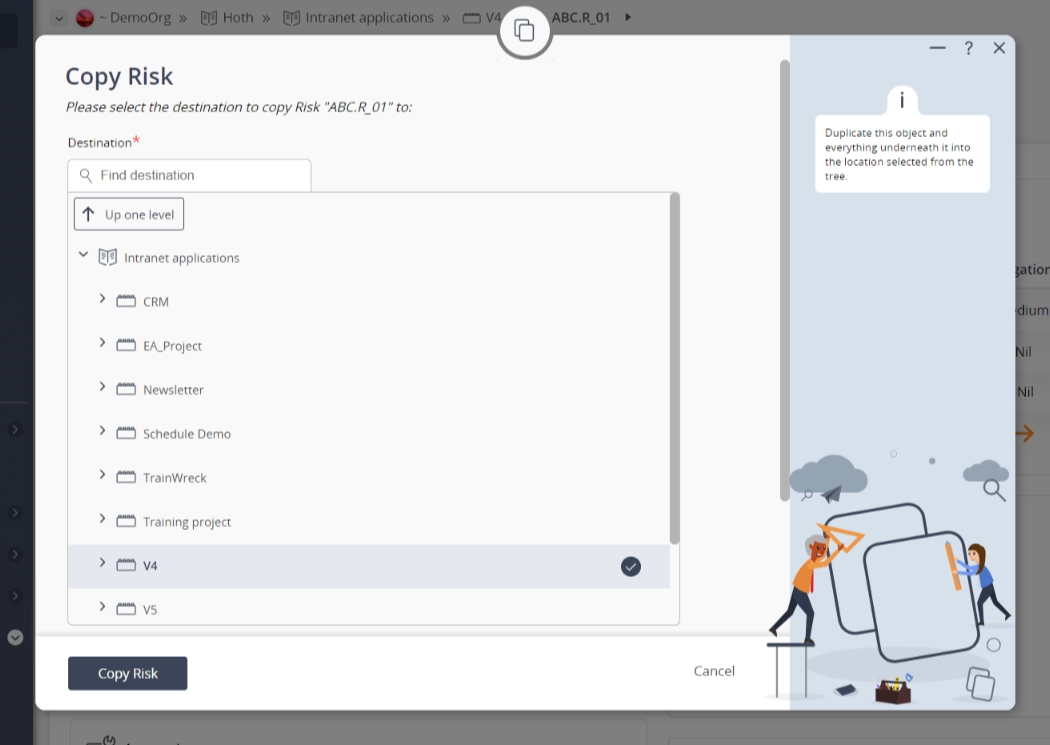This popup form can be accessed via the  options menu in the top header area of the
options menu in the top header area of the  risk view page, as shown in Figure 1. Alternatively you can access the
risk view page, as shown in Figure 1. Alternatively you can access the  copy popup form via the
copy popup form via the  actions column menu of the Risks tab at any of the parent view pages (e.g.
actions column menu of the Risks tab at any of the parent view pages (e.g.  organisation,
organisation,  programme,
programme,  project,
project,  sub-project, or
sub-project, or  change request), as shown in Figure 2.
change request), as shown in Figure 2. expand or
expand or  collapse icons.Select the name of your desired parent asset and edit the reference of this copied risk if you wish to do so.Note: names with a
collapse icons.Select the name of your desired parent asset and edit the reference of this copied risk if you wish to do so.Note: names with a  cannot be selected.You may also assign a new
cannot be selected.You may also assign a new  workflow to this copied risk, by selecting one from the drop-down list provided.Selecting the ‘copy state history‘ check box at the very bottom of this form allows for you to copy across all of the current risk’s state history as well, should you want to.Once you are happy with the selection click on the “Copy risk” button at the bottom of the form.If you do not want to copy this risk anymore then you can click on the “Cancel” button to close the form.
workflow to this copied risk, by selecting one from the drop-down list provided.Selecting the ‘copy state history‘ check box at the very bottom of this form allows for you to copy across all of the current risk’s state history as well, should you want to.Once you are happy with the selection click on the “Copy risk” button at the bottom of the form.If you do not want to copy this risk anymore then you can click on the “Cancel” button to close the form.
Figure 1 – Access via options menu 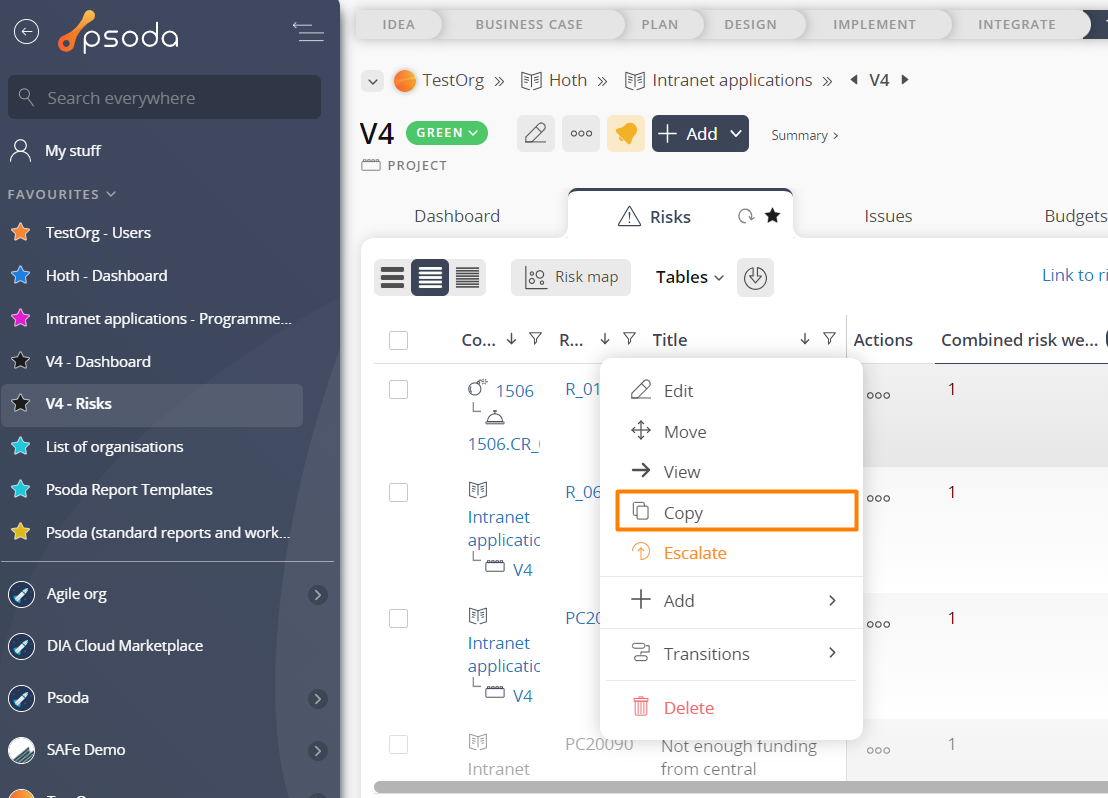
Figure 2 – Access via risks tab
This popup is shown in Figure 3 and is used to copy an existing risk.
Use the tree navigation layout to select the parent asset that needs a copy of this risk. You can show or hide levels or sub-levels by clicking on the