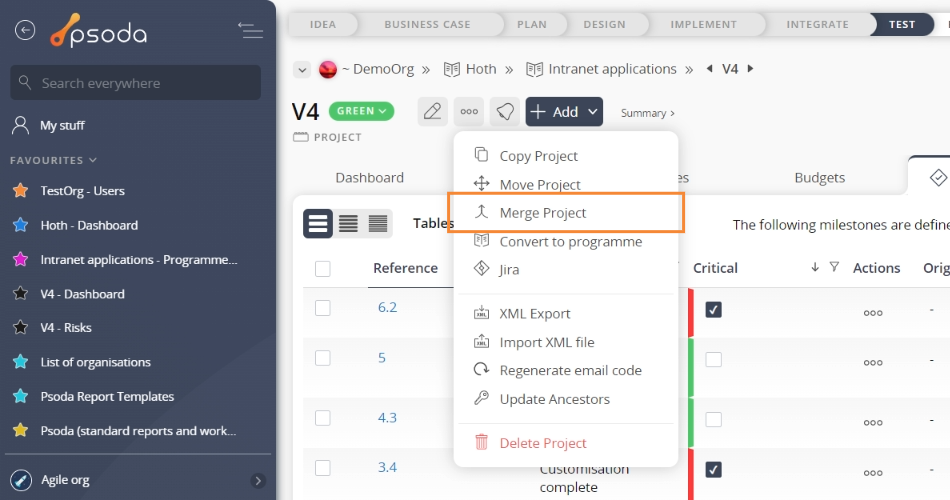This popup form can be accessed via the project view page  options menu in the top header area, as shown in Figure 1.
options menu in the top header area, as shown in Figure 1.
 expand or
expand or  collapse icons.Select the name of your desired project and once you are happy with the selection click on the “Merge project” button at the bottom of the form..Note: names with a
collapse icons.Select the name of your desired project and once you are happy with the selection click on the “Merge project” button at the bottom of the form..Note: names with a  cannot be selected.Step 2Once you have clicked “Merge project” you will be presented with a progress bar, as shown in Figure 3.4
cannot be selected.Step 2Once you have clicked “Merge project” you will be presented with a progress bar, as shown in Figure 3.4
Figure 1 – Access via options menu
This popup is shown in Figure 2 and is used to merge an existing project with any other available project within the organisation or programme.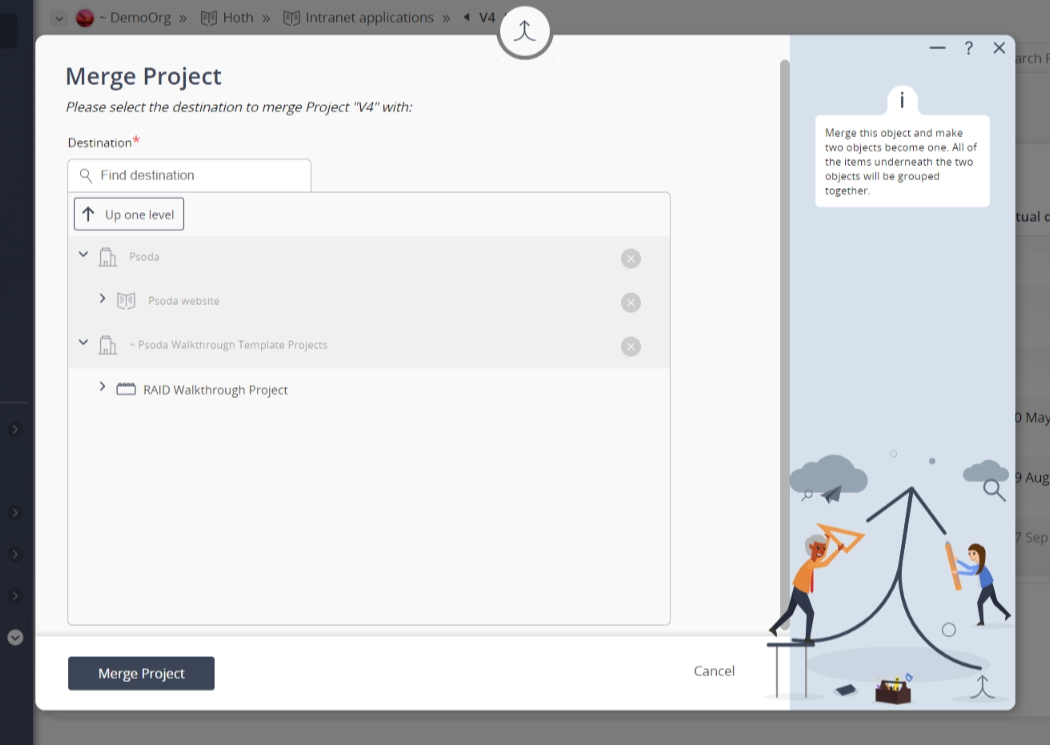
Figure 2 – Merge project form
Step 1Use the tree navigation layout to select the indicator that you would like to merge the current project with. You can show or hide levels or sub-levels by clicking on the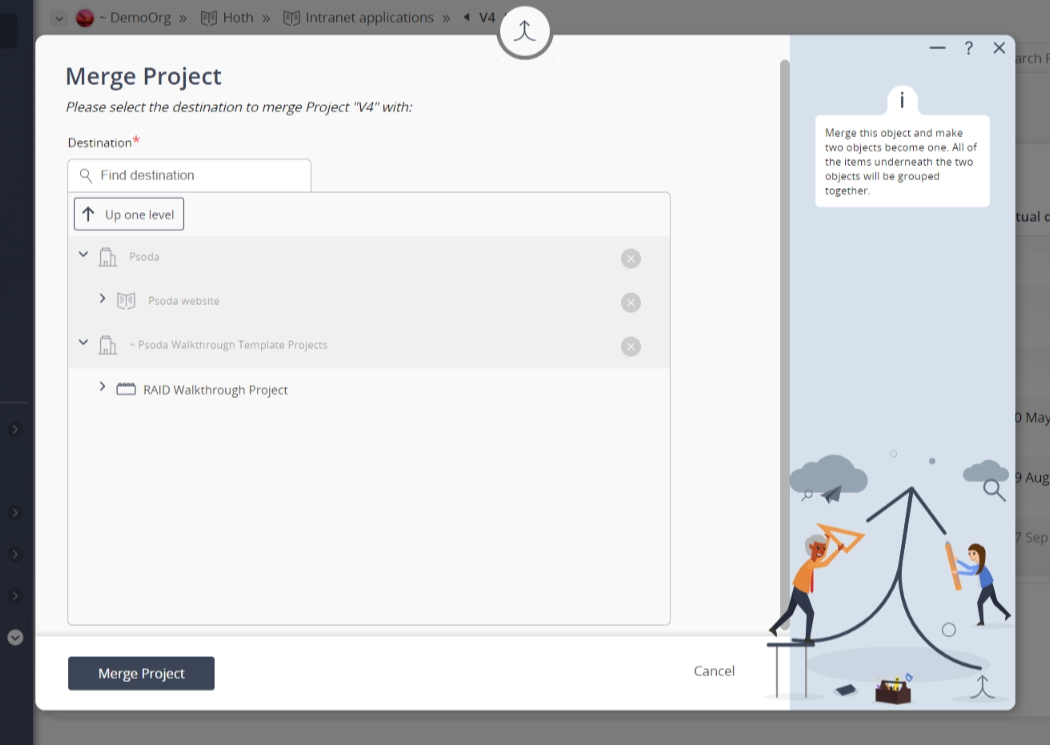
Figure 3 – Merge progress bar
The time taken to merge projects will depend on the amount of information needing to be merged, so this progress bar offers a visual aid, so that you can see that the merge process is being conducted in the background.Once the merge has been successfully completed, click “Close” on the progress popup. In the example used here, the information from both projects can now be found in “LMA v0.2”.