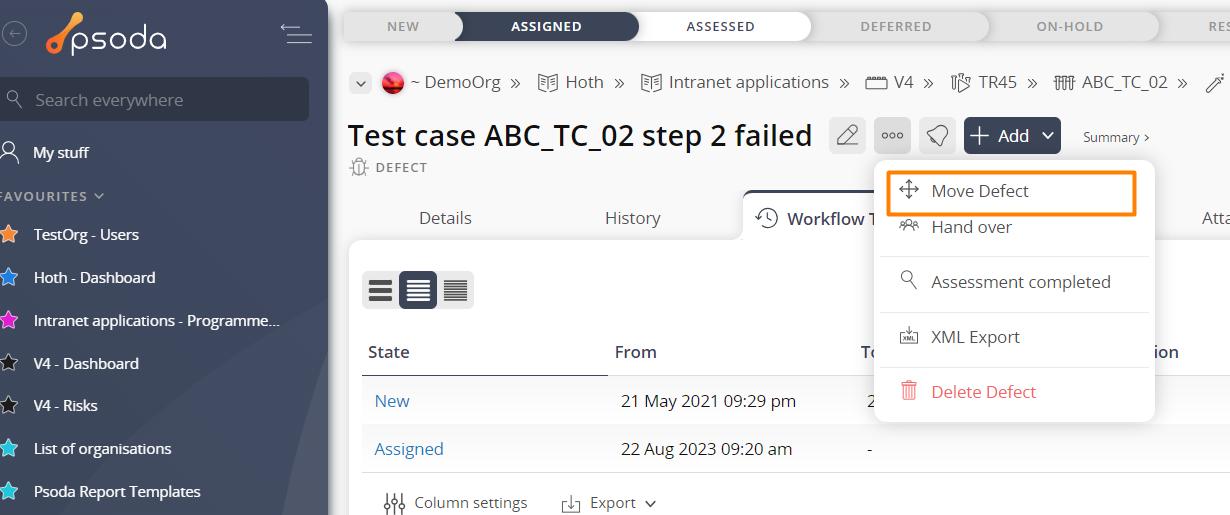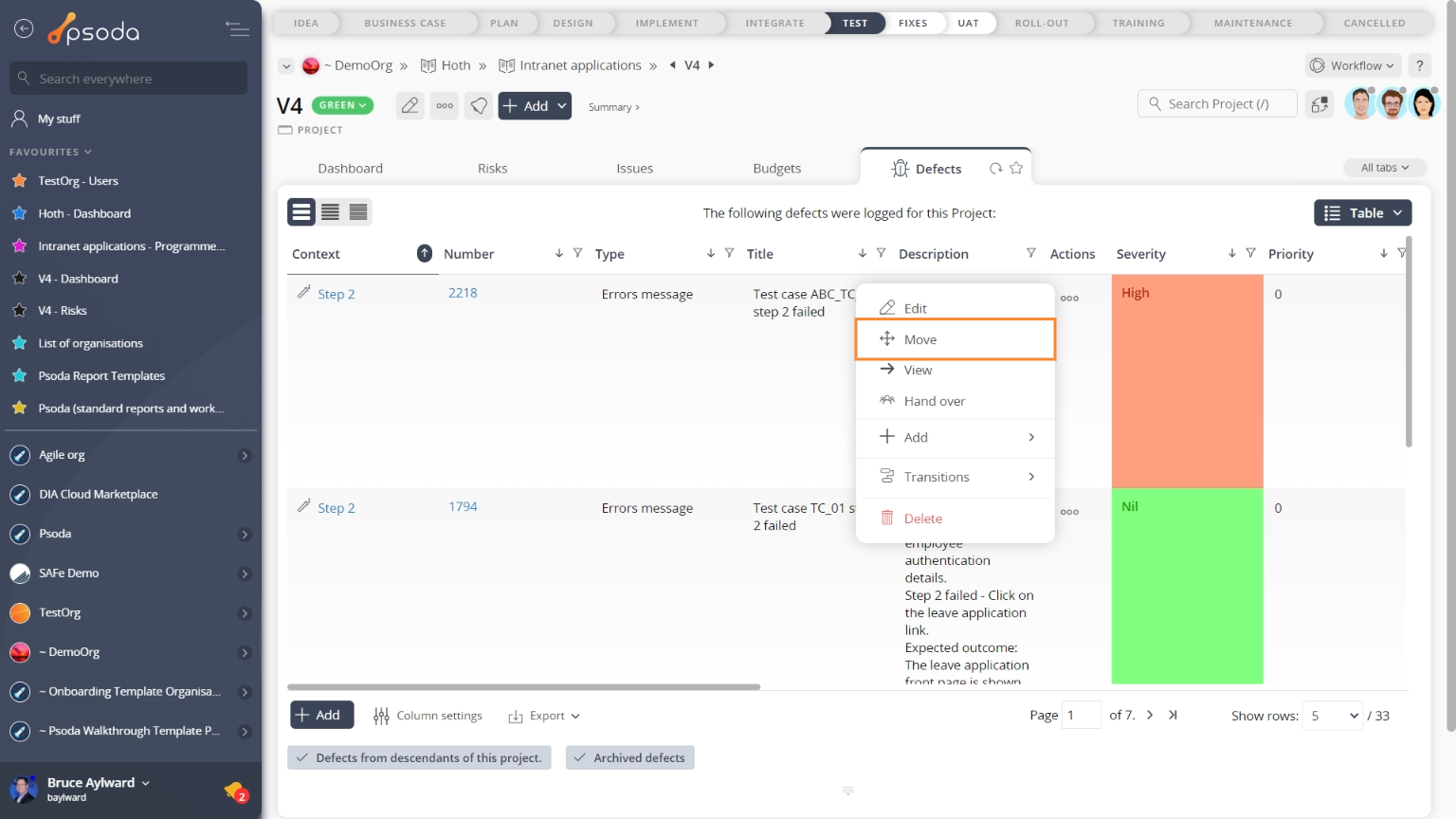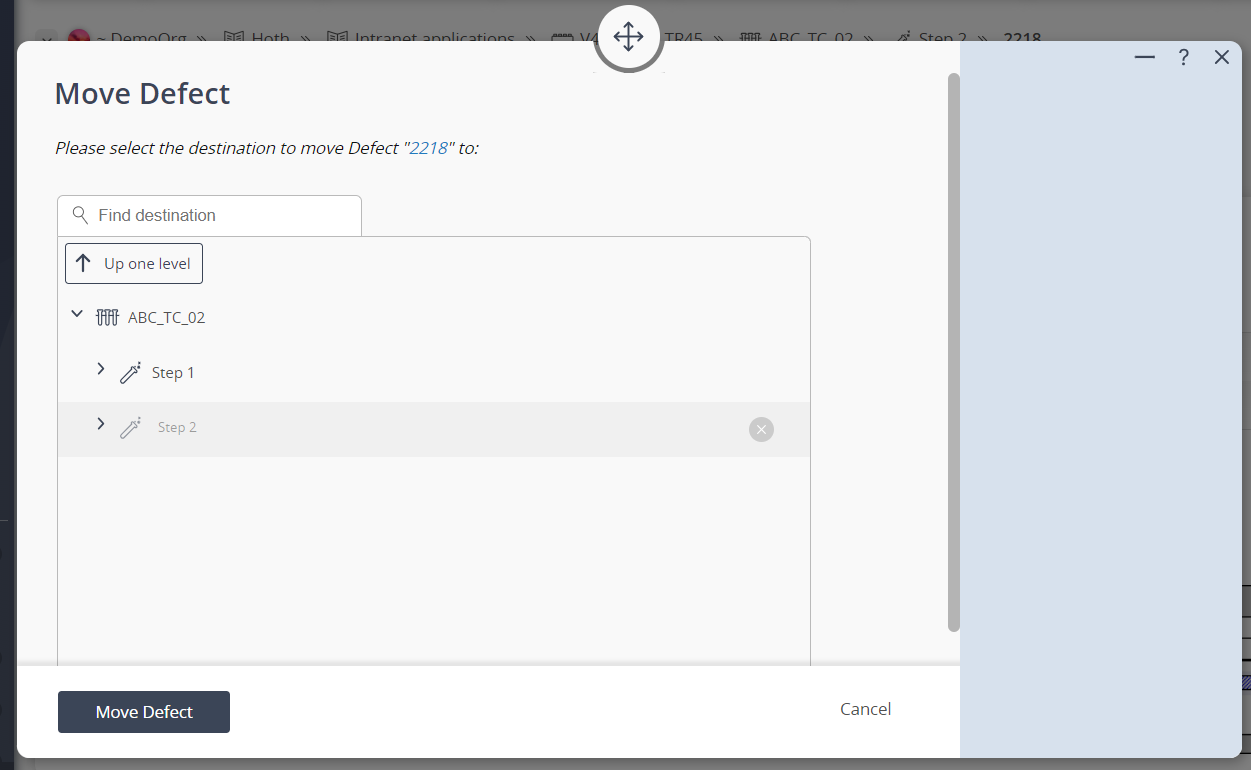This popup form can be accessed via the defect view page  options menu in the top header area, as shown in Figure 1. Alternatively, the
options menu in the top header area, as shown in Figure 1. Alternatively, the  move popup can be accessed via the defects tabbed view at any of the parent asset view pages (e.g.
move popup can be accessed via the defects tabbed view at any of the parent asset view pages (e.g.  programme,
programme,  project,
project,  product,
product,  release,
release,  test run, etc), as shown in Figure 2.
test run, etc), as shown in Figure 2. expand or
expand or  collapse icons.Select the name of your desired parent asset and if you are happy with the selection click on the “Move” button at the bottom of the form.Note: names with a
collapse icons.Select the name of your desired parent asset and if you are happy with the selection click on the “Move” button at the bottom of the form.Note: names with a  cannot be selected.If you do not want to move this indicator anymore then you can click on the “Cancel” button to close the form.
cannot be selected.If you do not want to move this indicator anymore then you can click on the “Cancel” button to close the form.
Figure 1 – Access via options menu Figure 2 – Access via defects tab
This popup is shown in Figure 3 and is used to move an existing defect under a new parent asset.Figure 3 – Move defect form
Use the tree navigation layout to select the new parent asset. You can show or hide levels or sub-levels by clicking on the