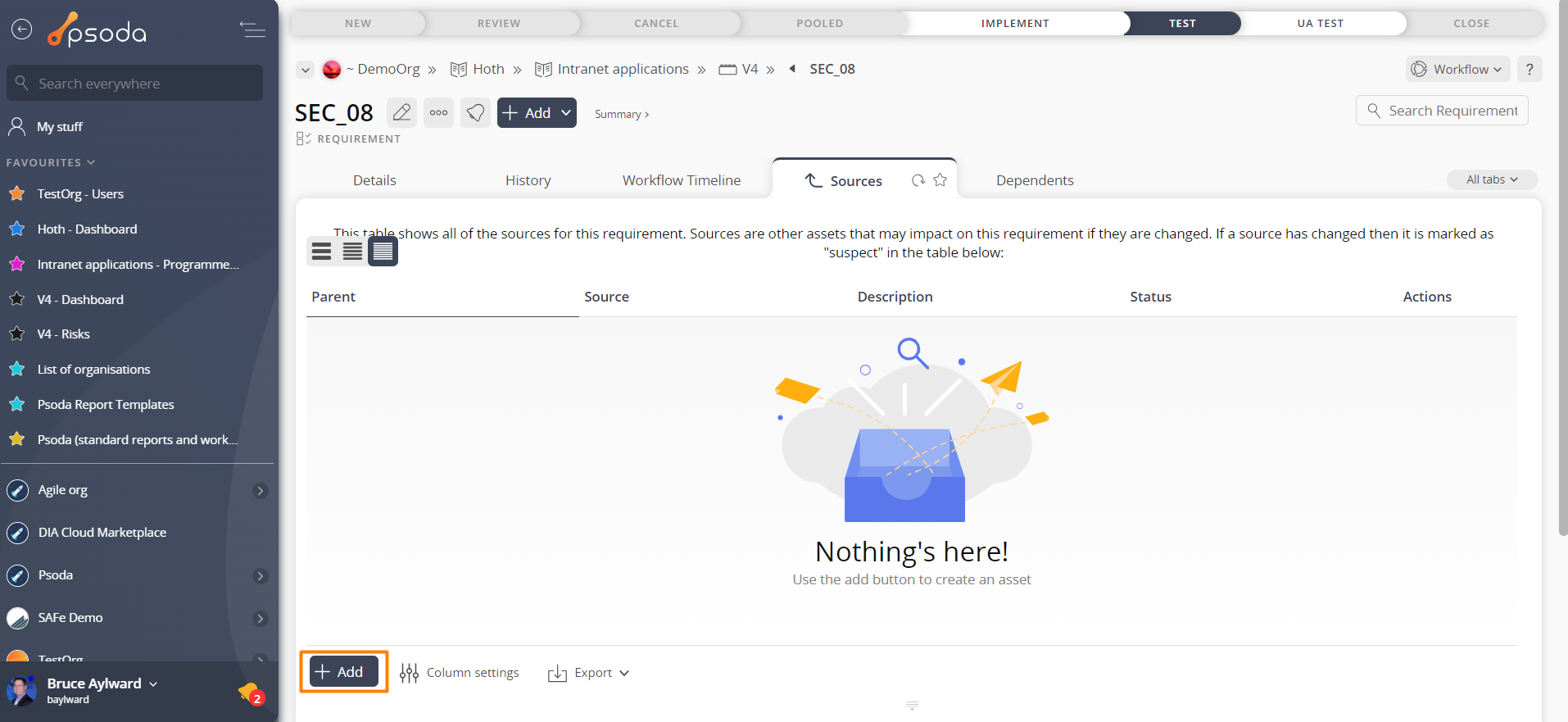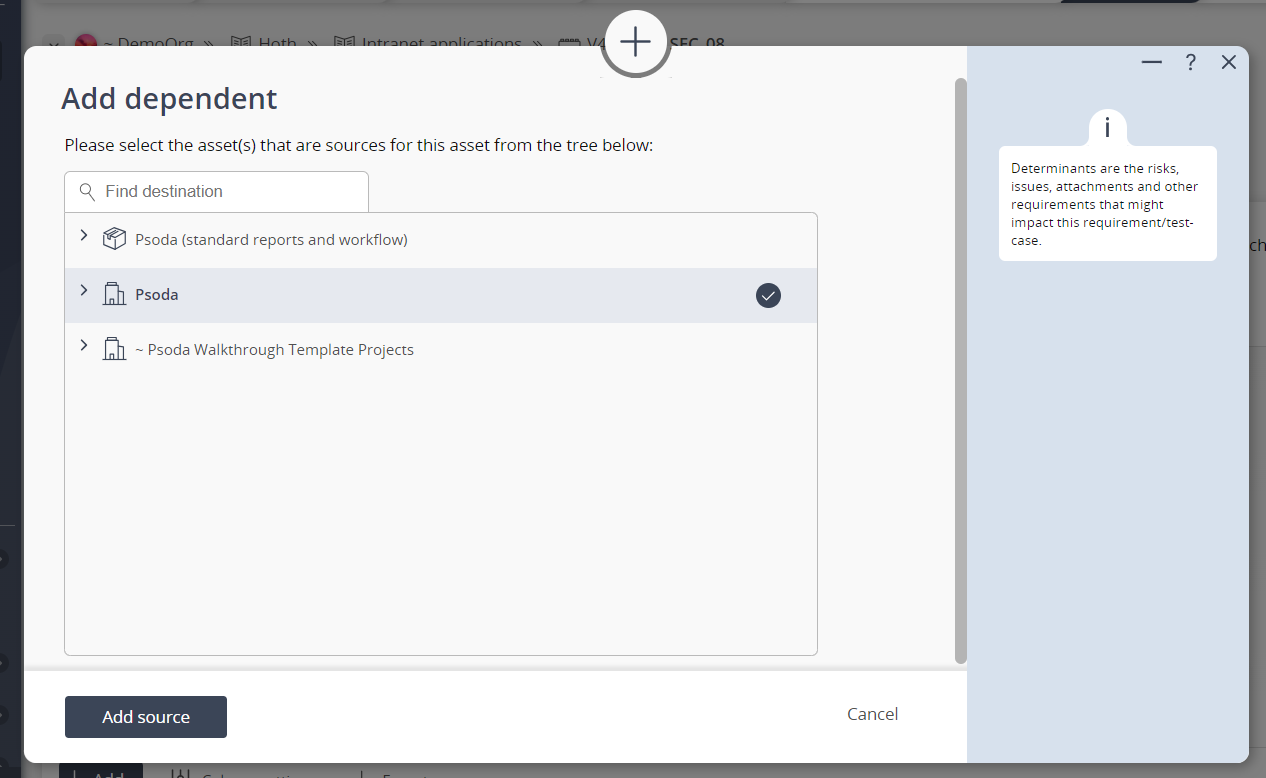This popup form can be accessed via the bottom of the Sources tab at the  requirements,
requirements,  change requests,
change requests,  test cases view pages, as shown in Figure 1.
test cases view pages, as shown in Figure 1.
 expand or
expand or  collapse icons.
Select the name of your desired source asset and if you are happy with the selection click on the “Add source” button at the bottom of the form.
Note: names with a
collapse icons.
Select the name of your desired source asset and if you are happy with the selection click on the “Add source” button at the bottom of the form.
Note: names with a  cannot be selected.
The new source can be viewed in the Sources tab asset listing at the parent asset’s view page, as shown in Figure 3.
cannot be selected.
The new source can be viewed in the Sources tab asset listing at the parent asset’s view page, as shown in Figure 3.
Figure 1 – Access via sources tab
This popup is shown in Figure 2 and is used to add a new source for the selected asset.
Figure 2 – Add source form
Use the tree navigation layout to select the source asset. You can show or hide levels or sub-levels by clicking on the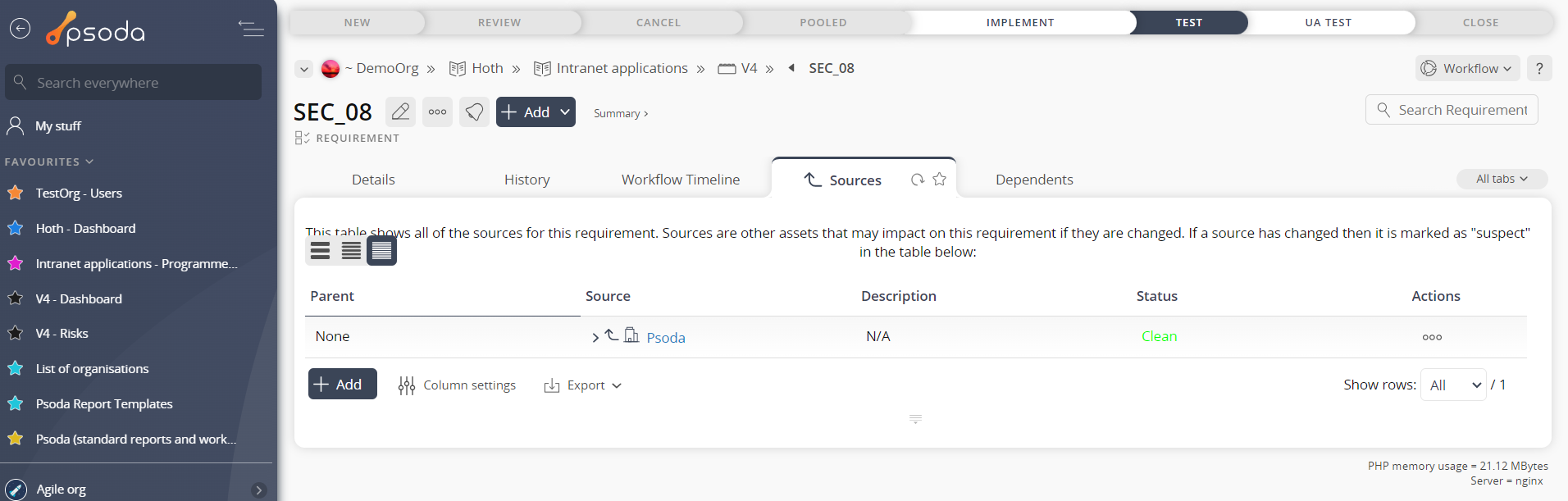
Figure 3 – View from Sources tab
If you do not want to assign a source to this asset anymore then you can click on the “Cancel” button to close the form.