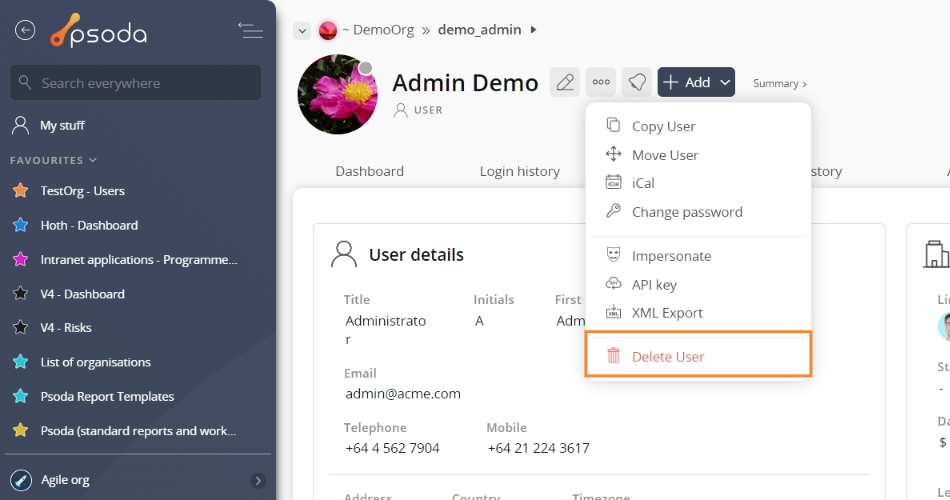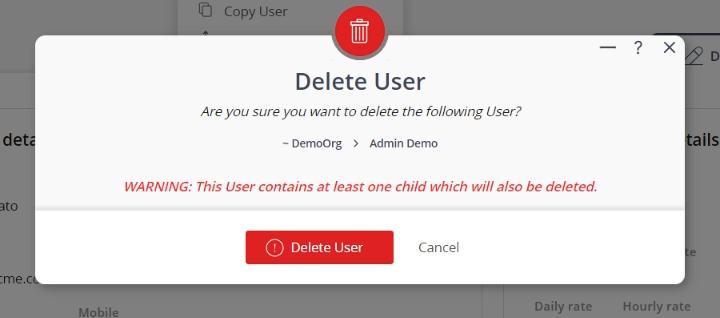This popup form can be accessed via the  options menu in the top header area of the
options menu in the top header area of the  user view page, as shown in Figure 1. Alternatively you can access the
user view page, as shown in Figure 1. Alternatively you can access the  delete popup form at the bottom of the Users tab at the
delete popup form at the bottom of the Users tab at the  organisation view page, as shown in Figure 2.
organisation view page, as shown in Figure 2.
 user.
user.
If you are sure that you want to permanently delete this user then click on the “Delete user” button at the bottom of the form.
Click the Cancel button if you no longer want to delete the user.
Figure 1 – Access via options menu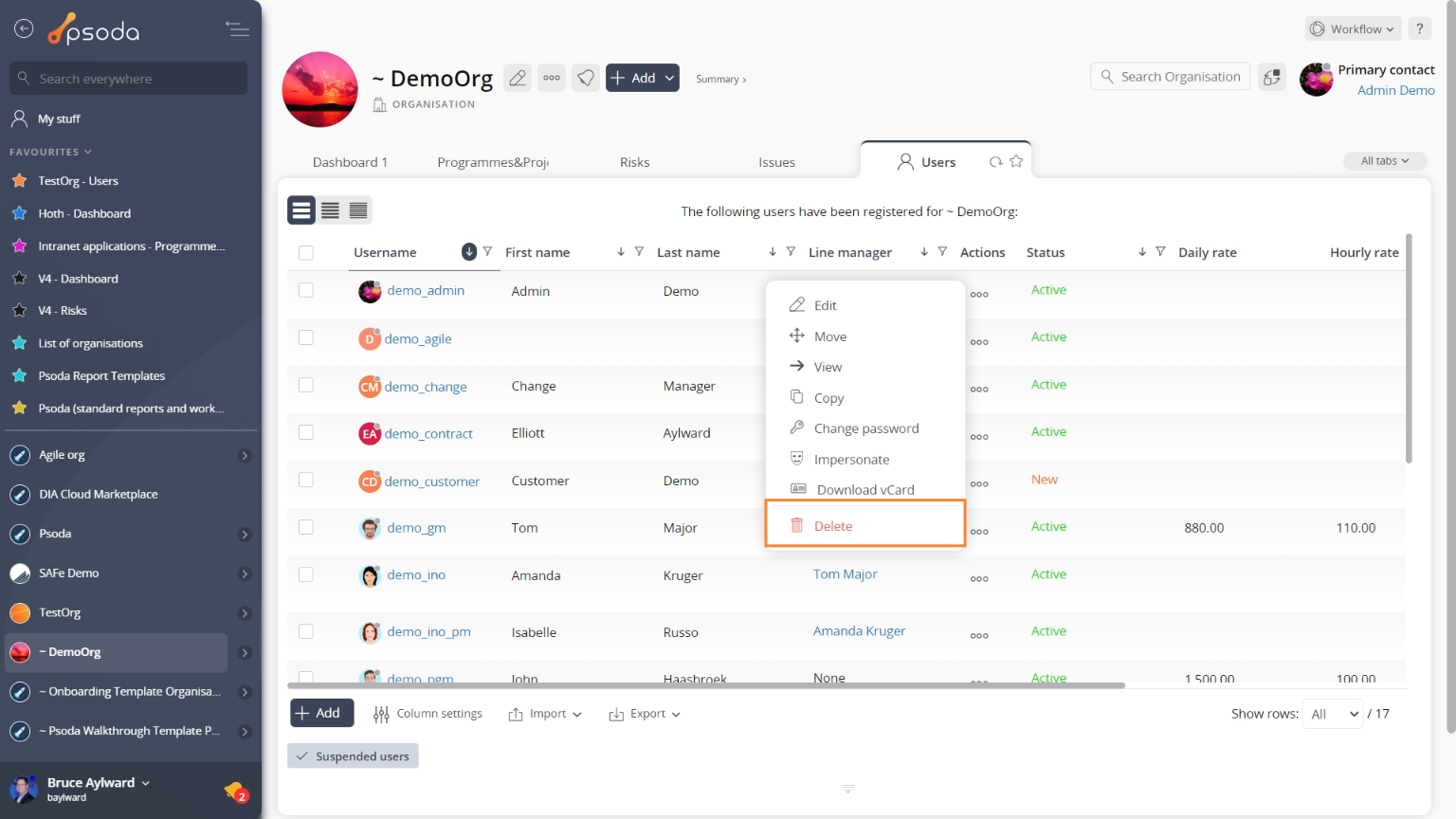
Figure 2 – Access via user tab
This popup is shown in Figure 3 and is used to permanently delete an existingFigure 3 – Delete user form
The form has the following read-only fields:| Organisation: | Shows the organisation this user belongs to. |
|---|---|
| Username: | Shows the user’s username. |
| Title: | Shows the user’s title. |
| First name: | Shows the user’s first name. |
| Initials: | Shows the user’s initials. |
| Last name: | Shows the user’s last name. |
| Telephone number: | Shows the user’s telephone number. |
| Mobile number: | Shows the user’s mobile number. |
| Email address: | Shows the user’s email address. |